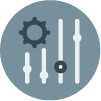In this document:
- Introduction
- Display the Calendar on Your Site
- Style and Customize the Calendar
- Block Out Holidays and Vacations
- Style and Write Your Notifications
- Add Advanced Rules to Your Booking Calendar
- Customize Calendar Events
- Translate the Booking Calendar
- Appointment Type Labels
- Custom Page to Edit Appointments
- Add a Custom Confirmation Page
- Unlimited Appointment Types
- Exporting Appointments to CSV
- ICS Subscription Feed
- Accessibility
- Integrate with The Events Calendar
Introduction
You’ve just downloaded the free Basic Edition of Simply Schedule Appointments; we’re glad to have you with us! We wanted to give you this guide to help you start using all the features the Basic Edition has to offer.
In case you need help installing and activating your new Basic Edition, here’s a guide to help you do that: Installing the Free Basic Edition.
Display the Calendar on Your Site
Place the booking calendar into any of your WordPress pages or posts.
Use this to:
- Let your visitors book a time slot on your Contact page.
- Display the booking calendar in each of your blog posts.
- Make your booking calendar for members-only pages.
Guides to help you set this up:
Style and Customize the Calendar
Customize and style the booking calendar to match your site’s theme. Use our style settings tool or use our CSS snippets to create a look unique to your site.
Use this to:
- Change colors of text, background, and accents.
- Modify the time slot formatting.
- Hide or change headers or text in the booking process.
Guides to help you set this up:
Block Out Holidays and Vacations
Choose days that you need to block out from your calendar. Make sure no one can book on the days that your business is closed.
Use this to:
- Remove all the time slots during your vacation days.
- Make sure no one books on a holiday.
Guides to help you set this up:
Style and Write Your Notifications
Write and style the notifications to represent your business. Use our Twig templates or recommended plugins to customize the notifications your customers receive.
Use this to:
- Style the email notifications to match your branding.
- Write customized messages depending on the appointment type booked.
Guides to help you set this up:
Add Advanced Rules to Your Booking Calendar
Get more control over the rules for your booking calendar.
Use this to:
- Choose a date range for when time slots are bookable.
- Limit when visitors can access your calendar.
- Set how far into the future visitors can book time slots.
Guides to help you set this up:
Customize Calendar Events
Tailor the Calendar Events generated by SSA and finetune the linked details. These customizations will apply to Google Calendar Sync integration (Part of Plus, Professional, and Business Editions) and the event .ics files.
Use this to:
- Customize all the details for any Calendar Event, including the title, location, etc.
- Make use of the twig templates to include custom fields and additional information for the calendar events.
Guides to help you set this up:
Translate the Booking Calendar
Get the booking calendar displayed in different languages.
Use this to:
- Cater to your non-English visitors.
- Use it with the multilingual site for international bookings.
Guides to help you set this up:
Appointment Type Labels
Assign Labels to Appointment Types to categorize and group them.
Use this to:
- Organize and color-coordinate the Appointment Types into categories
- Use the Labels button to filter and bulk edit Appointment Types
- Display Appointment Types Based on their Labels
Guides to help you set this up:
Custom Page to Edit Appointments
Place the Edit Appointments Module on a custom page of your website.
Use this to:
- Give the Edit Appointments page a fresh look by styling it to your preference and show to your users when they edit bookings.
Guides to help you set this up:
Add a Custom Confirmation Page
Set up a custom booking confirmation page anywhere on your website and redirect users to it when they submit an appointment.
Use this to:
- Effectively monitor booking conversions if you have deployed conversion tracking on your website.
- Style the confirmation page to match your branding or website.
Guides to help you set this up:
Unlimited Appointment Types
Create as many Appointment Types as you need, each with its own unique settings and booking rules. An Appointment Type represents a booking form or a booking calendar, this is what your clients will use to pick their dates, times, and fill in their information to schedule an appointment.
Use this to:
- Set up separate booking calendars for different services.
- Customize each Appointment Type with different durations, availability, and other settings.
Guides to help you set this up:
Exporting Appointments to CSV
Easily export your appointments into a CSV spreadsheet directly from the Appointments tab using the Export feature.
Use this to:
- Export specific booking data by applying filters like Appointment Type, date range, etc.
- Import the exported appointments file into Excel or a CRM.
Guides to help you set this up:
ICS Subscription Feed
Sync your appointments with personal calendars by subscribing to an ICS subscription feed. Note this is a write-only connection, this will only add new booking events to your calendars. If you want calendar conflict-checking functionality, please see our Google Calendar integration.
Use this to:
- Automatically add your bookings to Outlook, iCal, or Google Calendar.
Guides to help you set this up:
Accessibility
Simply Schedule Appointments offers a fully accessible appointment booking interface so that all your clients, regardless of abilities, can have a seamless booking experience. Ensure your booking calendars are fully accessible to all users, meeting key accessibility standards.
Use this to:
- Make your booking form accessible and navigation easier for a wider audience with features like keyboard navigation and screen reader support.
- Meet WCAG 2.1 AA compliance with your booking system
Guides to help you set this up:
Integrate with The Events Calendar
With The Events Calendar + SSA integration, you’ll have the power to display beautiful event pages AND manage the availability for meetings at the same time.
Use this to:
- Have monthly recurring events that you’d like to list separately (instead of all in a single booking calendar).
- Want to show all of your appointment type events in a single calendar view.
- Offer sporadic availability on specific dates.
Guides to help you get this set up: