In this document:
Introduction
After downloading the zip file for the plugin from our website, you’ll need to manually install the Free Edition on your website. In this guide, we’ll walk you through installing the plugin and where to go from there!
Installing the Free Basic Edition
If you downloaded a zip file from our website, you’re ready to start the installation process on your own site.
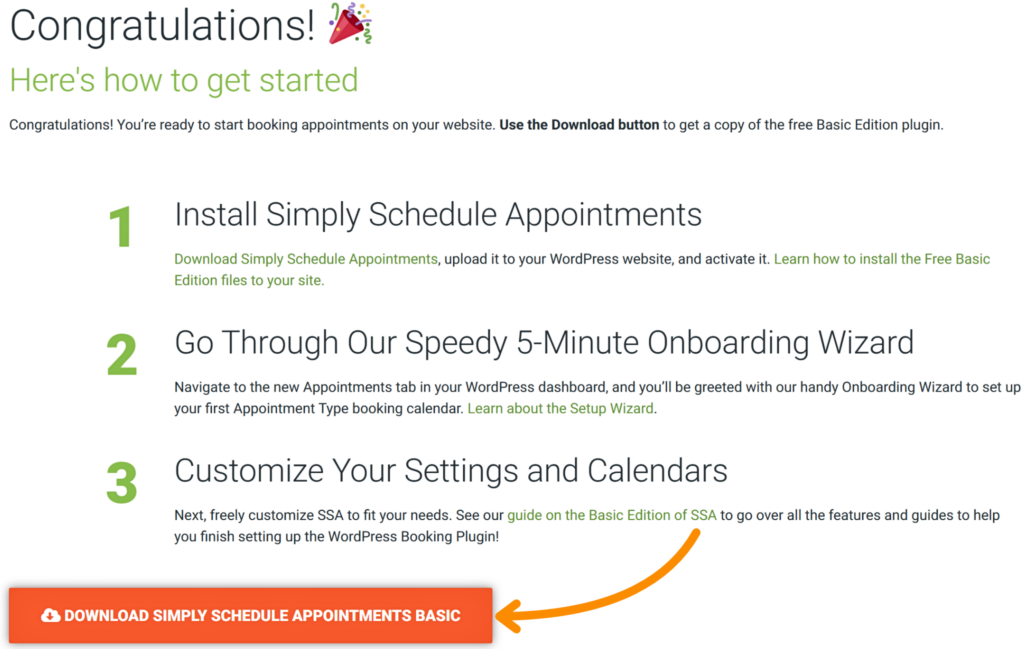
Access the Free Basic Edition Zip File From Your Account
If you missed the download link and didn’t download the Basic edition zip file, please feel free to log in to your SSA account here on this site. You’ll be able to download the zip file from there, too.
Mac and Safari Users
Safari on the Mac automatically expands/extracts the zip file for you (helpfully in most cases, unhelpfully in the case of WordPress plugins) and moves the zip file to the Trash.
So you have two options…
- Grab the zip file from the trash.
- Right-click the folder on your Mac, choose Compress to create a new zip file, and then upload that zip file to WordPress.
Installing the Free Basic Edition Zip File
In your WordPress admin dashboard, go to Plugins > Add Plugin, then choose Upload Plugin (toward the top left) and upload the zip file. From here, click on Install Now.
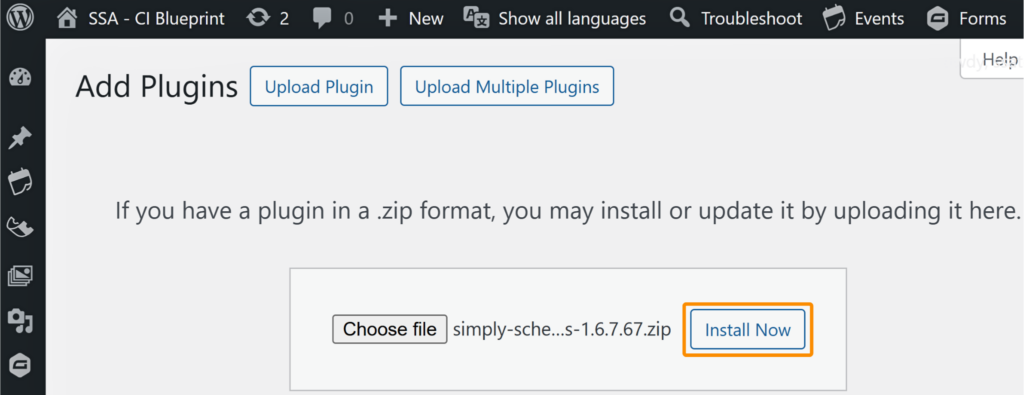
After that, you are required to click on the Activate Plugin button to activate the basic edition of Simply Schedule Appointments plugin on your site.
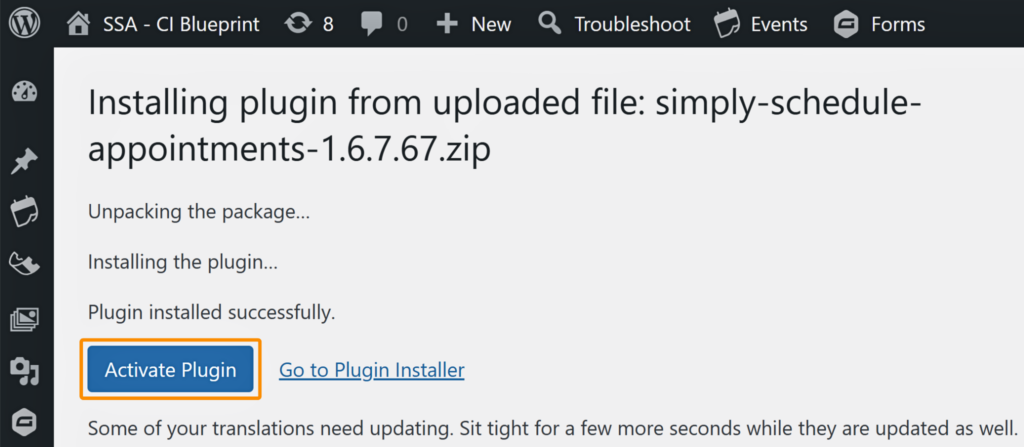
Alternatively, you can also install and activate the basic edition of the Simply Schedule Appointments plugin from the WordPress plugins repository.
To do this, navigate to Plugins > Add New, then search for Simply Schedule Appointments using the search bar. Once it appears in the results, click Install and then Activate to add it to your site.
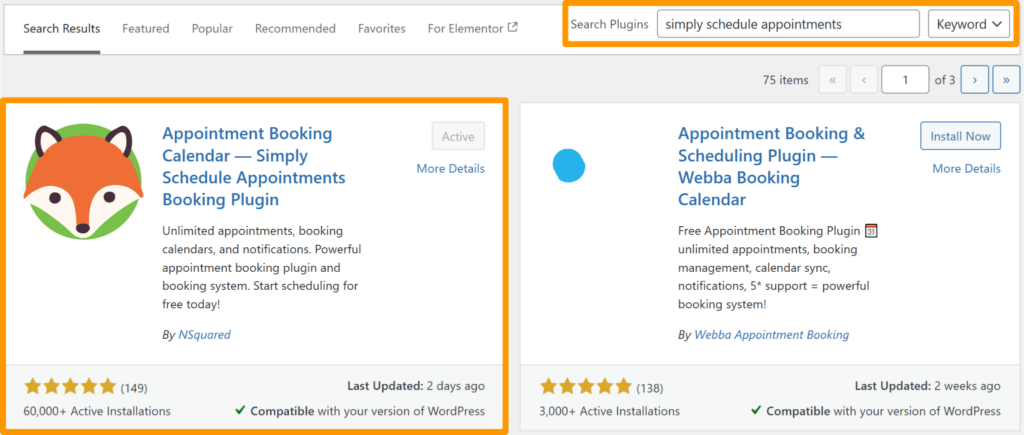
Are you having trouble installing your plugin? Visit our article with common reasons why users can’t install plugins on WordPress.
Now, you can view your appointments, appointment types, and settings by selecting Appointments from the left-hand menu in the WordPress dashboard.
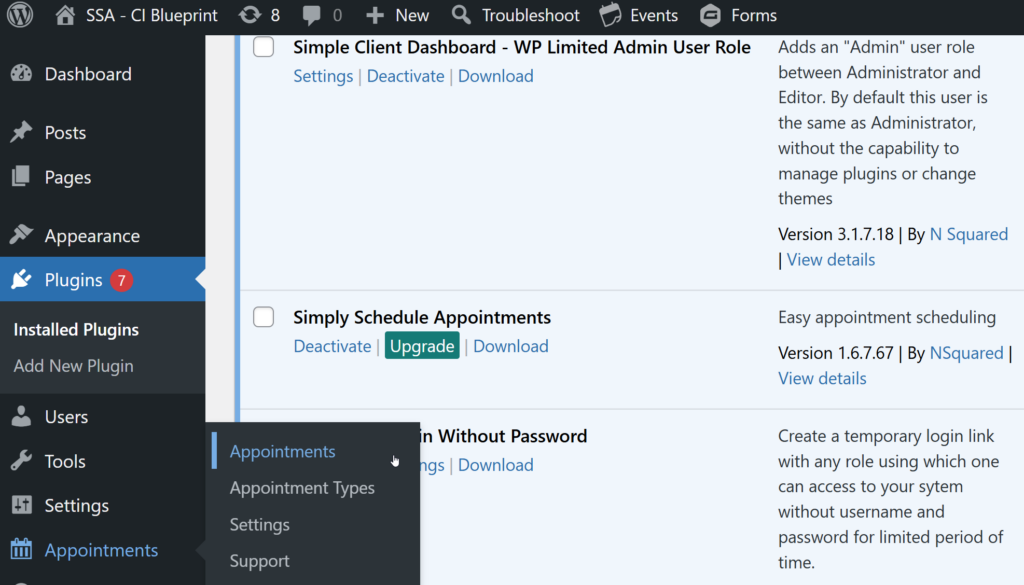
That’s it! You’ve successfully uploaded the free Basic edition. You’ll now be walked through our Setup Wizard, where you’ll create your first booking calendar.
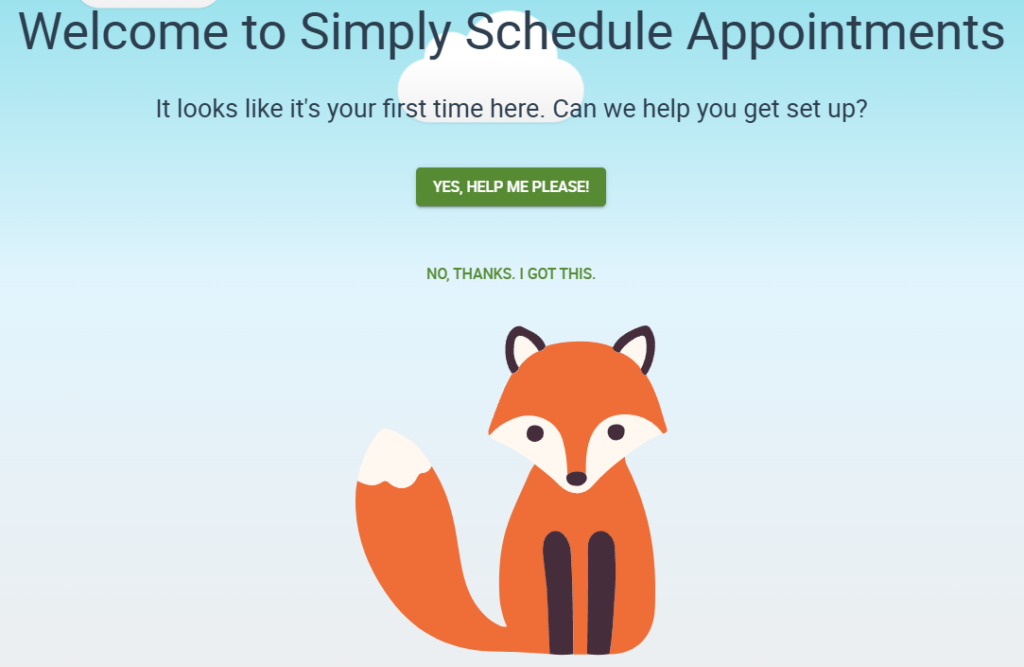
Use our After the Setup Wizard guide to learn more about setting up the booking calendars on your site.
