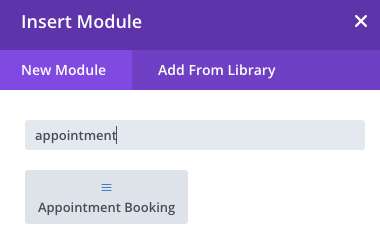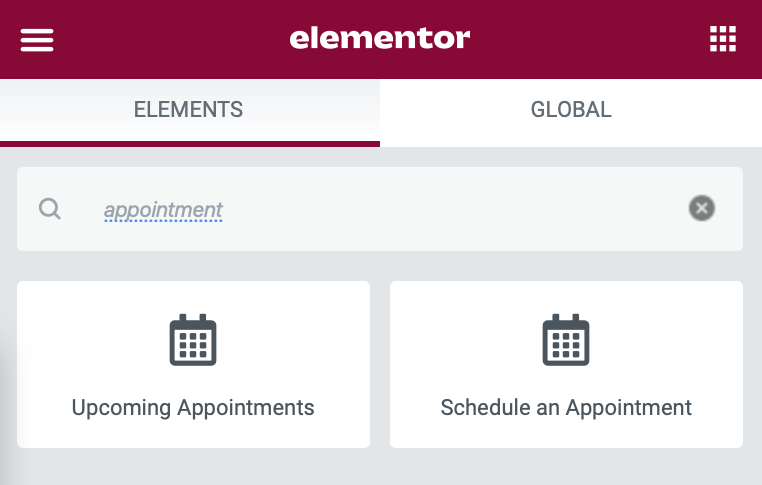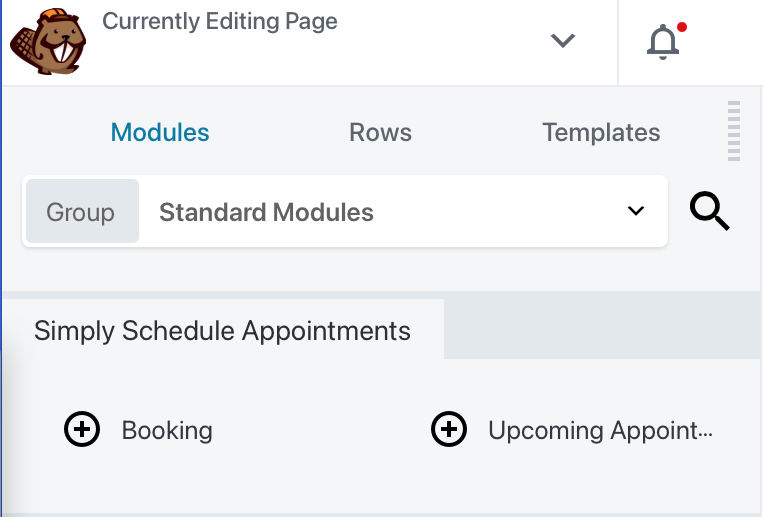In this document:
Introduction
A directory for all integrations Simply Schedule Appointments (SSA) has to offer.
Integrations List
Gravity Forms
Available in the Plus, Pro, and Business Editions.
Create complex booking forms using our Gravity Forms integration.
Use this to:
- Display varying prices and keep a running total.
- Allow hidden fields in your booking forms or add in HTML.
- Use conditional logic to guide the user to a specific booking calendar.
- Use advanced fields, like multi-page forms, reCaptcha, or any of Gravity Forms large selection of add-ons.
Guides to help you set this up:
- Gravity Forms Appointment Field
- Gravity Forms Merge Tags for Bookings
- Conditional Logic with Gravity Forms
- Charging Varying Prices with Gravity Forms
Formidable Forms
Available in the Plus, Pro, and Business Editions.
Create complex booking forms using our Formidable Forms integration.
Use this to:
- Display varying prices and keep a running total.
- Allow hidden fields in your booking forms or add in HTML.
- Use conditional logic to guide the user to a specific booking calendar.
Guides to help you set this up:
- Formidable Forms Appointment Field
- Charging Varying Prices with Formidable Forms
- Conditional Logic with Formidable Forms
Webhooks
Available in the Pro and Business Editions.
Use Appointment actions like Booked, Canceled, and Edited to trigger other apps or services using the Webhooks feature in SSA. This is a great option to help you build automation and indirect integrations.
We have many customers using this with automation services like:
Use this to:
- Send a Slack notification to your employees anytime someone books an appointment.
- Add a contact to your CRM from booked appointments
- Analyze appointment data by integrating with Google Sheets.
Guide to help you get started:
Page Builders
Available in All SSA Editions.
Use WordPress’ most popular Page Builders to design and customize your website using SSA’s booking calendars.
Use this to:
- Drag and drop SSA’s booking calendars into any page layout and make the calendars flow perfectly with your content.
- Easily choose a specific appointment type to display on your page.
- Edit the colors, padding, and font for the calendars right from the page builder settings.
Simply Schedule Appointments provides modules or widgets for the following Page Builder integrations:
Divi
Guide to help you set up SSA with Divi:
Elementor
Guide to help you set up SSA with Elementor:
Beaver Builder
Guide to help you set up SSA with Beaver Builder:
MemberPress
Available in the Plus, Pro, and Business Editions.
The MemberPress integration lets your customers pay for a membership upfront, allowing them to purchase a bundle of appointments and schedule them at their convenience.
Use this to:
- Allow clients to set up one-time or recurring subscriptions and allocate a set number of appointments to them.
- Limit the number of appointments a client can book during specified time intervals, ex. per week, per month, etc.
- Enable clients to track available appointments, view past appointments, and access other details from their MemberPress account.
- Offer clients the ability to purchase appointment bundles at a discounted rate.
Guides to help you set this up:
Google Calendar
Available in the Plus, Pro, and Business Editions.
Setup Google Calendar sync to connect to your site’s Booking Calendar and make sure you’re never double-booked.
Use this to:
- Sync bookings with Google Calendar
- Create unique availability in your SSA Appointment Types
- Block off partial availability
Guides to help you set this up:
- Google Calendar Sync
- Google Client ID and Client Secret
- Team Member Google Calendar Sync
- Google Calendar FAQ
Google Meet
Once you set up Google Calendar, Google Meet will become available and allow you to add a unique meeting link to your Google Calendar events. Use this to create a common location where you and your clients can virtually meet.
Guide to help you set this up:
PayPal
Available in the Pro, and Business Editions.
Make it easy for your customers to book paid appointments using the PayPal payment gateway.
Guides to help you set this up:
Stripe
Available in the Pro, and Business Editions.
Make it easy for your customers to book paid appointments using the Stripe payment gateway.
Guides to help you set this up:
Zoom
Available in the Plus, Pro, and Business Editions.
Book web meetings with clients using Zoom.
Use this to:
- Create a common location where you and your clients can virtually meet
- Host private or open Zoom meetings
- Add meeting links to your Google Calendar events and notifications
Guide to help you get set up:
Twilio for SMS
Available in the Pro, and Business Editions.
Simply Schedule Appointments uses the Twilio API for handling SMS Notifications. With Twilio, you can send SMS notifications and reminders to your customers.
Guide to help you set this up:
Mailchimp
Available in the Plus, Pro, and Business Editions.
Setting up Mailchimp gives your customers the option to add themselves to one of your audience lists.
Use this to:
- Sign-up clients for your blog newsletter when they book an appointment
- Keep your clients updated on promotions or special events after they book an appointment
- Send your clients new product recommendations
Guides to help you set this up:
The Events Calendar
Available in All SSA Editions.
With The Events Calendar and SSA integrations, you’ll have the power to display beautiful event pages and manage the availability for meetings at the same time.
Use this to:
- Have monthly recurring events that you’d like to list separately, instead of all in a single calendar
- Show all your appointment type events in a single calendar view, as opposed to showing them all in separate booking calendars
- Offer sporadic availability on specific dates instead of fixed weekly business hours
Guide to help you set this up:
Related Guides
-

MemberPress Appointments for Memberships
-

Appointments Tab for Member Dashboards
-

MemberPress FAQ
-

Installing the Free Basic Edition