In this document:
Introduction
Use Formidable Forms to create complex appointment booking forms using Simply Schedule Appointments (SSA).
With Formidable Forms, you can make booking forms that include conditional logic and many more advanced fields.
Potential Use Cases:
- Direct visitors to specific appointment types based on their information
- Custom confirmation pages after booking
What You Need First
- Premium Version of Formidable Forms. Including their Basic, Business, or Elite plan.
- Go through the Setup Wizard in SSA and finish setting up your Booking Calendar rules and styling.
If you plan on taking payments through Formidable Forms, make sure you’re using a Formidable Forms Edition that accepts payments – not all of their plugin tiers do.
Video Overview
Using the Appointment Form Field in Formidable Forms
Go to your WordPress Dashboard > Formidable > Add New to create a new form for booking appointments.
Make sure to include the basic fields that SSA requires to log appointments:
- Name
You could also create other fields to collect customer information for the appointment. SSA should be able to collect this information too. So, feel free to use Checkboxes, Radios, Phone Numbers, etc.
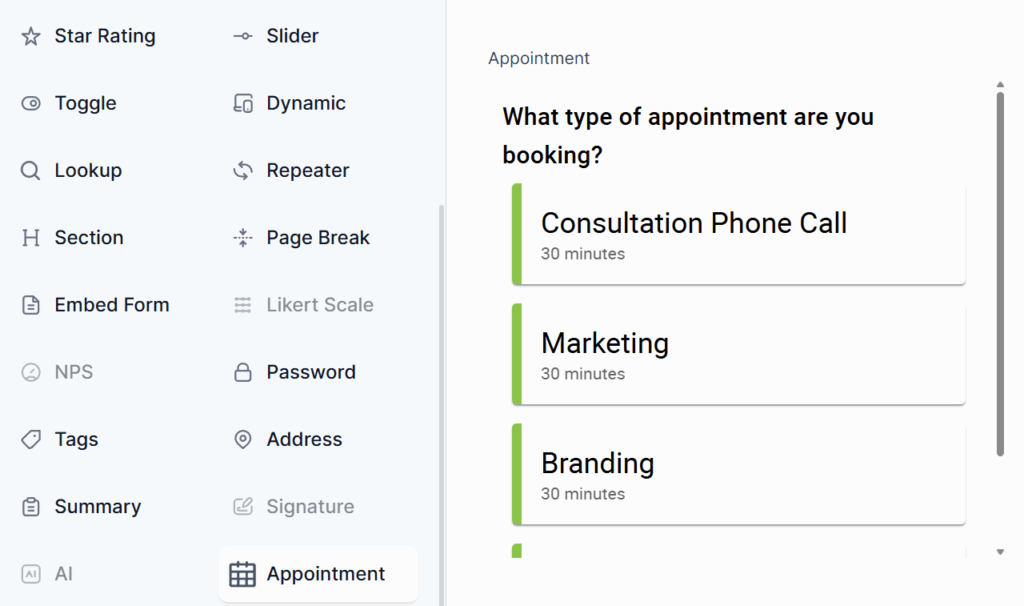
Now, add the Appointment field to your form to let people choose a time slot. Find it under Advanced Fields > Appointment.
Appointment field
The Appointment field settings allow you to decide whether you want to filter by Appointment Types or Appointment Type Labels to display the Appointment Types.
Filter By Appointment Types
If you’ve selected to filter by Appointment Types, you have the option to display either all Appointment Types, a specific Appointment Type, or multiple Appointment Types (assuming you’ve created multiple Appointment Types on the SSA admin page). Simply check the boxes to make your selection.
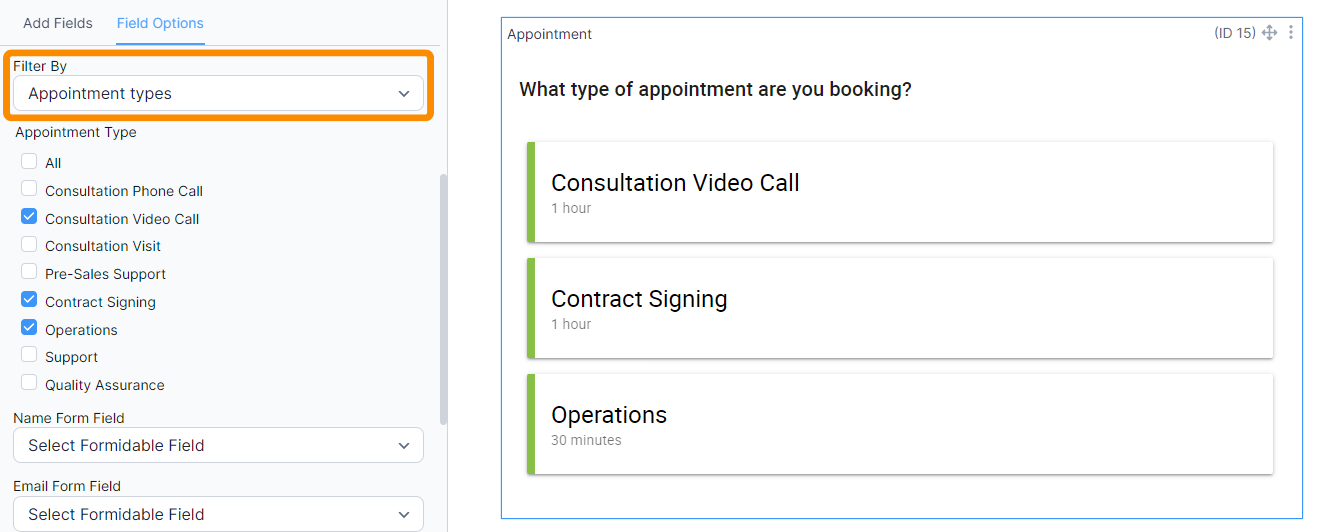
Filter By Labels
If you’ve selected to filter by Labels, you can choose whether you would like to display Appointment Types tagged under All Labels or Appointment Types of a Specific Label (assuming you’ve created multiple labels on the SSA admin page). You can use the dropdown to make the selection.
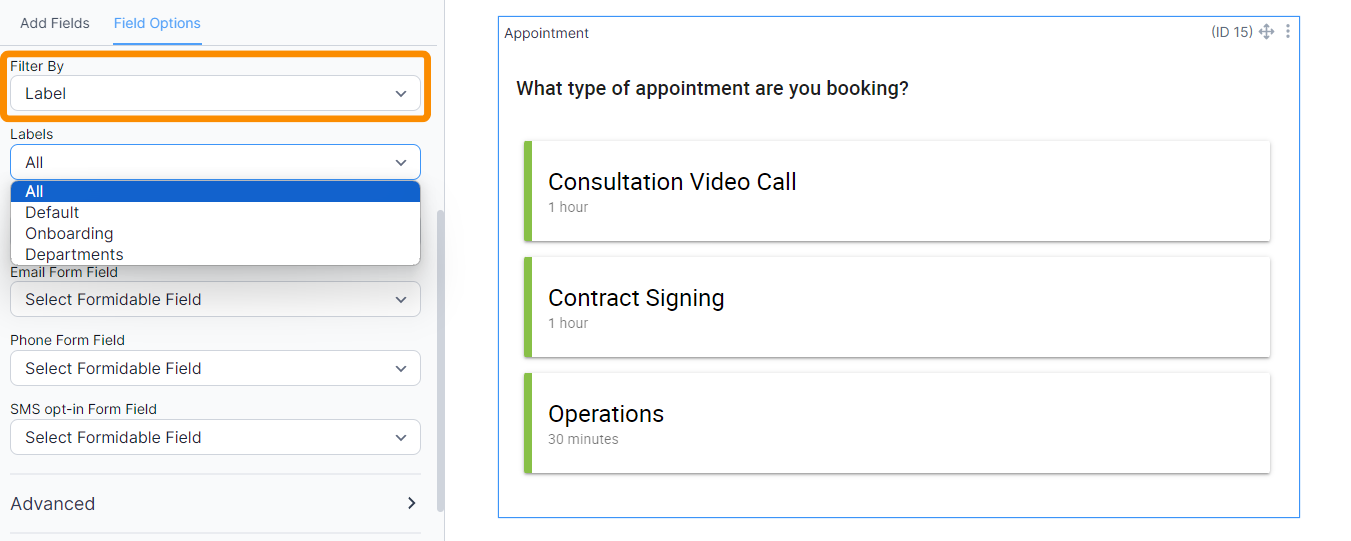
Resources and Team Booking within Formidable Forms
For Business Edition users, the Appointment field in Formidable Forms automatically integrates with your Team and Resource settings, as long as you assign them under the selected Appointment Types within the SSA plugin. No additional setup is required on the Formidable Forms side.
For example, if you’ve enabled the User Preference option in your Appointment Type settings (for either Team Members or Unique Resources), clients will see a radio button or dropdown choice after selecting an appointment type, allowing them to select their preferred team member or resource before they select a date and time for their appointment.
The Appointment field in Formidable Forms shows options based on SSA availability rules, and SSA fully handles all scheduling logic, including team and resource availability. Once the form is submitted, the assigned Team Member or Resource can be viewed in the appointment details within the Appointment section on the Admin Dashboard for Simply Schedule Appointments.
Modifying the Appointments Field
The Simply Schedule Appointments Appointments field in Formidable Forms can be customized to appear a bit differently.
Padding
Space can be added around the appointments field by adjusting the Padding and changing the Padding unit.
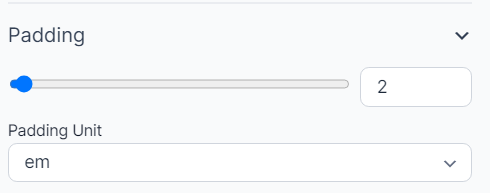
Appointment Types View
The Appointment Types can be displayed in a List, Grid, or Two-Column view within Formidable Forms.
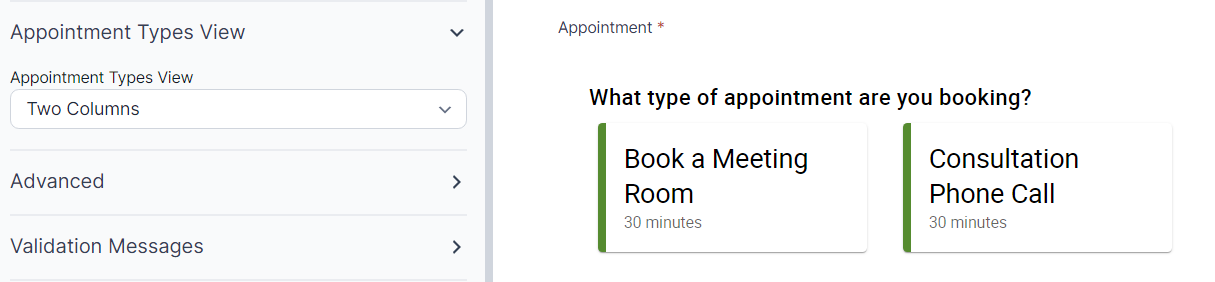
Add the booking form to your website
After that, you should be able to add your form to any WordPress page or post. Use the Formidable Forms’ shortcode or block. Add the booking form to your website.
You could also create other fields to collect customer information for the appointment.
All of the information collected in Formidable Forms will display in SSA.
Booking a Time Slot with Formidable Forms
Visitors will use your form to enter their information and choose an Appointment Time Slot.
When they choose a time slot, they’ll see a confirmation of their time. After they’ve filled in the required details and selected a time, they can submit the form.
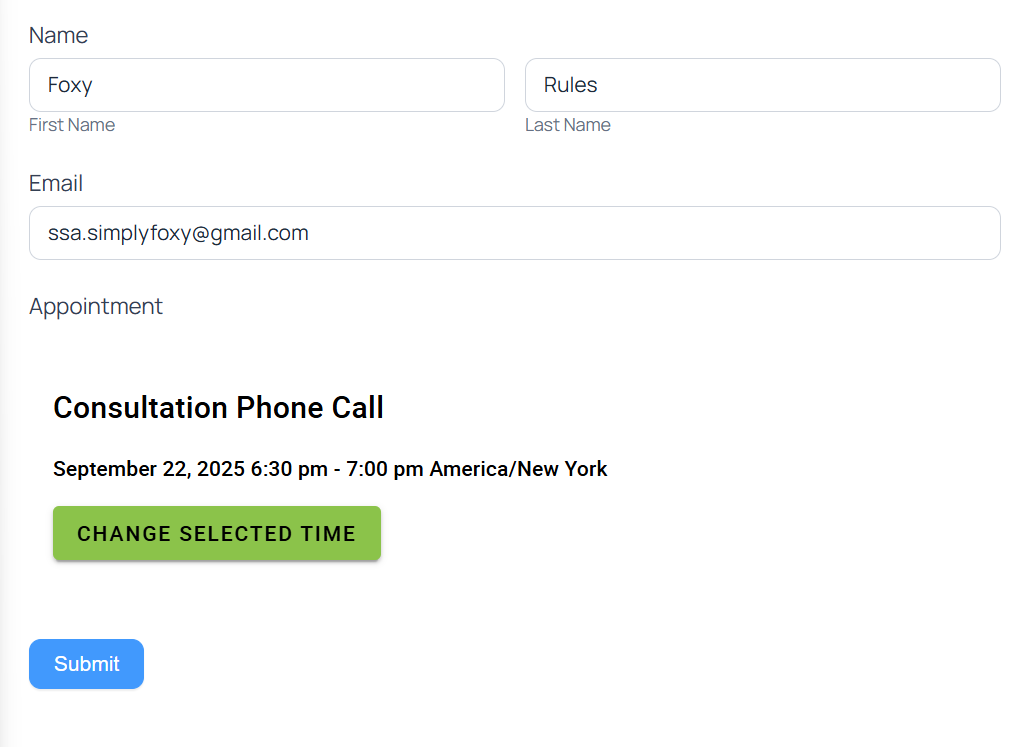
Pending Form Submission Status
When a time slot is selected in a booking form created through Formidable Forms, an appointment is immediately recorded and marked as Pending Form Submission.
SSA will give the user 60 minutes to fill out their form. If SSA does not get any feedback from Formidable Forms of form submission, SSA marks this appointment as Abandoned.
If the form submission happens within those 60 minutes, the appointment is marked as Booked.
When an appointment is selected with this Pending Form Submission status, you can mark the appointment as Abandoned, or keep the Appointment.
Learn more about the Booking Status and how to extend the 60-minute pending period, and how to manage pending bookings.
Managing the Booked Formidable Forms Appointments
When you view the entry in the Formidable Forms, you’ll see a summary of the details and a link to manage the appointment in SSA.
In SSA, you should see all the Formidable Forms field details along with a link to view the entry in Formidable Forms.
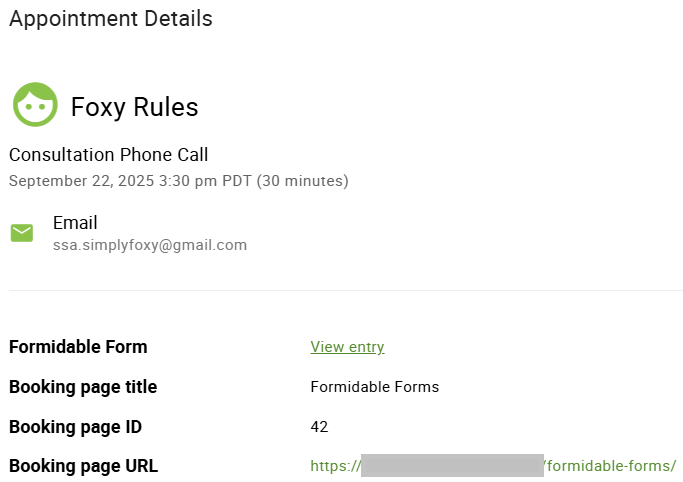
For any notifications sent out from Formidable Forms, if the user who is booking the appointment is an admin, then they will be able to see the View in SSA link on the email.
This link is not visible to non-admins, as the code responsible for rendering the customer’s notification is separate and will never include this link.
Cancelling Formidable Forms Appointments
To cancel an appointment, go to WordPress Dashboard > Appointments > Click on the Appointment you’d like to cancel > Click Cancel this Appointment > Confirm Cancellation.
The entry in Formidable Forms will need to be deleted separately; canceling in SSA doesn’t affect those entries.
Canceling an appointment through SSA ensures the time slot is opened again on the Booking Calendar.
Appointments can’t be canceled or deleted from the Formidable Forms entries page. If you delete an entry, SSA will still hold the record of the appointment.
Overhead Calendar View of Booked Appointments
The Appointments fields are not yet compatible with the Views feature in Formidable Forms.
If you’d like to have a Calendar View of your booked appointments, you could sync SSA with Google Calendar.
Sending Customer and Admin Notifications
You could use either Formidable Forms or SSA to send your clients notifications.
We recommend using SSA to send text messages or email notifications. Since this will make sure that you can send:
- clients a unique cancelation/rescheduling link
- tailored emails depending on the Appointment Types booked
- you and your clients get cancelation emails
Or, if you’d like to keep all your emails with Formidable Forms, here are some guides to setting up text messages or email notifications.
Remember, if you use Formidable Forms for the notifications, you must disable the default email notifications in SSA. They are set up to automatically send once you finish the Setup Wizard.
Conditional Logic
To learn more about using Formidable Forms to create robust and complex booking forms, we’ve put together the following guides:
Related Guides
-

Appointment Type Settings
-

Cancel, Reschedule, Edit or Delete Bookings
-

Email Notifications
-

Conditional Logic with Formidable Forms

