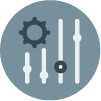In this document:
Introduction
This guide will help you personalize your Notifications to make each customer feel like you wrote it, especially for them. There will be two elements to help you write a custom message and subject.
One is the “What you see is what you get”, or WYSIWYG, basis of the text. Second is the Twig Code Templates to pull in info from the booking form.
And, if you’d like to start with a base message, use our Default Notification Templates.
Previewing Your Changes
Before we get you started customizing your subject and message, please pay close attention to the Live Preview section below the Message field.
This should tell you if your message has any errors, so if you’re planning to make a highly customized message, make small changes and keep an eye on the live preview box.
WYSIWYG
What you see is what you get – Whatever you type into the Message and Subject fields is what will be displayed in the final email to your customers.
Formatting Tips for a Custom Subject and Message
When you copy and paste something from somewhere else, it keeps its formatting. To ensure your message looks clean and concise, convert your text to plain text.
Sometimes, introducing text with hidden HTML will cause issues with the message.
Mac Users
If you’re on a Mac, open up the TextEdit application. Paste in your Message, and go to Format > Make Plain Text in the menu. Copy and paste back into the Notification fields.
Windows Users
If you’re on Windows, you could try following one of the methods in this guide.
Translating Subject and Message
The Subject and Message fields do not translate your messages automatically. If you need to have your emails in a different language, you’ll need to translate those two fields manually.
Please see our guide on translating your notifications here.
Twig Code Templates
The Notification Subject and Message fields use Twig Code Templates. These help you automatically add information from each appointment.
Check out our library of Basic Twig templates to easily copy and paste the necessary code. And, if you’re up for a challenge, we offer Advanced Twig templates to help you further customize your notifications.