In this document:
Introduction
Simply Schedule Appointments works with your logged-in WordPress users to provide various benefits.
If you’re using a WordPress membership service on your site, SSA can help you run a smoother experience for your customers to book appointments.
SSA ties with WordPress users in the following ways:
- To keep track of appointments based on email
- Populate email and name fields automatically
Tracking Appointments Based on Email Address
If someone books an appointment using an email address associated with a WordPress user, SSA links that appointment to the user even if they’re logged out at the time of booking.
We offer the Upcoming Appointments module to list all the appointments created by that user. And, in the same vein, we offer the Past Appointments shortcode to display past bookings as well.
Place the module or shortcode on a page where your logged-in users can access it, and they’ll be able to see their booked appointments. From there, they can also modify the information for their appointments.
Records the Currently Logged-In User Email Address
If a logged-in user uses an email address different from their account’s, SSA records both email addresses. The two addresses are seen on the Appointment Details Page.
Auto-populate Name and Email Fields
Logged-in users will see their Name and Email Address automatically populate on the booking form. That’s because we pull that information directly from their WordPress account.
- Name: WordPress Display Name
- Email: WordPress User Email
You’ll need custom code if you’d like to add more fields to auto-populate based on your user’s profiles. We offer a PHP filter, /customer_information/get_defaults, to help you accomplish this.
Though this feature doesn’t work for those logged in as admins – that’s because if they’re on the booking form, we’re assuming they’re trying to book on behalf of a customer.
Frontend Admin Dashboard
You can allow non-admin WordPress users to view and manage the SSA Dashboard without letting them access your WordPress website’s backend with the Frontend Admin Dashboard. You can also adjust the SSA tabs the logged-in user can see/edit using a User Role permission editing plugin like Members.
When users are logged-in as SSA Team Members they can view their SSA Team Dashboard which offers a limited view of the tabs.
You can display the SSA admin dashboard on any page or post on your WordPress website.
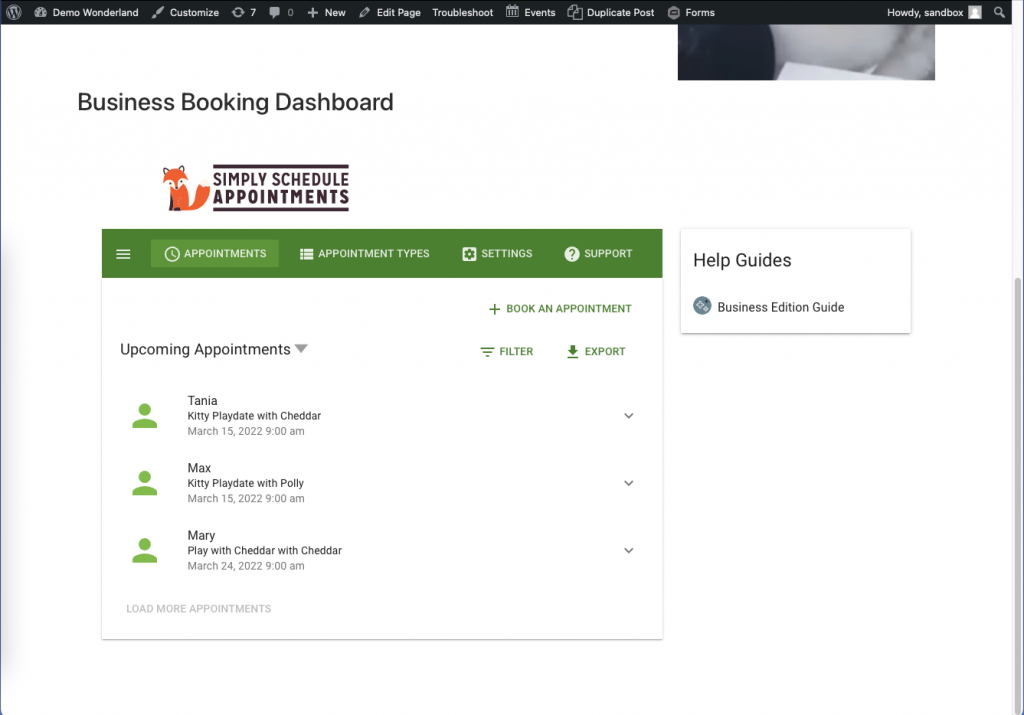
Related Guides
-

MemberPress FAQ
-

Admin App or Booking App Never Loads
-

Plugin Detective for Plugin Conflicts
-

Plugin Update Errors
