In this document:
Introduction
When your plugin isn’t able to update, you may have to renew your subscription, manage your license, or reset the License Key. You may be seeing errors like these:
- An error occurred while updating Simply Schedule Appointments: Update package not available.
- Get your license key and add it to this site’s settings to enable automatic updates.
- Your version of Simply Schedule Appointments is out of date. Upgrade to the latest version.
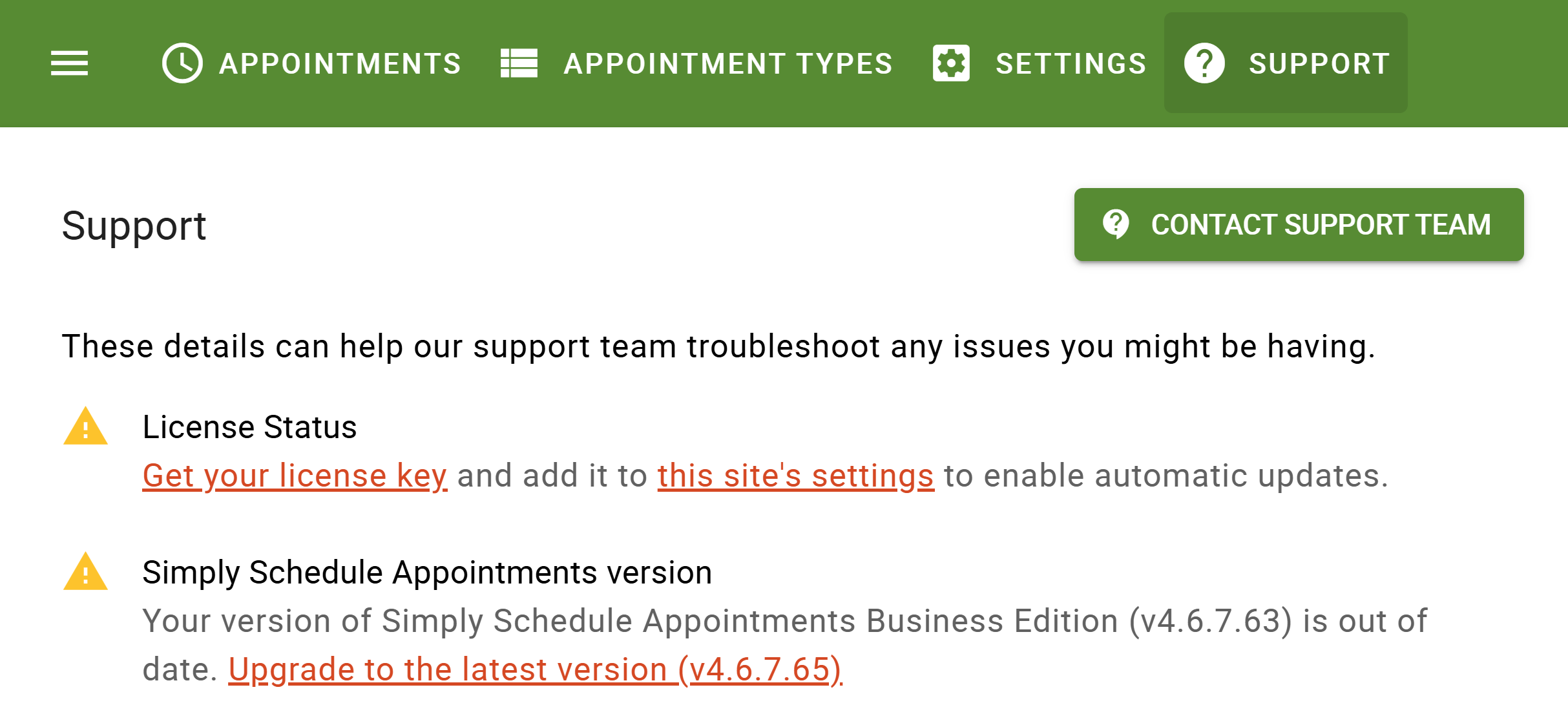
Managing the License Key
If you’re unable to receive the latest plugin update, the number one thing to check is to ensure that your License Key is entered into the plugin.
Go to the Simply Schedule Appointments Settings Tab and click the Manage License option. This should open the License Key field, where you’ll be able to enter your license number. When you’re done click Validate.
Where to get your License Key:
- Find the purchase confirmation email for the plugin.
- Login to your SSA account.
- Contact support.
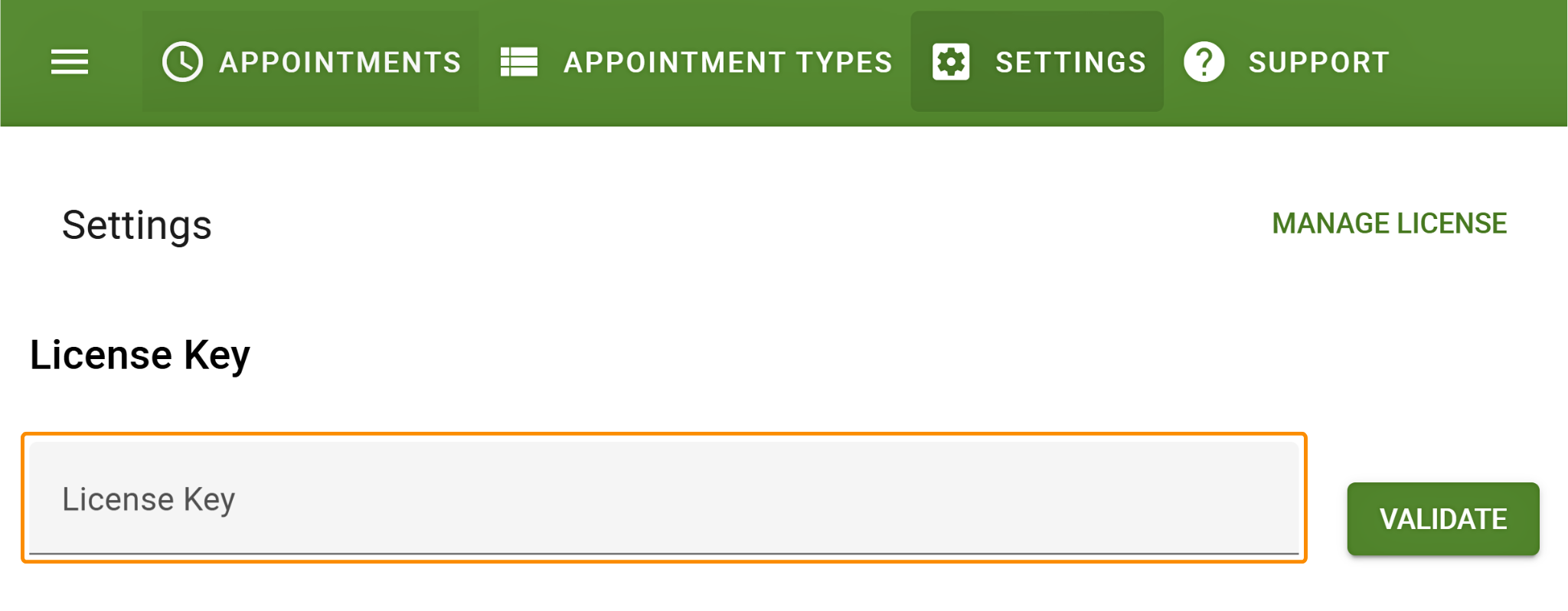
Resetting Your License Key
If your license key was already entered, but you’re still not getting updates. We’ll need to go ahead and reset the License Key field.
To do this – Delete the license key and click the Validate button. Now you can re-enter the license key, and click Validate again.
Expired License Subscription
When your SSA license key expires, the plugin stops receiving new updates.
If you decide not to renew your license, we cannot guarantee that SSA will continue to work. Without updates and bug support, the plugin is vulnerable to developing conflicts with newer WordPress, theme, or plugin releases.
Learn more about the License and Subscription Expiring.
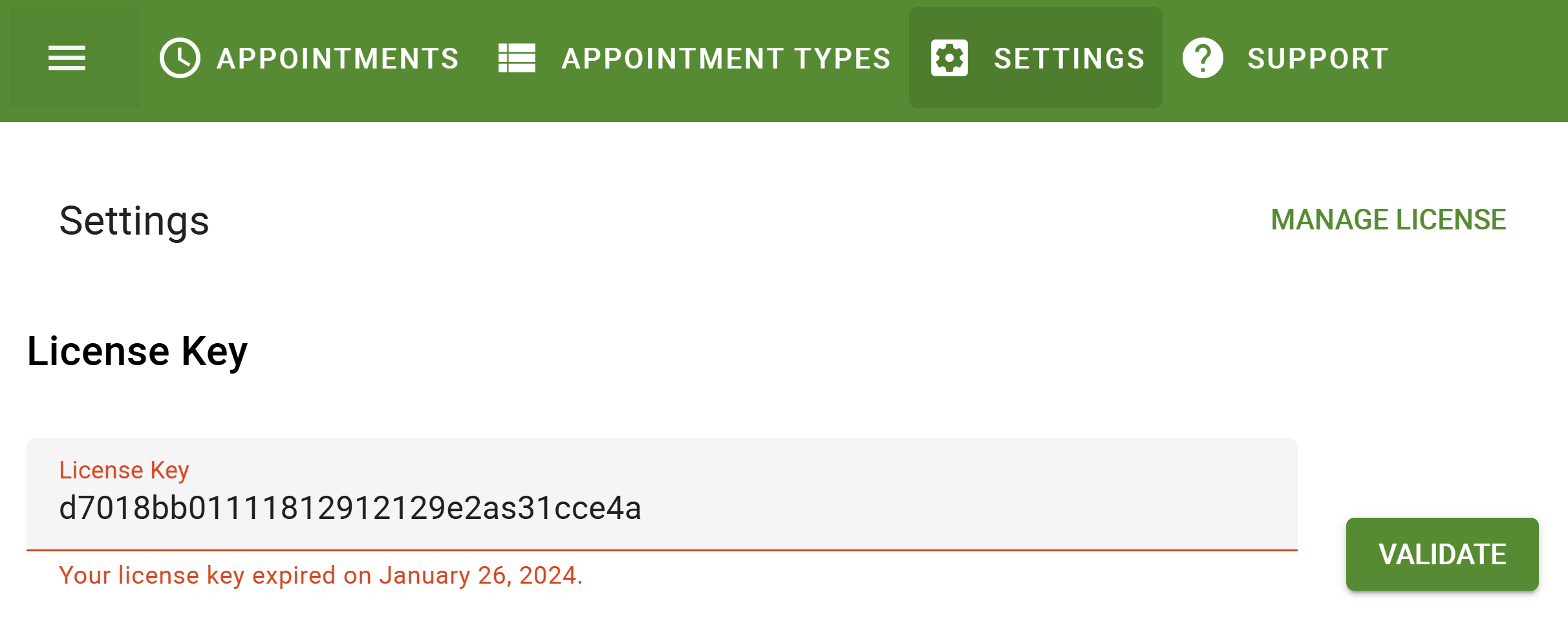
Related Guides
-

Installing a Paid Premium Edition
-

Plugin Support Tools
-

Generating a Purchase Invoice
-

Subscription and License Key Expiring
