In this document:
Introduction
Plugin Detective is a free plugin we use to help us find plugin conflicts. This works by turning plugins on and off until we narrow down the culprit.
Since it’s impossible to test out all the potential plugin combinations, when conflicts arise, we use this to narrow down which plugin is interfering with SSA.
The same developers who brought you Simply Schedule Appointments also built Plugin Detective.
Video Walkthrough
Using Plugin Detective
First, you must install and activate Plugin Detective (PD) from the WP plugin directory.
After installation, you should see a new tab at the top called Troubleshoot. This is where you’ll initiate the Plugin Detective.
Opening a New Case
Click on Troubleshoot to start the process. You’ll want to Open a New Case.
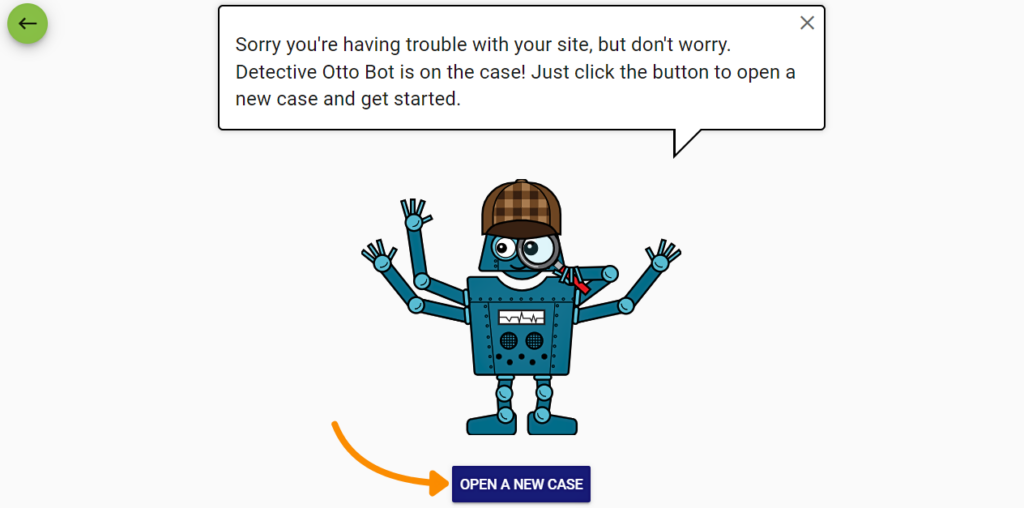
Now, you’ll see a mini screen where you can navigate through your site. You’ll need to be able to navigate to the page you’re having trouble with. That could be a page on the customer-facing site or any WP plugin page.
Once you get to the page, click on I’m There.
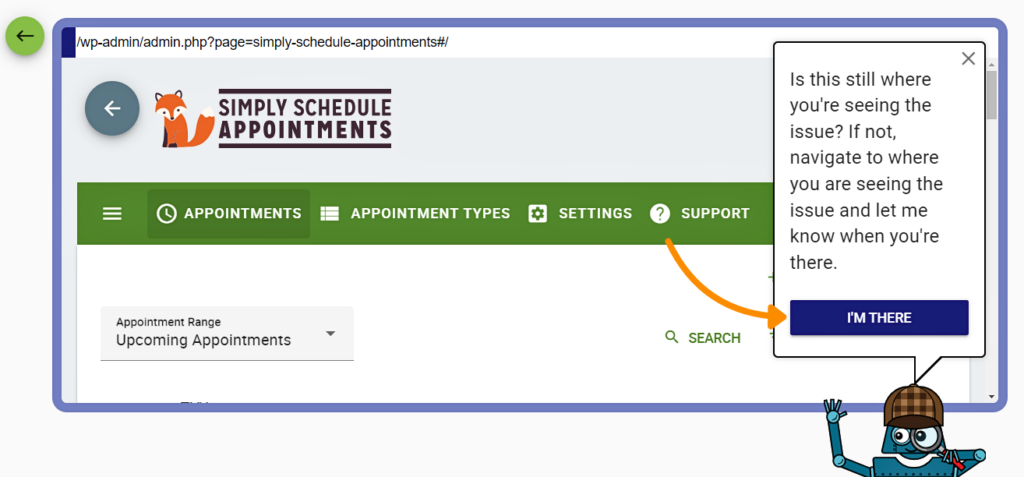
Choose Required Plugins
Next, you’ll need to choose the required plugins. If you’re having issues with SSA, whether you’re on a site page or the admin page, you’ll need to only choose these required plugins:
- Simply Schedule Appointments
- Plugin Detective – Troubleshooting
Click I’m Done.
Depending on the plugin you’re troubleshooting, you may need to pick a different set of required plugins.
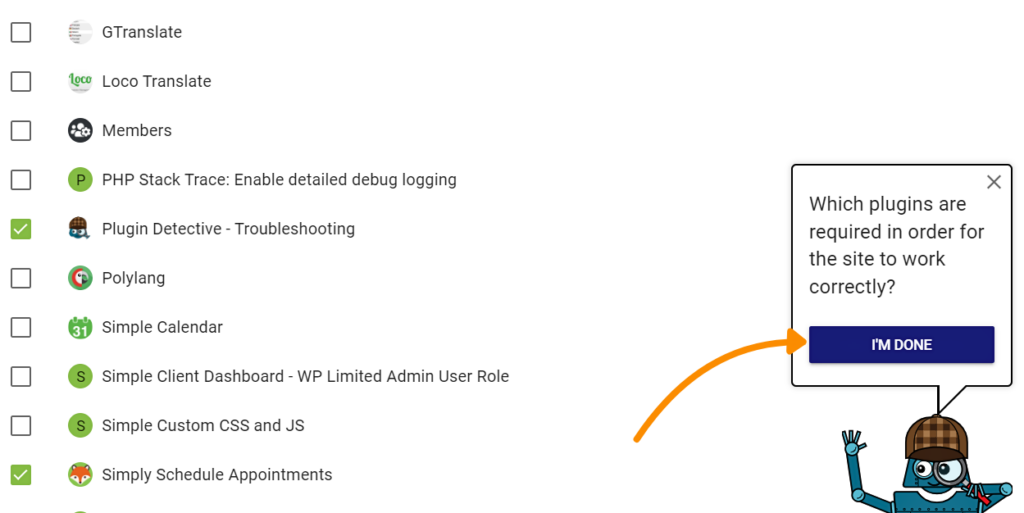
Begin the Interrogation
Next, you’ll see a screen with all the plugins categorized in three sections:
- Interrogating: The plugins PD will leave turned on to see if the issue persists.
- Holding Cell: The plugins PD will leave turned off for this interrogation session.
- Cleared: Plugins found not to be guilty.
The interrogation always begins with the required plugins to ensure that the plugin itself is not the one with the issue.
Click Start Interrogation.
Interrogation Sessions
Depending on whether this is an actual plugin conflict, you’ll now go through a couple of rounds of interrogation sessions.
The mini-screen will appear again; this time, only the Interrogating plugins are active. You have to use the mini-screen to see if the issue persists.
- If the issue is solved, click Yes It’s Fixed. This will lead you through a couple more rounds of interrogation sessions until you find a culprit.
- If it’s still there, click No It’s Still Broken.
The case is closed if the issue persists during the first interrogation session. This means that it wasn’t an actual plugin conflict, and you’ll need to look elsewhere.
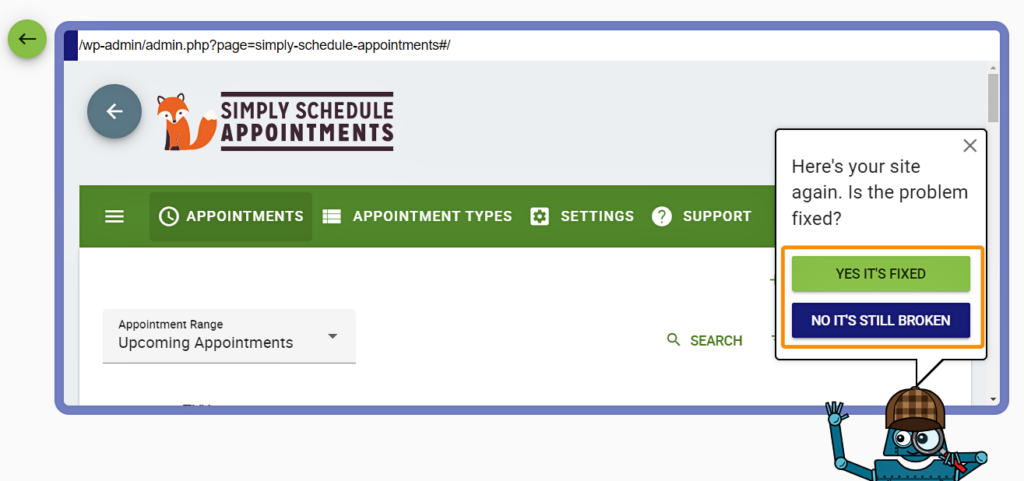
Finding a Culprit… Or Not
If you find yourself in the No Culprit Found screen, this means the issue isn’t because of a plugin conflict. Other potential causes:
- Theme or child theme
- The plugins you marked as required
- MU plugins
If this is the result, please contact our support team and we can look into it!
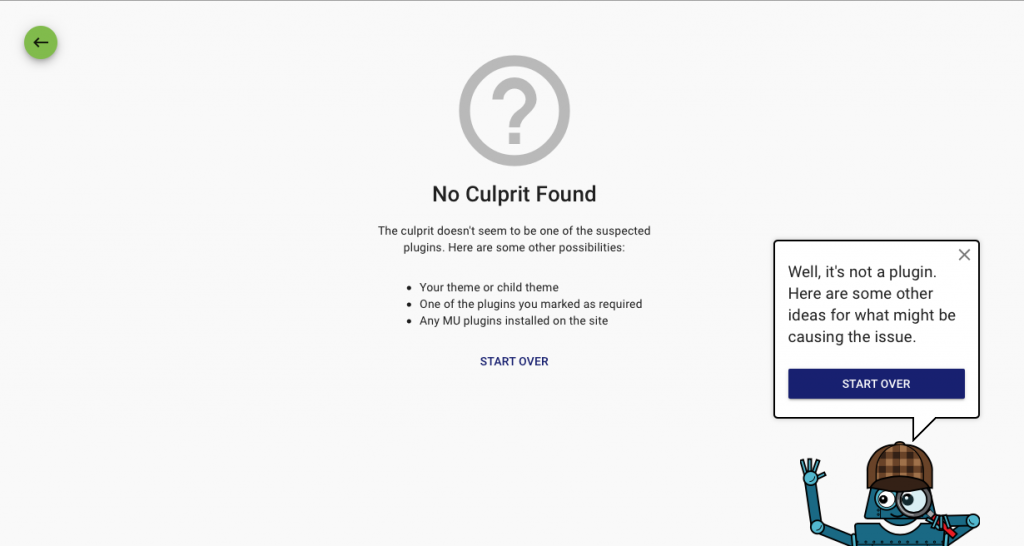
But, if you find yourself with a culprit, you’ll be a step closer to figuring out a solution!
You should now contact both us and the other plugin’ developers to see how we can work on compatibility.
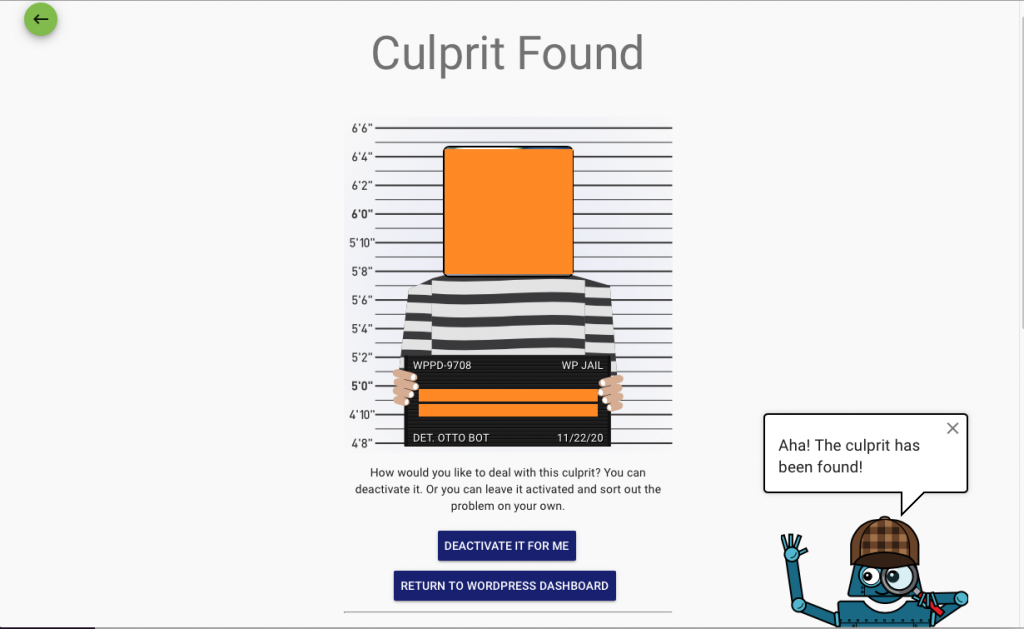
Related Guides
-

Admin App or Booking App Never Loads
-

Manage Your Support Tickets
-

Plugin Support Tools
-

Support Policy

