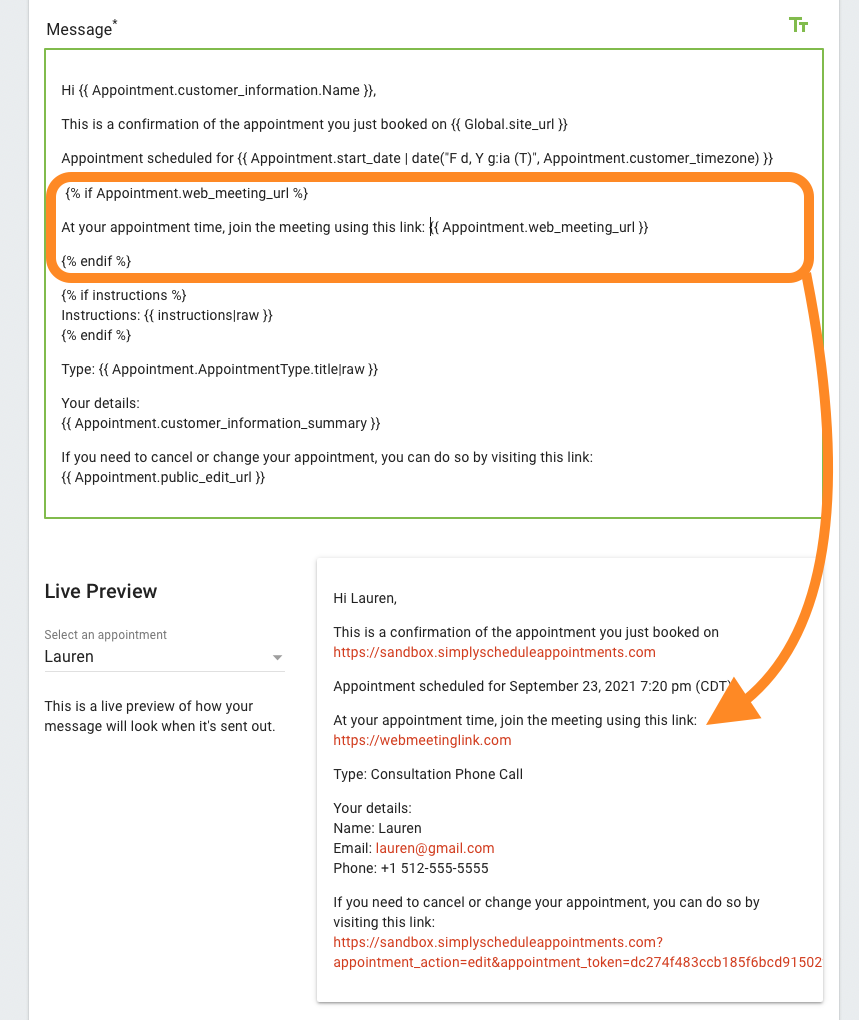In this document:
Introduction
With the Web Meetings feature, you can now attach your personal web meeting URL or generate a Google Meet, Webex, or Zoom URL for bookings.
Each Appointment Type allows you to attach a web meeting URL to it. The URLs can be displayed in Google Calendar events and the email notifications from SSA.
Web Meetings for the Appointment Types
If you go into any of the Appointment Type settings you’ll see a Web Meetings tab.
Custom Meeting URL
Selecting the Custom Meeting URL option will open a field where you can enter a link. You can enter your personal Zoom meeting room or any other link you’d like your customers to have at the appointment time.
Here are some popular web meeting services that offer a personal meeting room:
- Zoom Personal Link
- Webex Personal Room Link
- Messenger Room Link
- Jitsi Room Link – Must set a unique room name
Google Meet
You can also generate a unique meeting URL for each booking using Google Meet.
Learn how to set this up in our Google Meet guide.
Zoom
Automatically generate Private or Open meeting links using the Zoom integration.
Learn how to set this up in our Zoom guide.
Webex
Automatically generate Private or Open meeting links using the Webex integration.
Learn how to set this up in our Webex guide.
Team Member’s Web Meeting URL
The Team booking feature allows you to give each team member their own personal Web Meeting URL. This is where you can enter their Personal Meeting Room Link.
You can ensure the customer receives the correct Team Member web meeting URL with this option.
Learn how to set up the Team member Web Meeting URL.
Google Meet, Webex, and Zoom are incompatible with the Team Booking feature. Only one virtual meeting can be conducted at a time if you decide to use these third-party services along with Team booking.
Where Customers See Your Meeting URL
Customers will have access to your meeting URL in two ways:
- From your SSA Notifications (must include the Twig template)
- Inside the Google Calendar Event
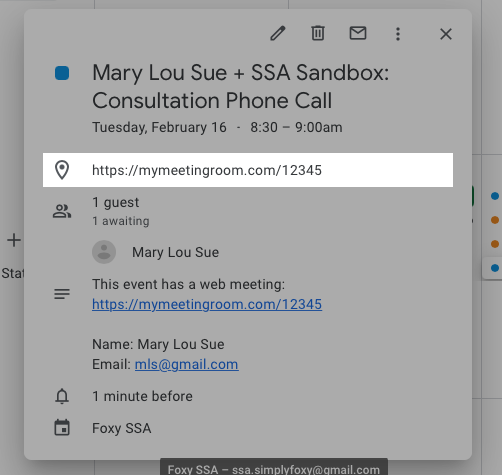
Meeting URL Twig Template
To send your customers the meeting URL in the SSA Notifications, make sure to attach the following Twig Template:
{% if Appointment.web_meeting_url %}
At your appointment time, join the meeting using this link: {{ Appointment.web_meeting_url }}
{% endif %}This has a conditional, so it will only send the meeting link IF the appointment type has it set up.