In this document:
Introduction
In this guide, we’ll address why the selected payment option within the Stripe settings isn’t displayed in the Stripe checkout for collecting payments while booking appointments within Simply Schedule Appointments.
Selected Payment Option
If you’ve enabled any of the following payment methods in the plugin’s Stripe settings, but it doesn’t appear during the Stripe checkout in Simply Schedule Appointments, check that all the following requirements are met.
iDeal
- In the appointment type settings, the Euro currency is chosen for all appointment types for which you want the iDeal payment method displayed.
- The Webhook Signing Secret is accurately filled out and saved in the Stripe settings in Simply Schedule Appointments.
BanContact
- In the appointment type settings, the Euro currency is chosen for all appointment types for which you want the BanContact payment method displayed.
- The Webhook Signing Secret is accurately filled out and saved in the Stripe settings in Simply Schedule Appointments.
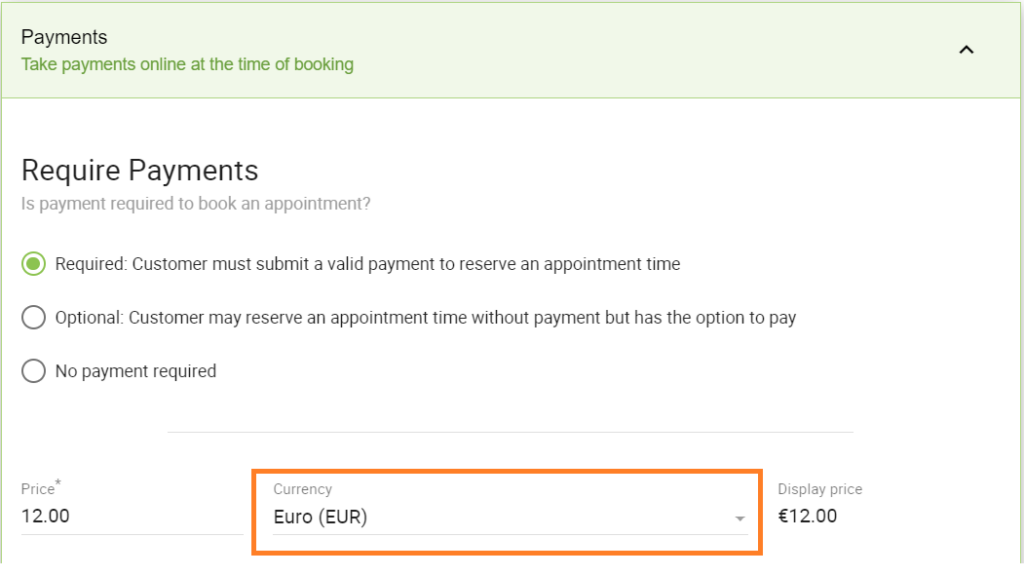
AliPay
- In the appointment type settings, the USD or Chinese Yuan currency is chosen for all appointment types for which you want the AliPay payment method displayed.
- The Webhook Signing Secret is accurately filled out and saved in the Stripe settings in Simply Schedule Appointments.
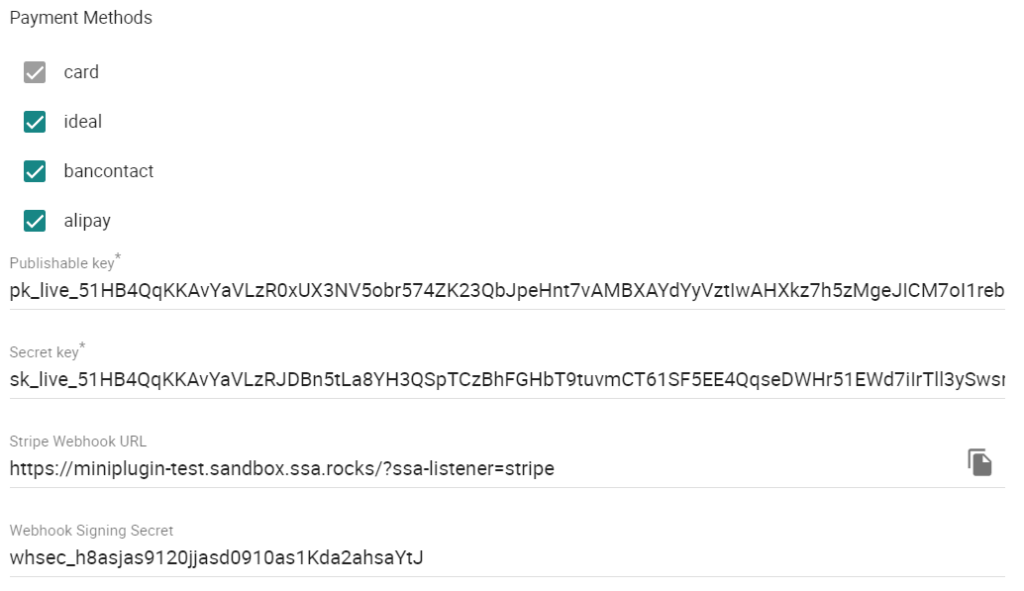
Unsupported payment methods
In the plugin’s Stripe Settings, you can only select Card, iDeal, BanContact, or AliPay as a payment method. Any other payment method is not supported via Stripe within Simply Schedule Appointments, so it won’t be displayed at Stripe checkout while booking.
You might see Google Pay displayed on the checkout page for collecting payments via the SSA plugin; however, that payment method hasn’t been tested and might not display across all devices.
Related Guides
-

SSA Queries Loading on All Pages
-

Asset CleanUp Pro Conflict – Redirecting to Homepage
-

All-In-One Security (AIOS): “You are not authorized to perform this action”
-

AMP Conflict — Loading Issues on Mobile
