In this document:
Introduction
In this guide, we’ll cover the Notification Opt-In settings for Appointment Types. This will allow your clients booking appointments to choose whether they want to receive email notifications and SMS notifications from Simply Schedule Appointments.
This is a helpful way to ensure your Appointment Types comply with GDPR.
Notification Opt-In Settings
Within each Appointment Type’s Notifications tab, you’ll find the Notification Opt-In settings. From here, you can enable an opt-in checkbox to give your customers the option to accept or deny all notifications for their appointment.
Note that the notifications for Admins and Team Members will still work as expected for this appointment type.
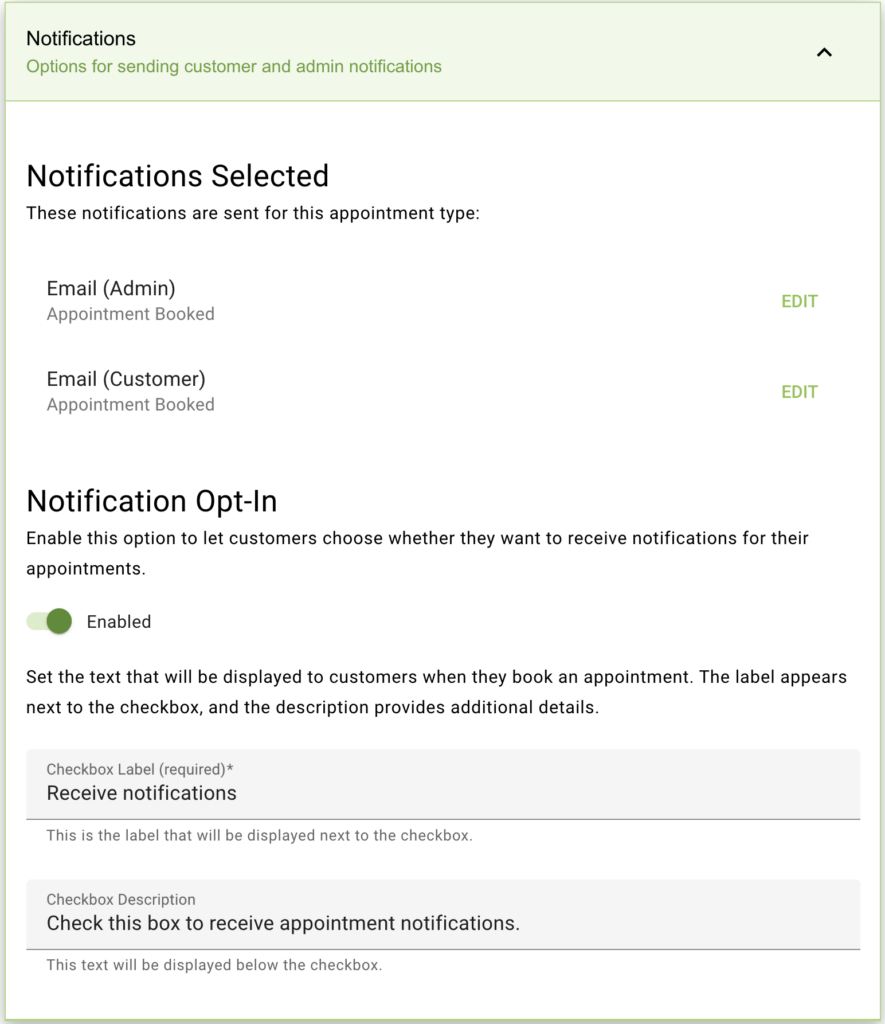
Once enabled, you’ll be shown two text boxes where you can edit the Label and Description that you’d like to show customers on the booking form page.
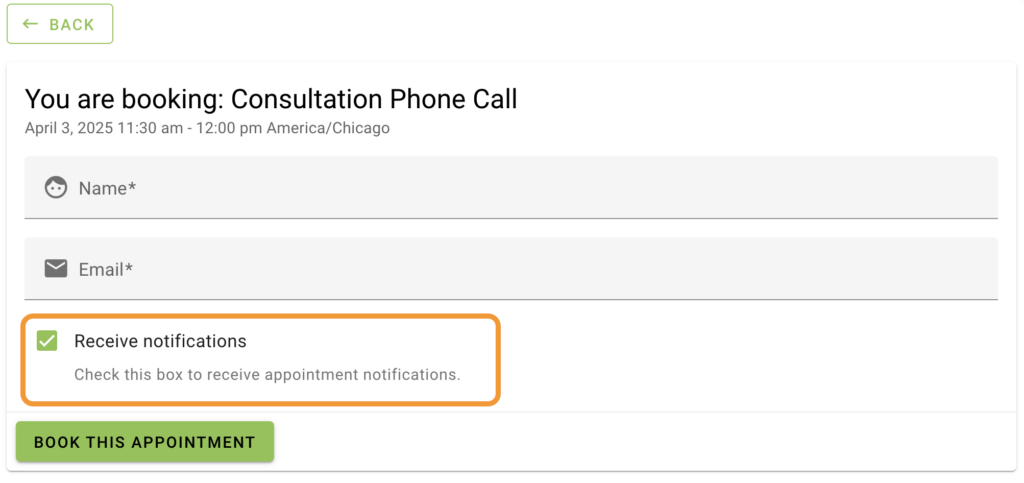
Related Guides
-

Email Delivery Issues
-

Scheduled Event and Cron Errors
-

Reschedule/Cancel Link 404 Error
-

Email Message Errors
