In this document:
Introduction
In this guide, we’re reviewing the First Available Flow sequence of Views for the Simply Schedule Appointments booking form.
Learn about the Booking Flow settings for Appointment Types.
First Available Booking Flow
The First Available Booking Flow sequence begins by prompting the user to choose the First Available time slot within your pre-selected duration. For example, this helps encourage users to take the next available time slot within the next 8 hours.
This is great for booking calendars where you’d prefer users to take the nearest time slot to fill out your immediate schedule.
This Flow is also unique because it requires selecting a Fallback Flow. These are the booking steps that you’d like users to see if there is no time slot within the pre-selected duration for the First Available Flow.
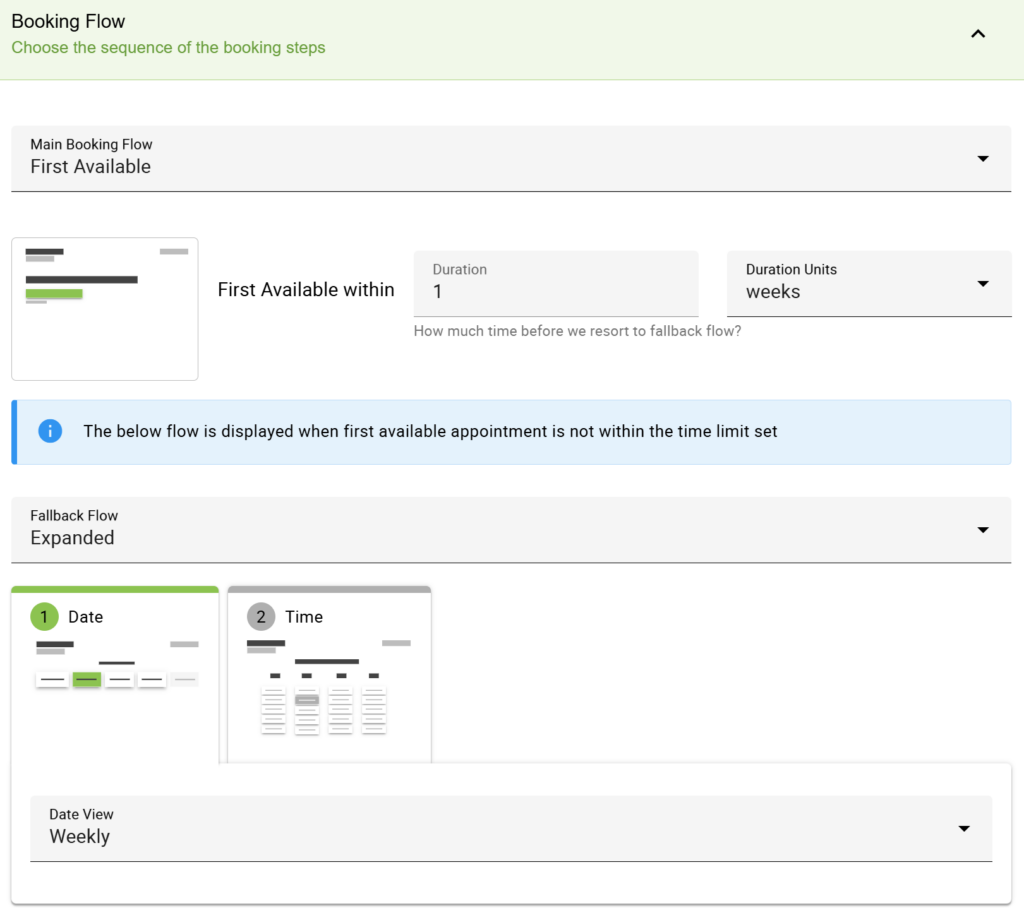
First Available Within
Using the First Available Within setting, enter a duration and duration unit. This will be the time span we’ll use to collect the next available time slot to suggest to the user. For example, if this is set to 1 week, the calendar will suggest the next open time slot within the next 7 days.
If the user does not want the suggested time slot, they also have the option to Pick another time which takes them to the Fallback Flow.
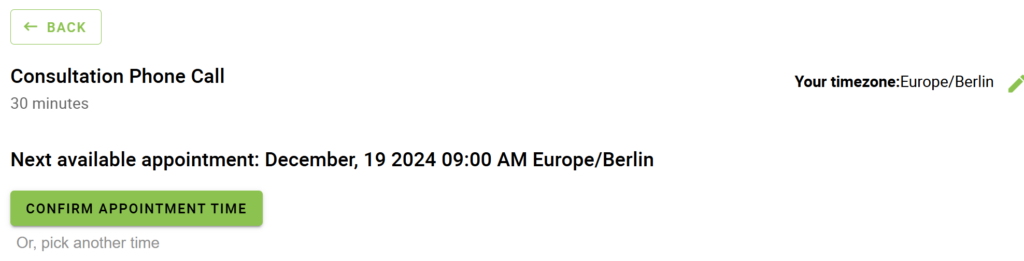
For Business Edition users who are using the Team Booking and/or Resources features and have selected the User Preference option within the Appointment Type settings, the clients won’t be provided the selection option in this flow, and the first available Team Member and/or Resource would be automatically assigned.
Fallback Flow
If no open time slots are available throughout the First Available Within duration, the calendar will resort to a Fallback Booking Flow.
These include:
