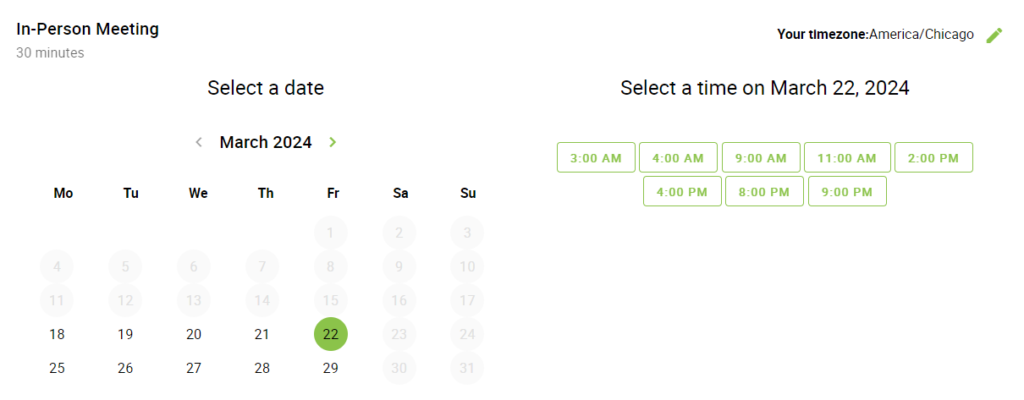In this document:
Introduction
In this guide, we’re reviewing the Express Flow sequence of Views for the Simply Schedule Appointments booking form.
Learn about the Booking Flow settings for Appointment Types.
Express Booking Flow
The Express Booking Flow consists of a single Appointment Options View containing the Date and Time selection on the same screen.
This Flow is great for giving users the flexibility to compare and contrast time slots on different days since they won’t need to go back and forth between screens.
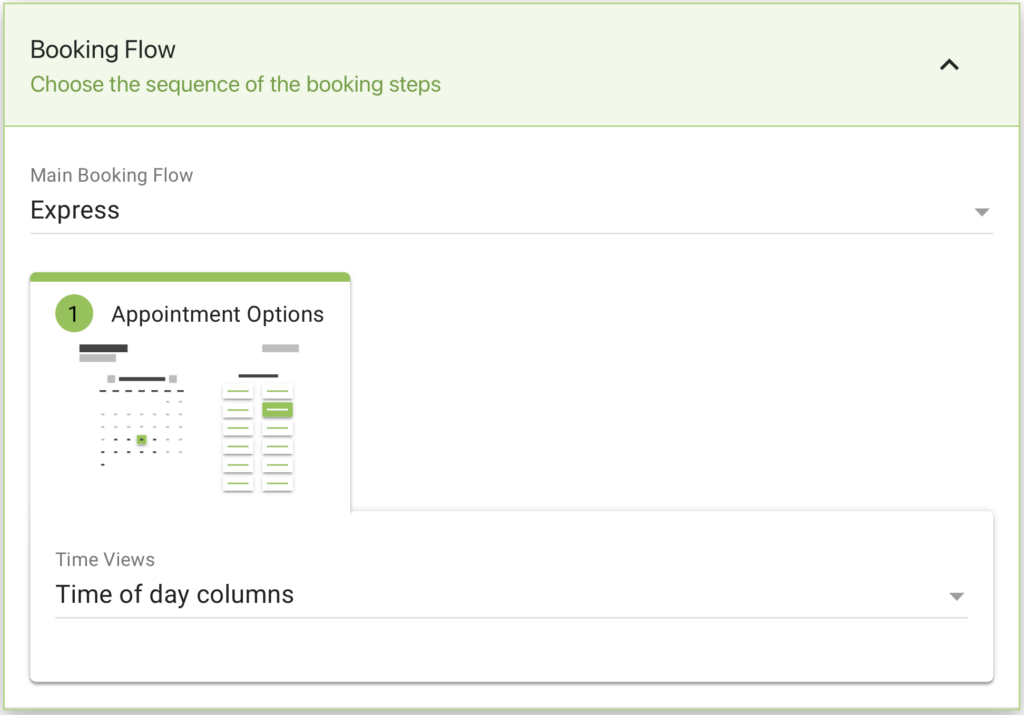
Appointment Options View
Adjust the content layout of the Appointment Options View in the booking form.
Time of Day Columns
The Time of Day Columns View is best when you have a larger number of time slots throughout the day. The time slots are split up into four columns for Night, Morning, Afternoon, and Evening.
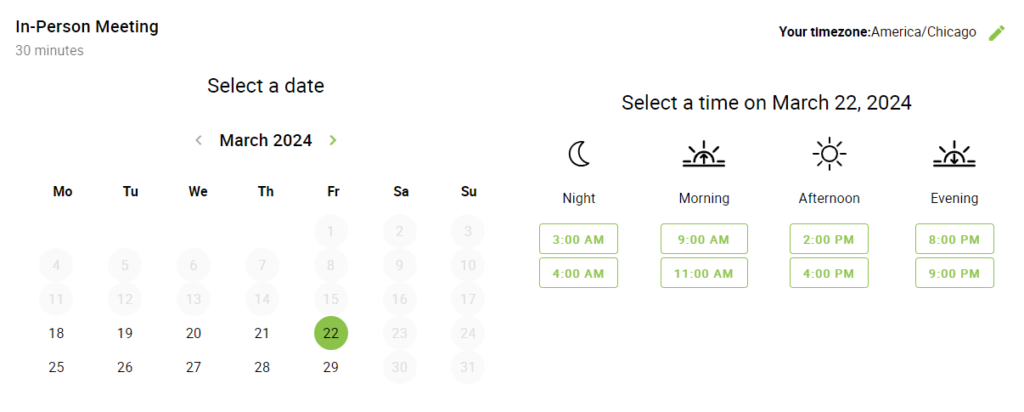
Single Column
The Single Column View is best when you offer a few time slots per day and want to display a minimal layout. The time slots are shown in a single vertical column.
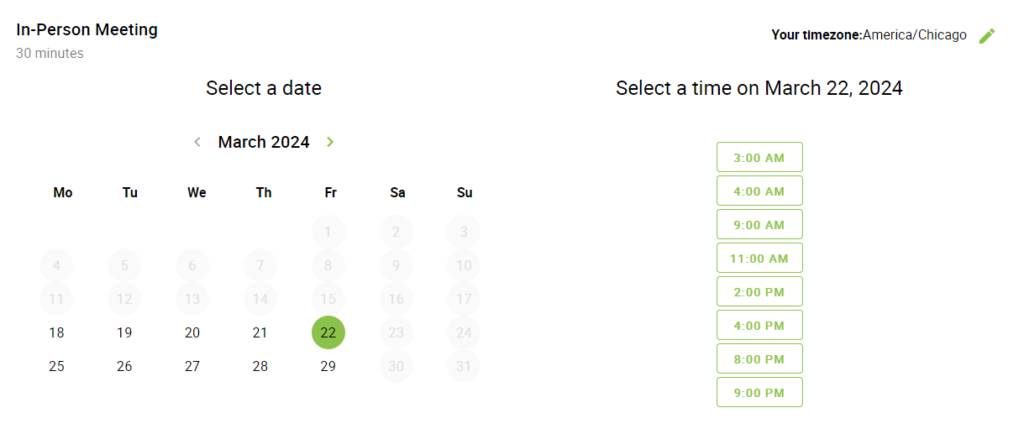
Rows
The Rows View allows you to display the time slots in neat rows organized by the Time of Day sections (Night, Afternoon, Evening, Morning). This is an excellent View for booking calendars that are placed in long vertical sections on a web page.
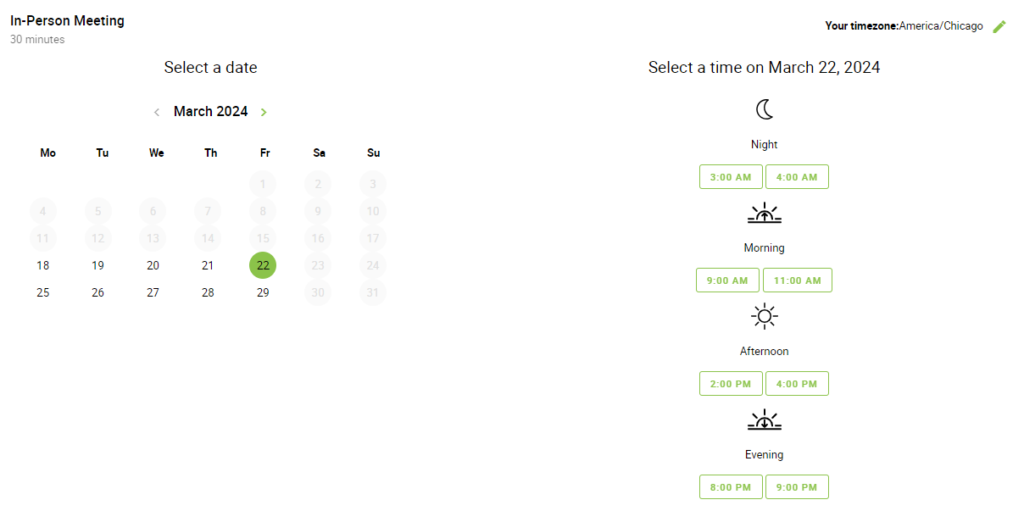
Block
The Block View allows you to display the time slots in left-to-right order taking up as much space horizontally before starting a new line. This is a good option for booking calendars that want to keep it simple. Removing the Time of Day sections helps some schedules avoid ending up with sparse columns due to limited time slots.