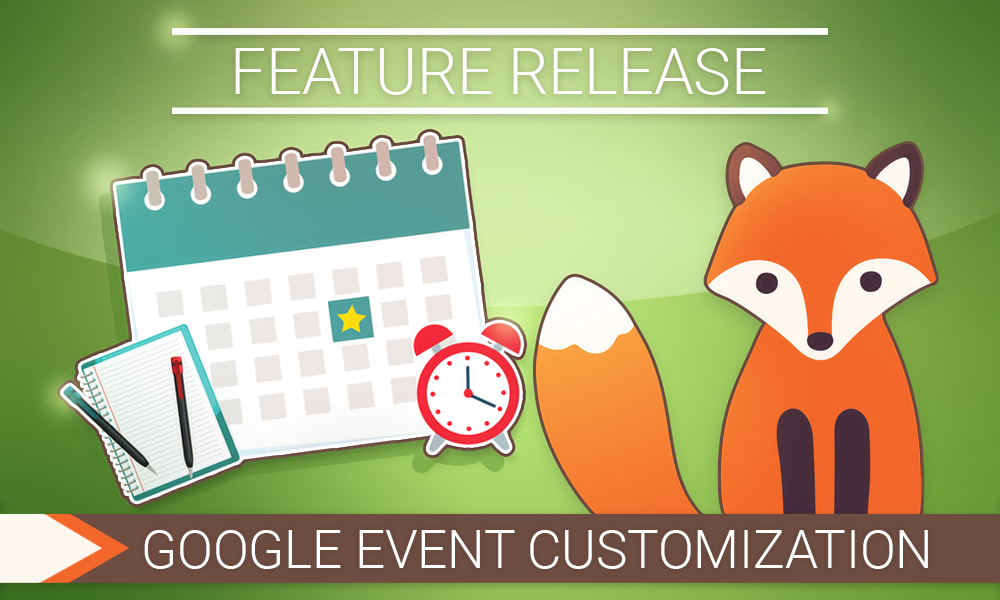The long-awaited customization has arrived… to a beta near you! Your Google Calendar Events can be tailored to your liking, and on top of that, look extra snazzy. What are you waiting for? It’s time to wield that power.

Quick Overview
- Editions
- Plus (v2.5.4.0)
- Professional (v3.5.4.0)
- Business (v4.5.4.0)
- Helpful Links
Shiny Events
Long, long ago.. (actual: weeks ago) there was no surefire way for users to customize how information passed to the Google Calendar Events. Information added in at the time of booking the appointment simply carried over to the Events. The titles displayed the customer’s name, the business, and the Appointment Type’s title.
Sometimes you just don’t want to display every bit of information in the Events. You would really love it to look more simplified, or extra fancy! With that said, our developers created a way for users to customize the Event title and description. Now you can customize the content of the events to your heart’s, well, content!
If you’re excited to try this shiny feature out, all it involves is enabling this feature called “Google Calendar Events Customization (Beta)” within your Developer Settings. If you need some pointers on how to enable this, visit this nifty guide.
The Possibilities Are Endless
Let’s take it from the top. Within your Google Settings in SSA, you can now edit your Event title so that it contains exactly what you hoped for. So if that plus sign was bothering you a bit, you can finally show it the door.
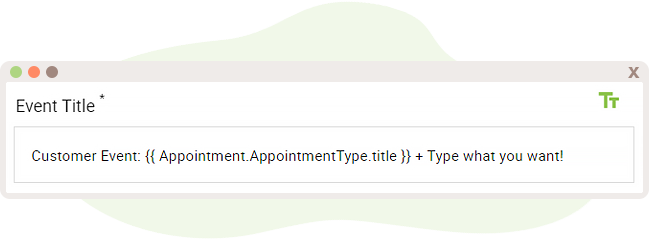
There is also an “Event Location” field now that you can fill out with where the appointment is taking place at! Now customers will be able to tell where to go.
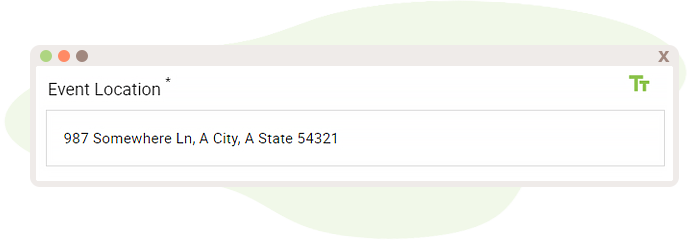
But, of course, we understand if you don’t want the entirety of the form’s entry and information showing up on the event. Maybe you just want to keep it minimal for the customer’s sake and only show specific information. With basic or advanced twigs, you can call upon certain information to appear.
Here’s a little nifty example of this in action:
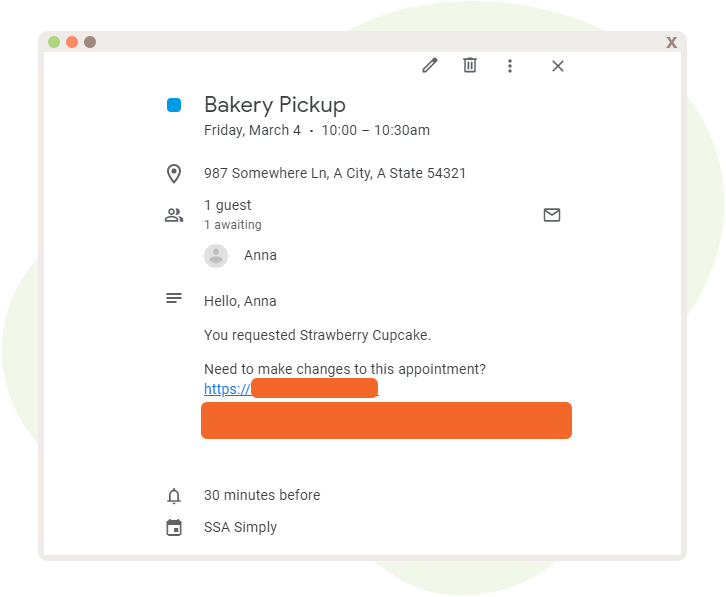
For the curious, you can achieve the above like so:
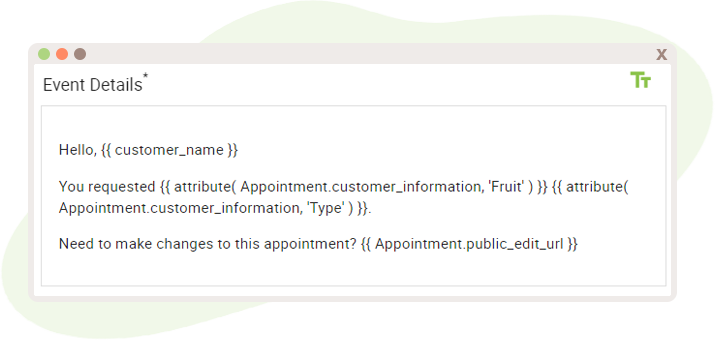
Unique Event Types
You might be juggling the Event Types and wondering, when do these events show up? What the heck do I edit?
In total, there are five unique Google Event Types. Not all of them will appear–some appear and disappear only under certain conditions.
- Customer Confirmation Screen Event
- This generates when customers use the “Add to Calendar” button after successfully booking an appointment.
- Admin Event
- This event appears for admins when at least one Appointment Type is sync’d up to a Google Calendar.
- Admin Group Event
- An event that materializes when at least one Appointment Type is sync’d up to a Google Calendar and the Group Capacity feature is utilized.
- Shared Event
- This event appears when at least one Appointment Type is sync’d to a Google Calendar and the Google Invites option is enabled.
- Shared Group Event
- This nifty event is activated when at least one Appointment Type is sync’d to a Google Calendar, the Google Invites option is enabled, and the Group Capacity feature is up and running.
Release the Creativity
We hope that this feature allows you more freedom and creativity when it comes to your booking calendar and appointment-taking needs. And, don’t forget–if you have any questions or concerns about Google Calendar Events Customization, our lovely support team is just a click away.