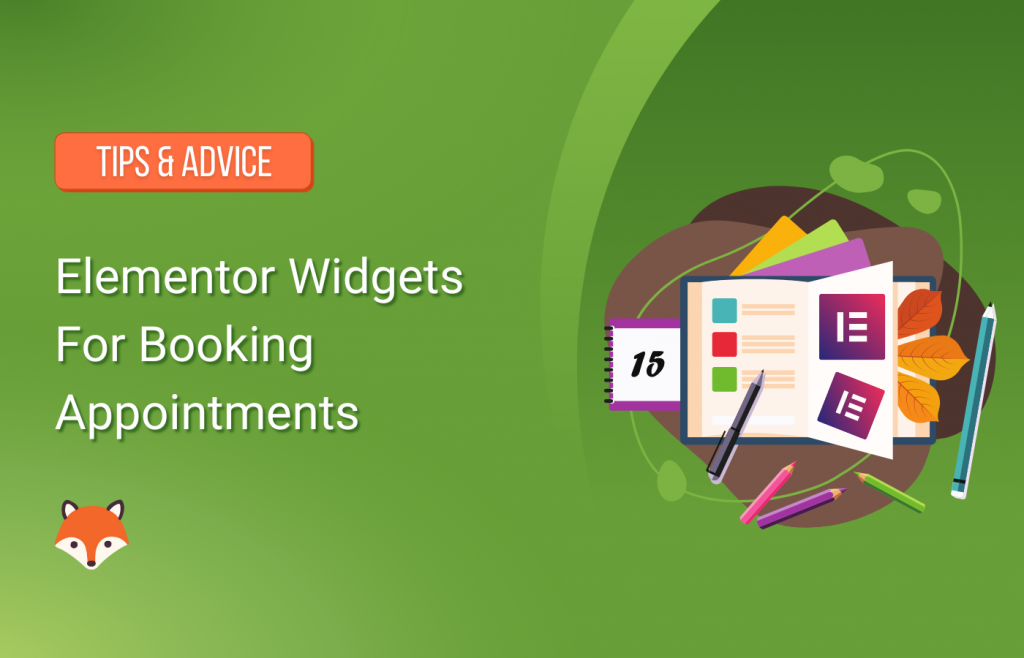You’ve probably heard of Elementor—it’s the most popular WordPress page builder, active on more than three million websites. Over time, we’ve heard from a lot of Elementor users who would like to be able to drag-and-drop Simply Schedule Appointments directly into their layouts.
To make life easier for our customers who are using Elementor and Simply Schedule Appointments together, we’ve introduced a couple of Elementor booking widgets that make taking appointment bookings on your WordPress site even easier.
Two New Elementor Booking Widgets
If you’ve got both Simply Schedule Appointments (any edition) and Elementor installed, you’ll now see two new SSA appointment booking widgets available:
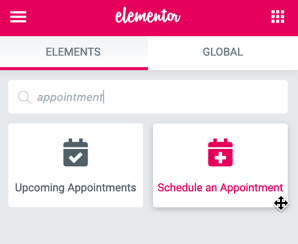
1. Schedule an Appointment Widget
The Booking widget inserts a booking form into your page. You can allow customers to select an appointment type, or you can specify an appointment type when you insert the widget into your page (which works just like our [ssa_booking] shortcode).
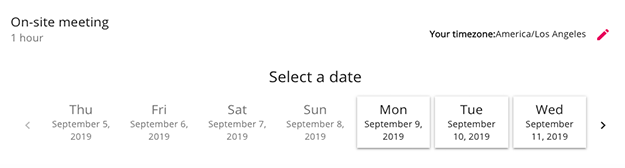
2. Upcoming Appointments Widget
The Upcoming Appointments widget is only visible to logged-in users. It allows them to see their upcoming booked appointments as a list. They can also click to cancel or reschedule their appointments.
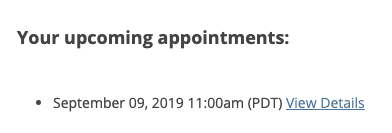
Style Your Elementor Booking Widgets to Match Your Website
Additionally, you’ll be able to completely style our Elementor booking widgets to perfectly match your website and stay on-brand. All you need to do is navigate to SSA, selected Styles, and customize to your liking.
Ready to Get Started with Our Elementor Booking Widgets?
If you already have Simply Schedule Appointments and are using Elementor, simply search our widgets when editing a page in Elementor and they’ll be available to use.
If you’re not currently using Simply Schedule Appointments but are looking to add our awesome Elementor booking widgets to your website, just sign up for our any of our editions (the booking widgets are included with all of them).
To learn even more about our Elementor booking widgets head over to our official Elementor Booking Widgets page.