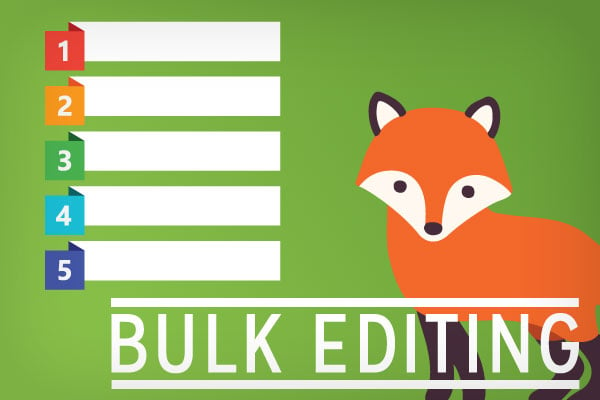As we started adding features like MailChimp and Google Calendar Sync, we realized quickly how painful it was to have to edit each appointment type individually to take advantage of these features. So we’ve added in the ability to bulk edit appointment types. If you upgrade to Simply Schedule Appointments Plus and decide to take advantage of Google Calendar syncing, you can quickly edit every appointment type to sync with your Google Calendar.
This is a bit of a power user feature, so it’s hidden in plain site. When viewing your list of appointment types, you’ll see a bookmark icon in front of each, in the color of the label assigned to that appointment type:
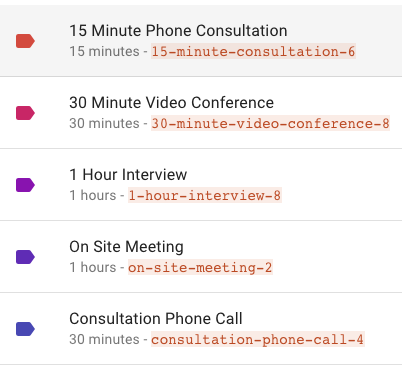
Just hover your mouse over that bookmark and you’ll see it changes to a checkbox. Check the checkbox in front of one of the appointment types, and you’ll trigger bulk editing mode. Each appointment type has a checkbox in front, the total number of appointment types selected is displayed, and at the top right, you get a menu to bulk edit the selected types:

Just select a section to edit, and you’ll be taken to the bulk editing screen. Any edits you make there will apply to all appointment types. You can quickly edit your availability for all appointment types if you change your business hours, connect all of your appointment types to the same Google Calendar for syncing, or set the same color label for multiple appointment types.
Yay!
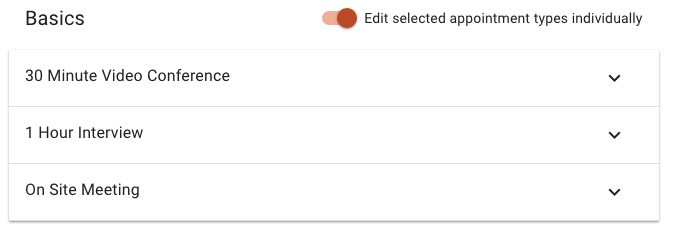
But, what if you just want to quickly edit your settings without the exact same settings applying to all appointment types? We’ve got you covered there, too! Once you’re on the bulk edit screen, you’ll see a switch at the top that will allow you to edit the selected appointment types individually.
Instead of seeing a single edit panel, each of your appointment types is now displayed in an accordion. Open up each one, make any edits you like, then click Save. Click another panel to quickly jump to editing just that section of that appointment type. You can still quickly edit a section of appointment type settings, but without each appointment type having the exact same settings. Just faster and easier access to editing those settings.
The way we’ve built Simply Schedule Appointments in Vue using the WordPress REST API gives us a tremendous amount of flexibility in creating features like these – we can just re-mix a set of reusable components to create a whole new UI with minimal effort on our side. We’re looking forward to discovering all the ways we can take advantage of that for making it super easy to edit and manage your appointments, even when things get a bit more complicated in the future.