In this document:
Introduction
Simply Schedule Appointments relies on WordPress to successfully configure the PHP default timezone function to UTC. This is a function that the majority of plugins should not be modifying themselves, but we sometimes come across some that do. When this happens, SSA (and probably other plugins, too) can break and appear buggy.
One of the biggest symptoms SSA shows with this error is that all of your dates and times will shift regardless of whether you’re using the correct timezone in the plugin.
Confirming a PHP Default Timezone Error
There are two ways to confirm whether you’re dealing with this issue.
Check the SSA Support Tab
Go to the SSA Support tab, and if you look under PHP default timezone, there should be a message saying:
“PHP default timezone was changed after WordPress loading by a date_default_timezone_set() function call. This interferes with correct calculations of dates and times.”
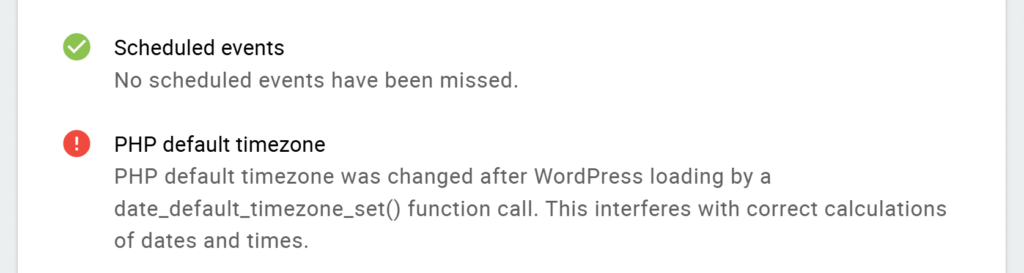
Check the Site Health Panel from your WordPress Dashboard
From your WordPress Dashboard, go to Tools > Site Health. Under Critical Issues, you should see the following error: “PHP default timezone is invalid”.
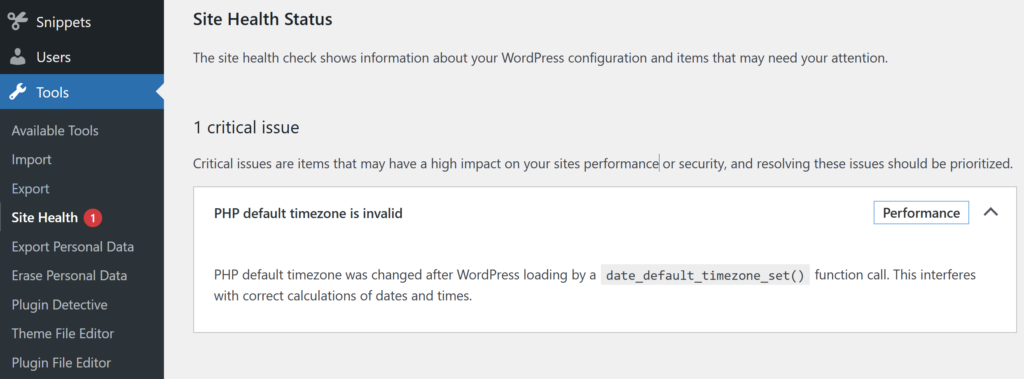
How to Fix PHP Default Timezone Error
We’ll need to track down the plugin or theme causing this error. To do so, we recommend that you complete the following steps on a staging site if possible or make sure to create a backup on your live site before you continue.
- See if it’s a plugin conflict by disabling all other plugins or by using Plugin Detective to identify a conflict quickly.
- See if it’s a theme conflict by switching to a default WordPress theme.
We offer a guide to walk you through the troubleshooting process using Plugin Detective.
Once you’re able to narrow down on the culprit that’s modifying the date_default_timezone_set() function, you have two options. Either disable the plugin/theme (if it’s unnecessary or if there’s an alternative one you could use), or you can try contacting the developer and mentioning that WordPress requires the timezone to be UTC in order to function properly.
You could also send them the following article, which offers helpful suggestions for fixing this issue in the code itself.
Related Guides
-

SSA Queries Loading on All Pages
-

Asset CleanUp Pro Conflict – Redirecting to Homepage
-

All-In-One Security (AIOS): “You are not authorized to perform this action”
-

AMP Conflict — Loading Issues on Mobile
