Introduction
After you purchase Simply Schedule Appointments, we automatically create an account for you. The SSA Account is a place where you’ll be able to access your purchase history, zip files, and license numbers. And, you can generate a purchase invoice from here.
If this is your first time logging in, you’ll need to follow the Lost Password link to reset your password.
Generating the Invoice from the Purchase History
You can generate an invoice by clicking the SSA Purchase History link: Purchase History.
You will see the Purchase History table, which shows you information on your SSA purchases: Date of purchase, total paid, details link, invoice link, and license key link.
Under the Invoice column, click on the View Invoice link:
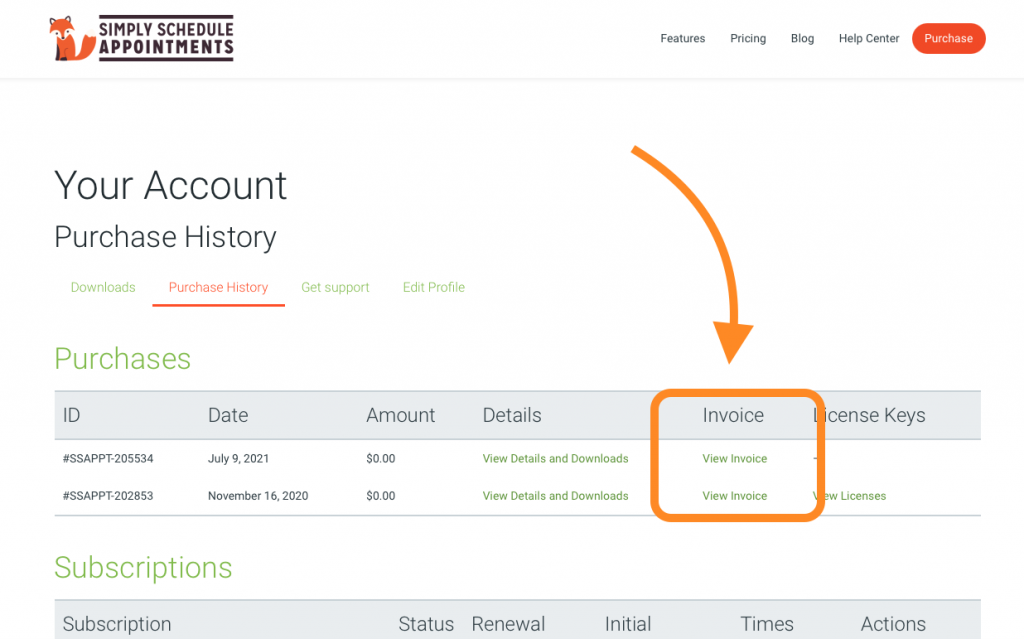
This will take you to view your invoice. Next, you’ll need to click the Update button within the Invoice To box.
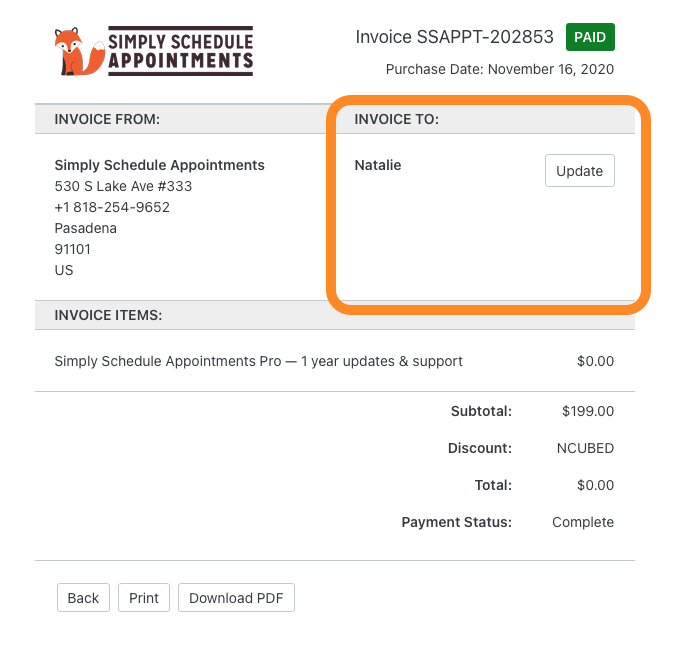
After this, you’ll see a screen where the following fields can be filled:
- Billing Name
- Billing Address
- Line 2
- City
- Zip / Postal code
- Country
- County / State
- Tax/VAT Number
- Custom Notes
When you’re done filling in the fields, click on the Save Billing Details & Generate Invoice button. This should redirect you to the Invoice page, but now you should see your personal or business info in the Invoice To box.
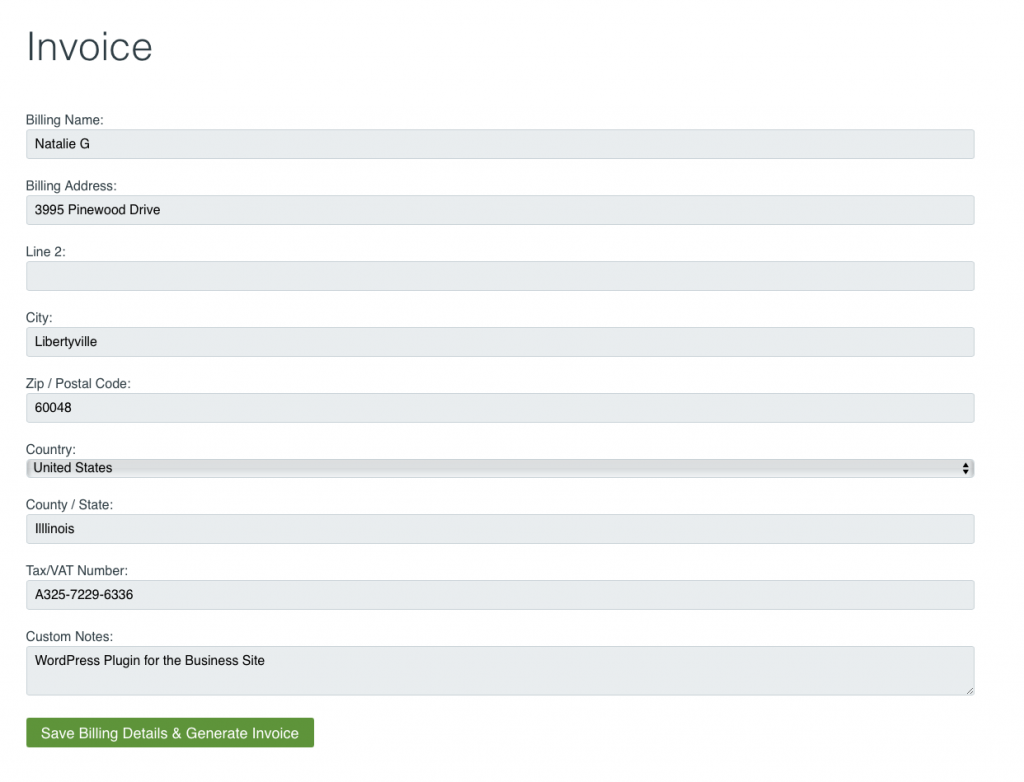
Print or Save as a PDF
The webpage is printable – click print, and in most browsers, you should see an option to Save it as a PDF, too.
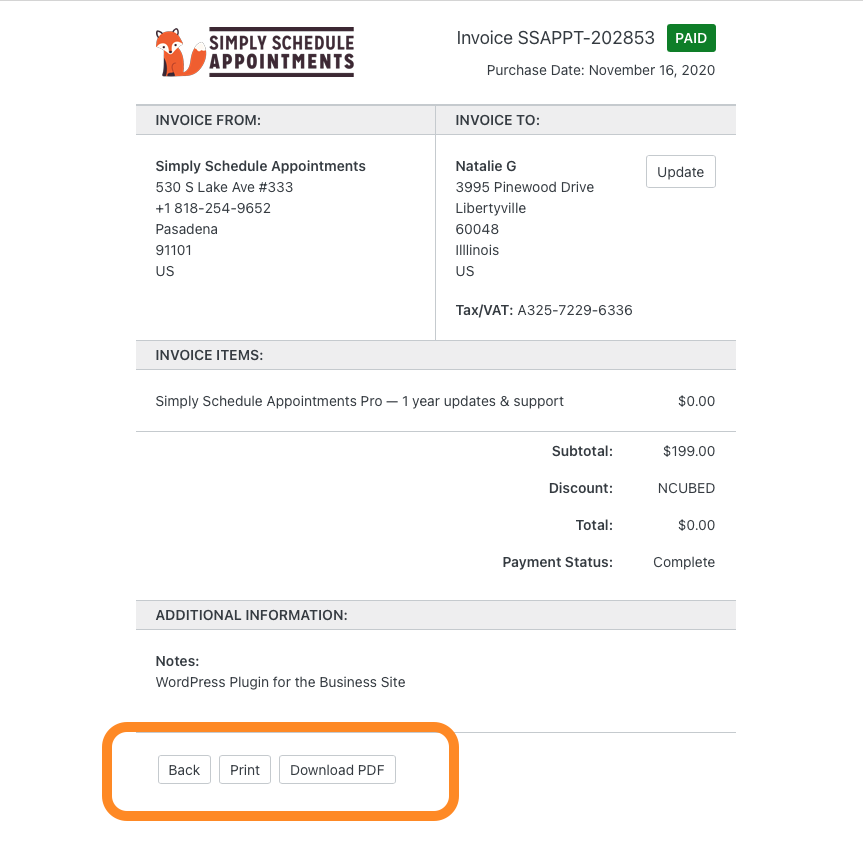
Related Guides
-

SSA Account Overview
-

Subscription and License Key Expiring
-

Upgrading Licenses
-

GDPR, Data Processing, and Privacy FAQ
