In this document:
Introduction
To set up a day-long or multiple-day duration in your booking calendars, you’ll need to use the Specific Start Times setting.
This could be used for:
- Weekend Retreat
- Business Conferences
- Weeklong Rentals
Live Demo
Full Day Or Multiple Day Duration Setup
The critical step is to use the Specific Start Times setting; this will let SSA know that you don’t mind how long the appointment is as long as it starts at your desired time.
Set your Appointment Type Duration
To start, in the SSA Appointment Type settings, set your appointment type duration to the correct number of days/weeks:
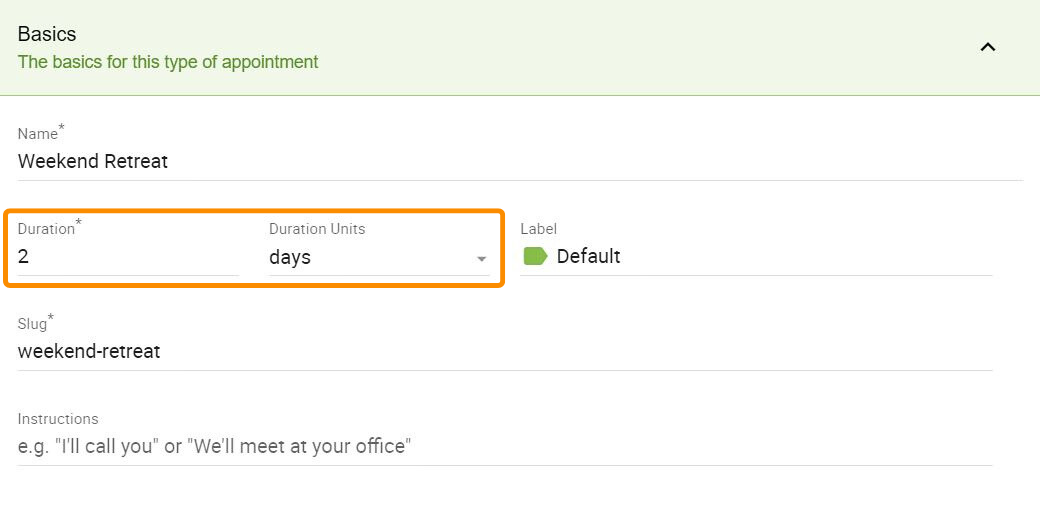
Use Specific Start Times
Then, under your Appointment Type’s availability tab, choose the Specific Start Times option; this step is essential to set up right:
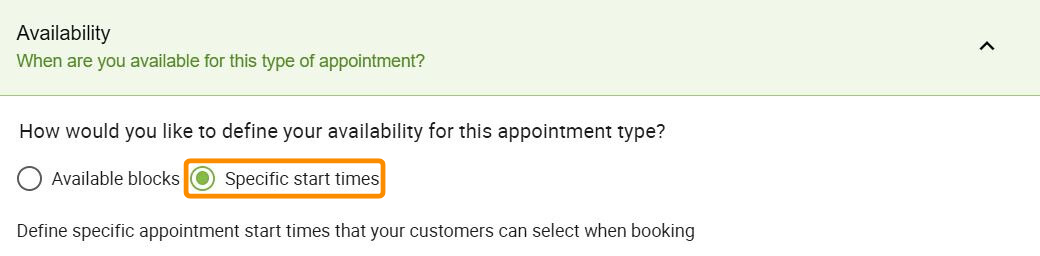
Select Which Times You’re Available:
Finally, in the interactive availability calendar, only choose the times that you’d like for the appointment to begin.
For example, the weekend retreat begins Friday night at 7 PM:
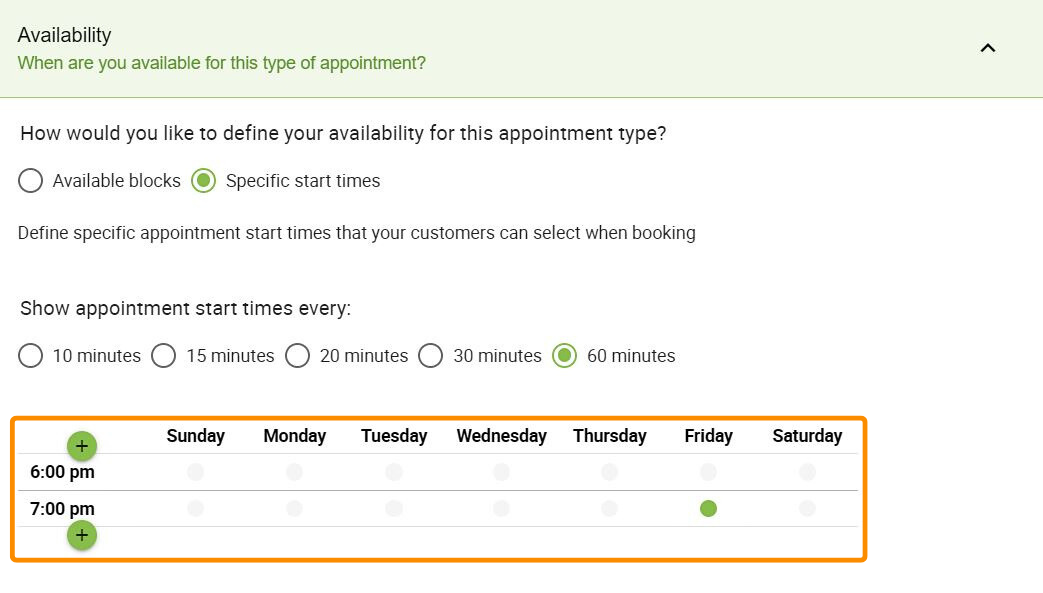
And that’s it! After setting up these three steps, you’re ready to take multiple-day or day-long bookings.
Related Guides
-

Independent Availability for Appointment Types
-

Unique Weekly or Monthly Availability
-

One-Off Event Setup
-

Only Pick a Date Setup – Booking Per Day
