In this document:
Introduction
The Language Packs included in the plugin will translate your Booking Calendar and the Admin page. But they’re not for translating emails.
The email notifications will not automatically translate with the language packs. You must manually translate the Subject and Message into your desired language.
If you need to offer appointments in multiple languages, learn more about multi-language site support.
Translating Emails Using Google Translate
Go to your Notifications; you’ll need to update each one of them individually.
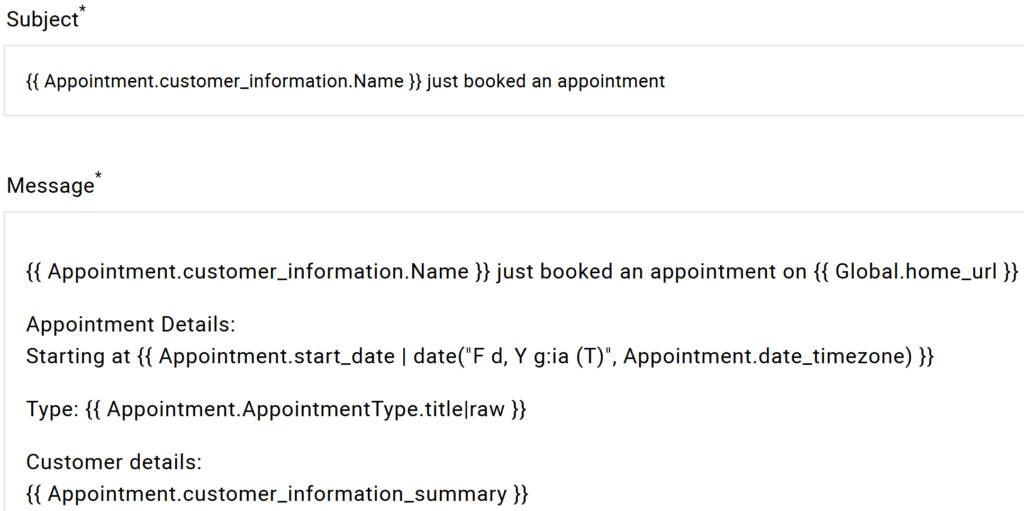
- Pick one of them to start with and copy everything in the Message box.
- Now, go to Google Translate and paste the entire section you just copied.
- Copy your translated Message and paste it back into the SSA Message box.
- Repeat this for the Subject.
- Go back and fix all of the Twig templates – these must be in English. Notice how in my example below {% endif %} turned into {% terminara si %}.
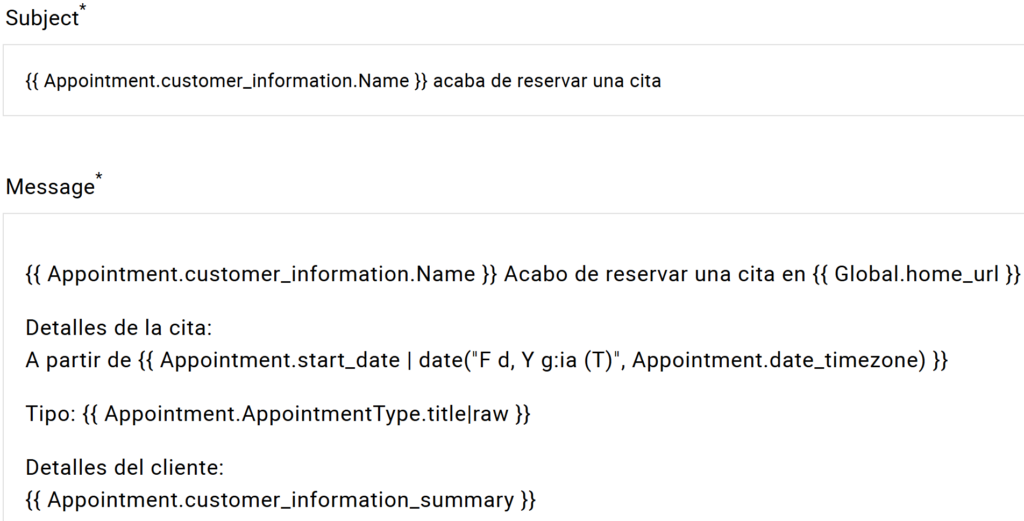
Make sure that all the Twig Code Templates surrounded by the {{ curly brackets }} stay in English. If you don’t check this, you’ll end up with Twig Errors.
How to Avoid Errors in Your Emails
Check to ensure your Message looks correct using the Live Preview Section below the Message editor.
This is what a Twig Error looks like here; if you see this, go back to Step 5 in the section above.
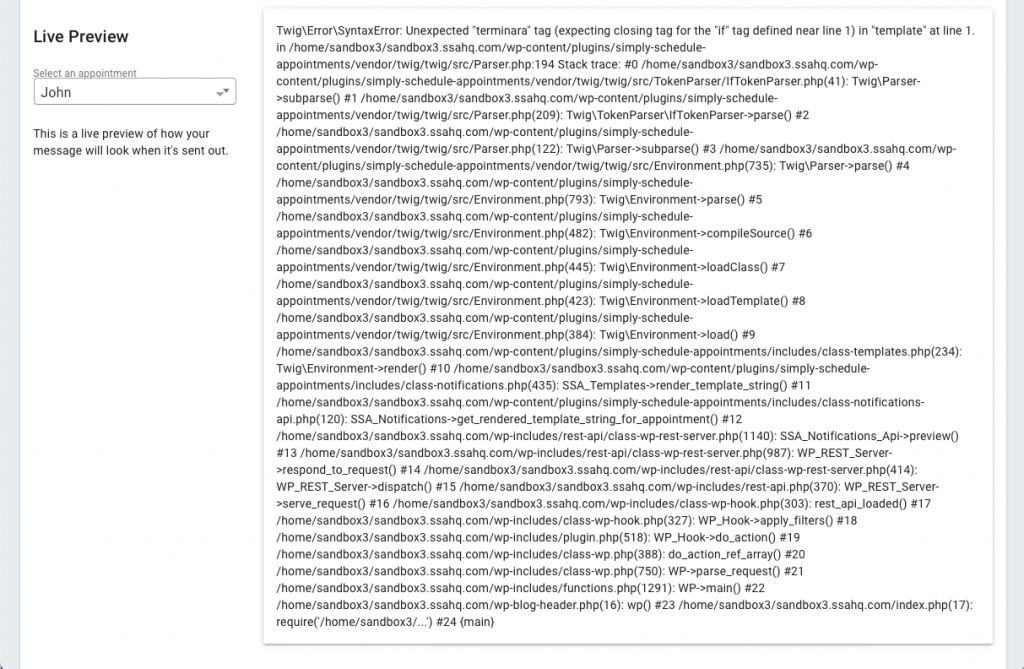
Use Twig to Swap Message Based on Locale
Another workaround for translating your notification messages to multiple languages is to use a Twig template to detect the customer’s language and set up a conditional statement to swap the messages automatically.
For example, if the customer’s language locale is Spanish or “es_MX,” then send the Spanish version of the notification. Otherwise, send the English or “en_EN” language locale message.
{% if Appointment.customer_locale == "REPLACE WITH LANGUAGE CODE" %}
Message for the alternate language.
{% else %}
My default message.
{% endif %}Learn more and see an example using this twig workaround to support multiple languages in the notifications.
Related Guides
-

Change the Sender Name and Address
-

Email Delivery Issues
-

Email Message Errors
-

Scheduled Event and Cron Errors
