In this document:
Introduction
The Availability Detective is a fast, easy tool that helps you determine why your appointments aren’t appearing on your website as planned. It also lets our support team fix issues faster by checking for the most common problems first.
You can also manually troubleshoot the settings yourself using our Availability Troubleshooting guide.
What Availability Detective looks for
The Availability Detective can tell you if one of your simple appointment settings is causing missing appointments.
It can detect whether one of the following settings is causing a conflict:
- Availability
- Duration
- Availability Window
- Notice Required
- Advance
- Per Day Limit
- Pending Bookings
- Blackout Dates
- Independent Availability
- Google Calendar
- Resources
It also might be able to catch issues caused by:
How to find the Availability Detective
You can find the Availability Detective button in the Book an Appointment screen or the Appointment Types tab.
From the Appointments Page
Click on the + Book an Appointment button and find the Availability Detective (Beta) button.
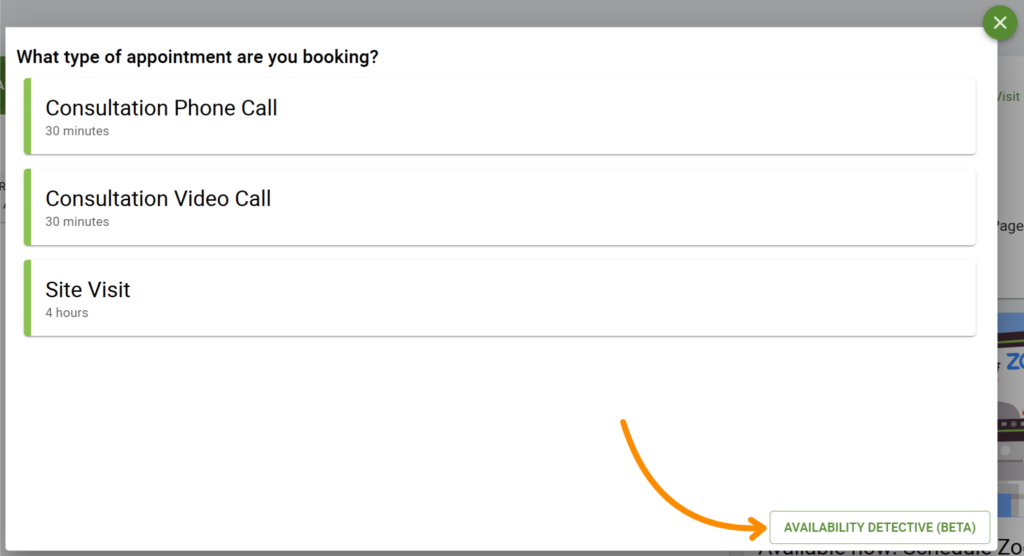
From the Appointment Types Page
While in Simply Schedule Appointments, go to Appointment Types and select an appointment you want to troubleshoot. Then, scroll down and look for the Availability button. At the bottom of that menu, click on the Troubleshoot Availability button.
When you click this, you will be asked to confirm that you want to leave without saving changes. Click Discard Changes to leave and go to the Availability Detective.
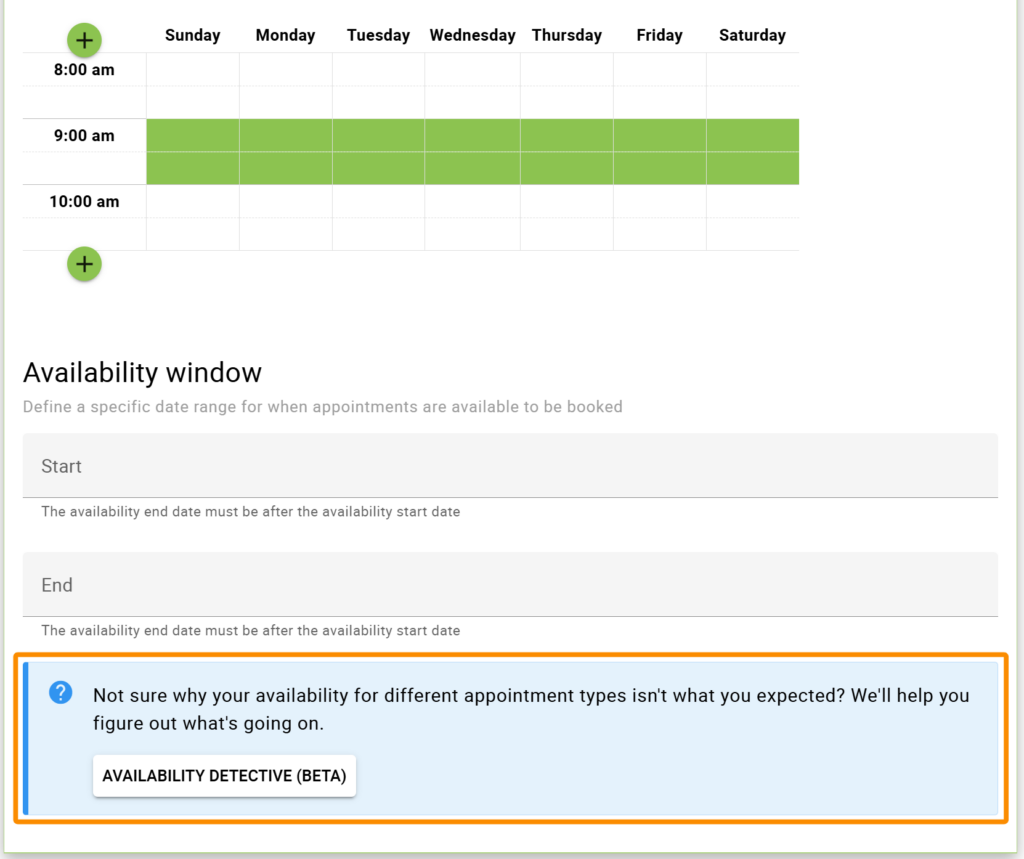
How to use the Availability Detective
Choose an Appointment Type
Once you’re in the Availability Detective, you must tell it where to look for problems. To do this, choose the type of appointment to troubleshoot from the dropdown menu.
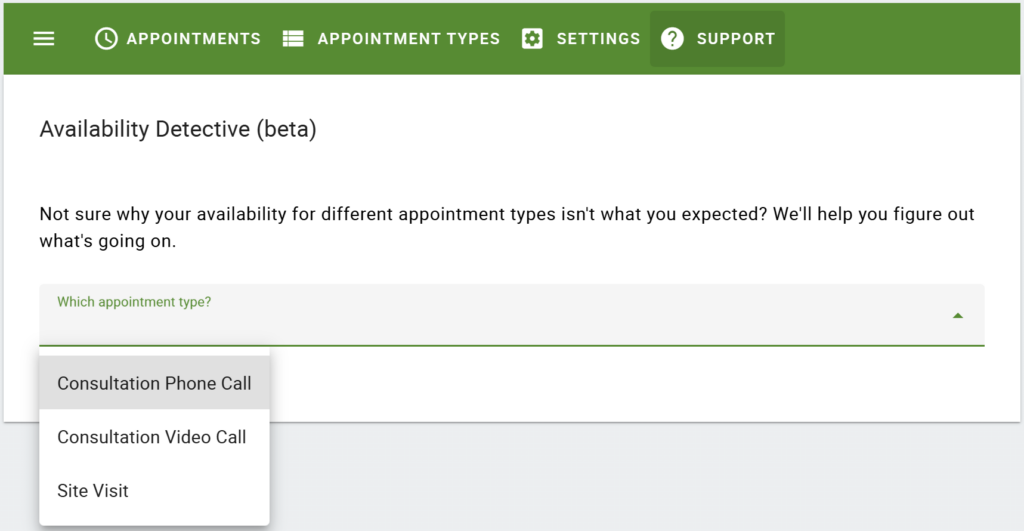
The next screen will show you the settings for that appointment type.
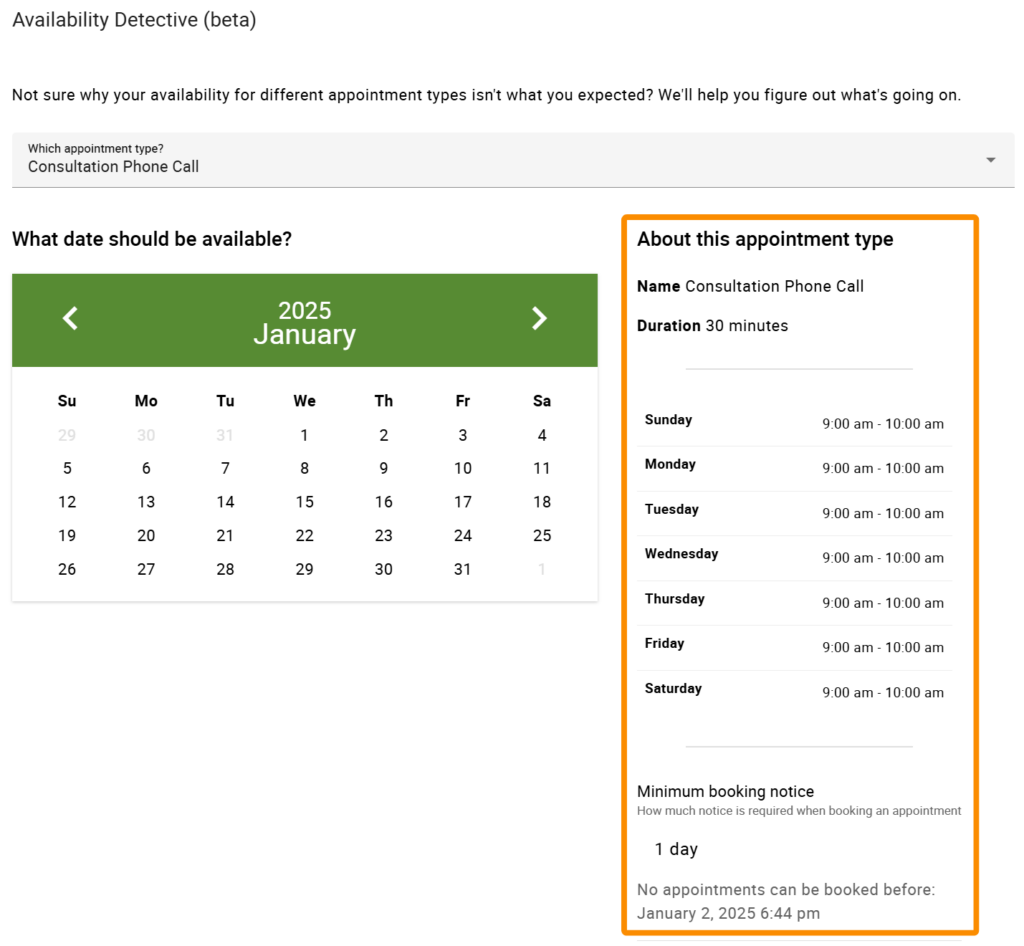
Pick a Date and Time
Choose the date you want to troubleshoot, and then pick the time. The Availability Detective will let you know what settings prevent that appointment time slot from showing up.
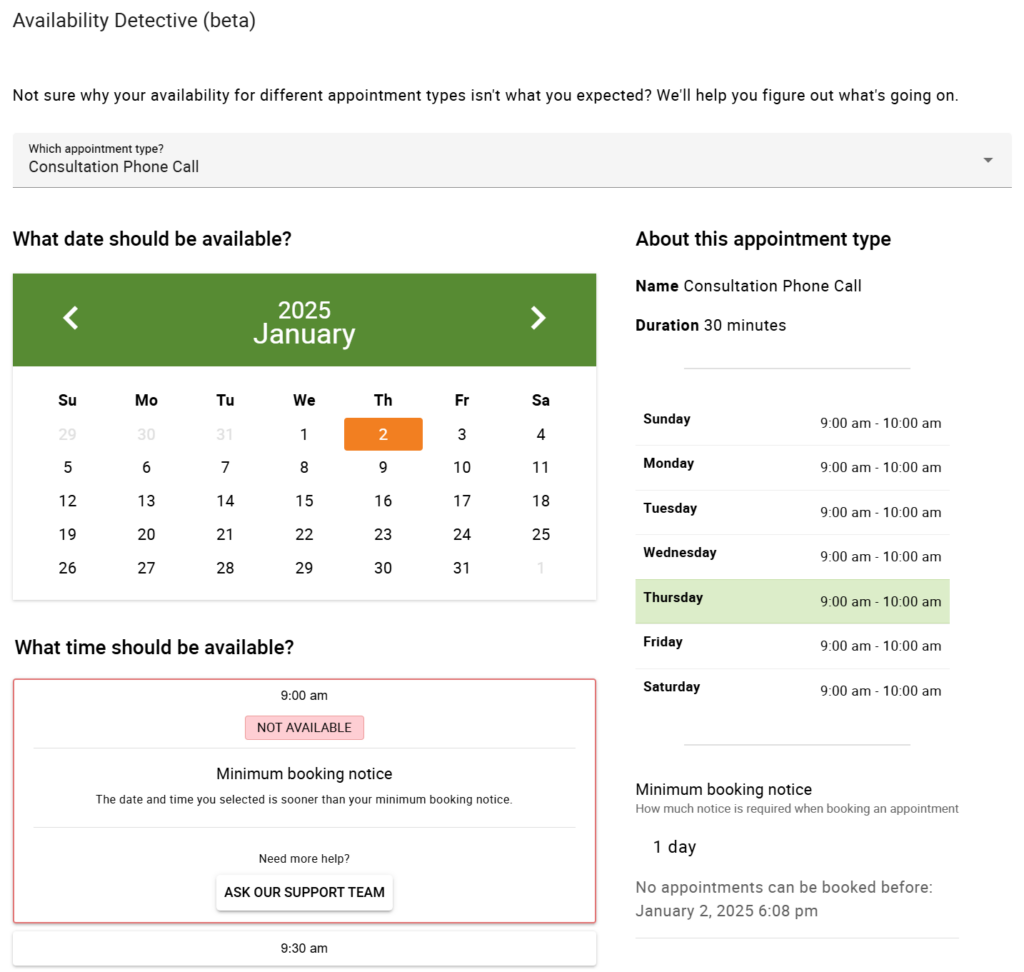
The Availability Detective will say the time slot is available if everything looks good.
Or, if the detective can’t find the reason, it’ll let you contact us directly via the ASK OUR SUPPORT TEAM button.
Related Guides
-

How to Fix “There Are No Available Appointments”
-

PHP Default Timezone Error
-

Independent Availability for Appointment Types
-

Google Calendar FAQ
