In this document:
Introduction
In this guide, we will go over how to use our custom mini plugin to adjust the Pending Form submission duration for bookings made using the Gravity Forms or Formidable Forms integration.
When is the Pending Form Status used?
We want to review how Simply Schedule Appointments works in preventing double bookings in our form integrations. Specifically answering:
When two people are trying to book the same time slot in Gravity or Formidable Forms, who gets the slot?
The answer: Whoever picks the time slot first, for the most part.
In our standard booking form for SSA, an appointment gets booked the instant someone submits the form.
But, when SSA is used within one of the form builder integrations, we mark a time slot as “pending” right after someone selects the time.
When a time slot is marked as “pending,” it becomes immediately unavailable for other users to select and book.
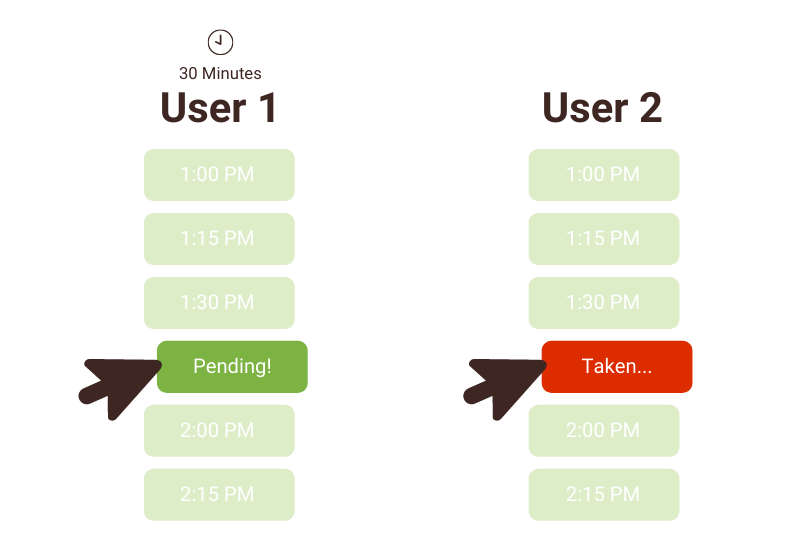
If someone tries to select the same time slot, they’ll receive the message, “Sorry, that time was just booked and is no longer available. Please choose another time.” and they’re taken back to the time selection screen.
The “pending” status is active for 60 minutes, and if the user’s 60-minute timer runs out, then we release the time slot and remove the pending status. After this, any user can book that specific time slot.
We designed it this way because SSA doesn’t have a way to interrupt a Formidable or Gravity Form from being submitted.
Double-Booking Prevention Example
Let’s say Mary chooses to book an appointment on July 16 at 9 AM. She selects that time slot in the Formidable/Gravity Form. SSA marks the time slot as “pending” and starts the 60-minute timer.
But Mary remembers that she has to go pick up her kids from school, so she doesn’t have time to submit the form. During those 60 minutes, the time slot is not listed as available. 60 minutes later, Mary did not submit her form because she was still away from her computer.
Now, John is looking at your form; he wants to book an appointment on July 16 at 9 AM. Since Mary has left her time slot unattended for over 60 minutes, it appears available for John.
John chooses the same time slot and books within a minute. He successfully booked July 16 at 9 AM.
Mary returns to finish the booking, but it’s too late; her appointment is marked as abandoned even if she submits her form.
Install and Activate the mini plugin
If you’d like to extend or shorten the 60-minute pending duration, you can install a mini plugin we’ve created for this from our GitHub repo here.
Here’s an instant download link for the mini plugin if you’re unfamiliar with using GitHub.
Once you’ve downloaded the plugin zip from GitHub, you’ll need to install it by going to your WordPress Dashboard > Plugins > Add New > Upload Plugin. Choose the zip file for the mini plugin.
After the plugin finishes installing, go ahead and activate it.
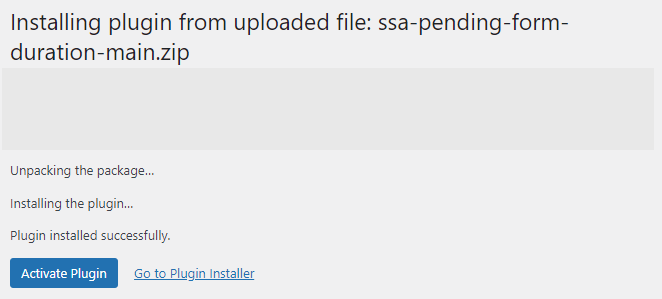
Edit the Pending Form Duration
To edit the pending duration:
- Go to the WordPress Plugin Editor on your site
- Open the SSA Customization plugin files using the dropdown in the top right corner
- Edit the plugin where it says “10”, enter your desired duration in minutes, and save.
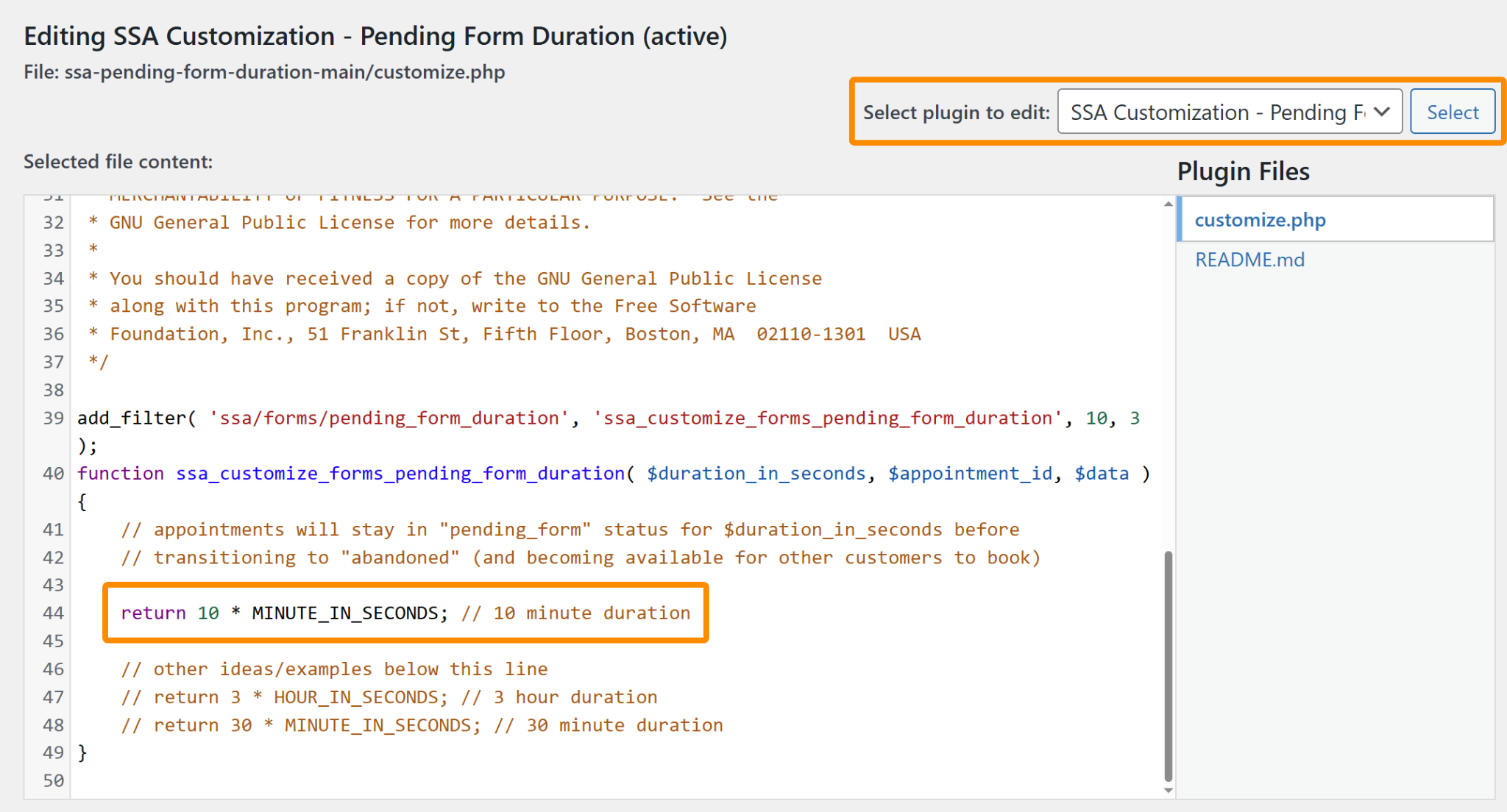
We also have a filter for the pending_form duration. Please view this guide to learn more.
Related Guides
-

Preventing Double-Bookings in SSA
-

Availability Detective to Find Missing Time Slots
-

Gravity Forms Appointment Field
-

Formidable Forms Appointment Field
