In this document:
Introduction
In certain circumstances, it may be necessary to uninstall the SSA plugin from your website. For example, if you’ve just asked for a refund and will no longer use the scheduling tool, or if you’re upgrading and need to uninstall the free Basic edition. In this guide, we’ll review everything you need to know regarding the uninstallation process of Simply Schedule Appointments.
Uninstalling the Simply Schedule Appointments Plugin
To uninstall the SSA plugin, head over to your WordPress Dashboard > Plugins page. From here, find the listing for Simply Schedule Appointments.
Select Deactivate > and once the page loads again, select Delete.
Deleting the plugin will only remove the plugin files; all of your appointments and plugin settings will remain on your site. If you install the plugin again, the information is restored and will continue to work as normal.
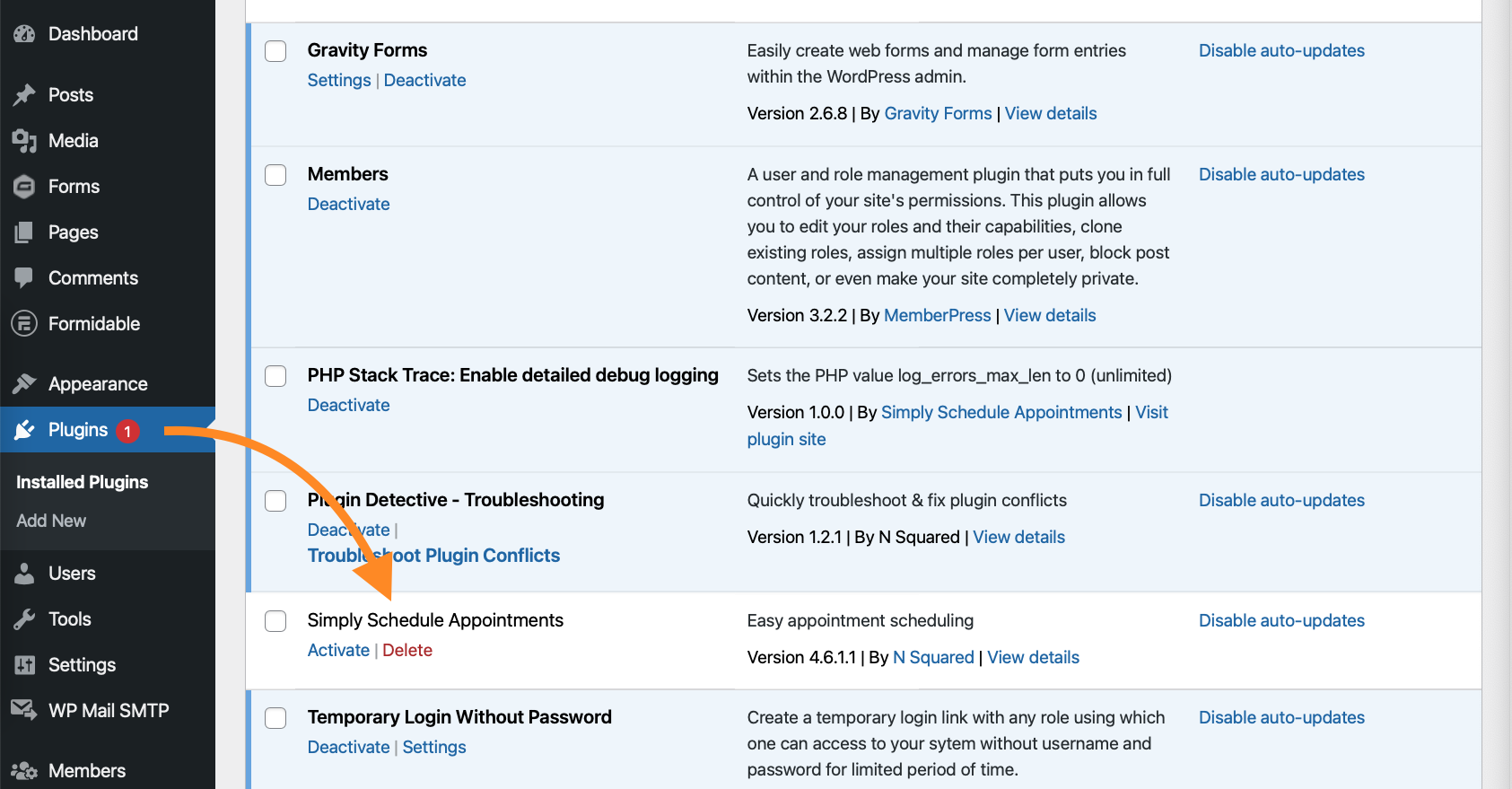
Remove Data (Must Opt-in)
When the SSA plugin was first installed on your website, the plugin automatically generated a new set of database tables to begin storing information regarding the plugin settings and appointments.
Using the instructions from above will remove the plugin files from your website, but it will not remove all of the data nor the databases. This is kept untouched on your website so that you don’t lose any information if the plugin is mistakenly deleted or if you need to upgrade the plugin edition.
In cases where you need to completely remove all of the SSA data and databases (ex., asked for a refund and will no longer use the plugin), we offer a Remove Data option.
Before following the instructions listed above, go to SSA Settings > scroll all the way to the bottom and select Developer > toggle on Remove data on uninstall under the Plugin Settings section.
Please be careful with this option, just as the warning states, this cannot be undone. Once all of the data and databases are removed, there’s no way to recover the plugin settings or appointments.
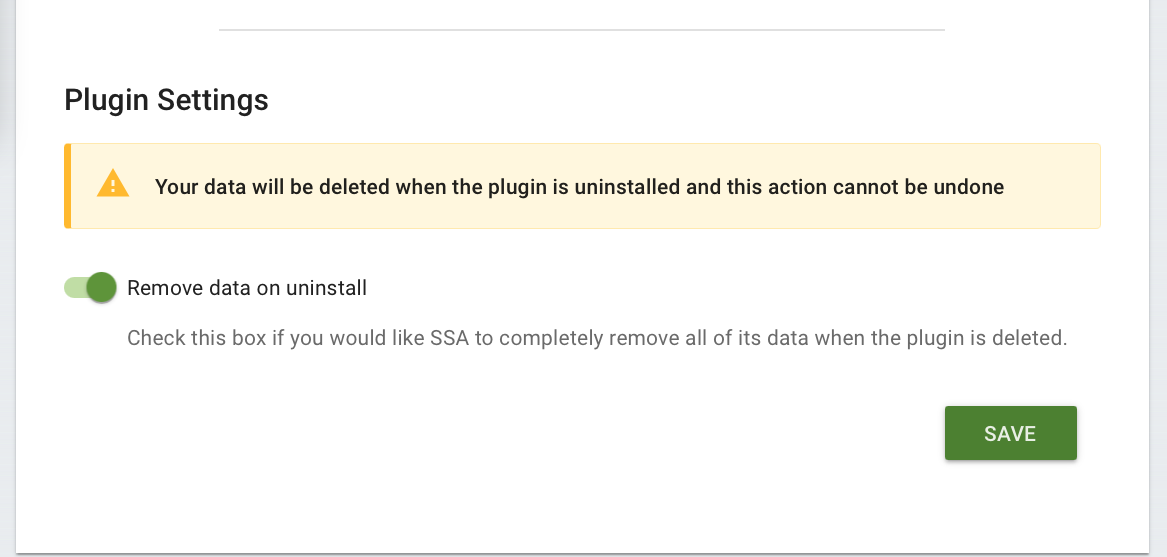
Related Guides
-

Admin App or Booking App Never Loads
-

Plugin Detective for Plugin Conflicts
-

Plugin Update Errors
-

Developer Settings
