In this document:
Introduction
In this guide, we want to briefly go over how Simply Schedule Appointments handles email notifications, how WordPress sends emails, and how to make sure your emails are reliably sent.
This is a solution for those who are having email delivery issues, for example, emails not delivering or going to spam.
How Your Site Sends Notifications
Fun fact: Simply Schedule Appointments Servers don’t send out your notification emails. Since SSA is self-hosted, this means that SSA is completely run on your site.
Your website and host are in charge of sending your notification emails.
A typical notification email from SSA begins as a scheduled or triggered cron job – these jobs are made by our plugin, which tells your site that it needs to send out an email.
When SSA has a job, our plugin passes that to your WordPress website. Then, your hosting company picks it up for your site and becomes in charge of delivering it.
Think about it like this: SSA writes the letters, WordPress is the mailbox, and your host is the deliveryman.
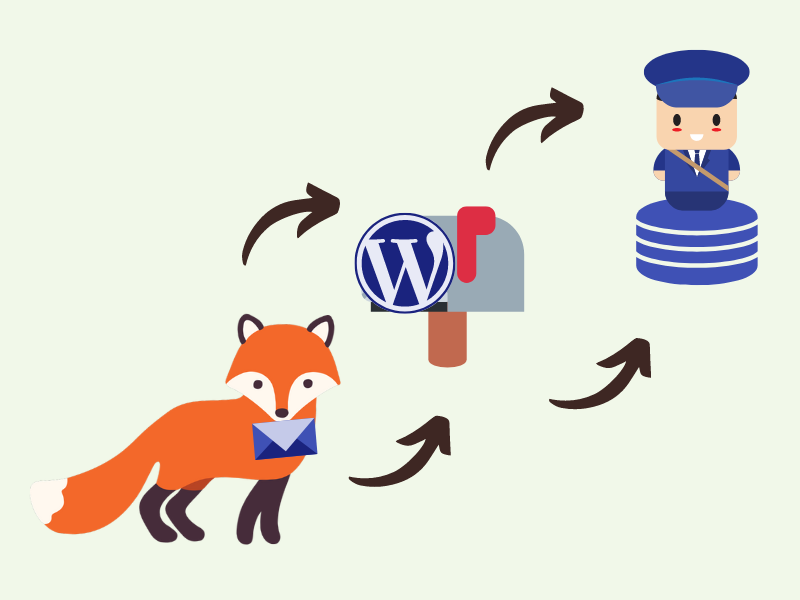
Why Sending Emails Through WordPress and Your Hosting is Tricky
You see, hosting companies aren’t the most qualified for delivering emails.
Some issues with Hosting companies include:
- They limit the number of emails you can send,
- Shared hosting means a bad neighbor can cause your own IP to be marked as Spam,
- And they commonly lack the ability to properly authenticate your emails. This means that they make up a “From Email” on the spot and don’t make the effort to show that the emails come from a legitimate and active email account.
Here are a couple of articles where you can read more about why hosting companies are tricky:
- How to Fix Emails Not Sending by MailPoet
- WordPress not Sending Emails? 2 Easy Ways to Improve Deliverability by MailPoet
- Why You Should Never Send Email with WordPress by MailPoet
Reliably Sending Emails
The most reliable way to solve any email delivery issues is to use a dedicated email system.
Free Option – Requires More Setup
The free setup options require a combination of an SMTP plugin with a Mailer service. Many plugins and Mailer companies exist; however, we recommend you use the WP Mail SMTP plugin along with one of the following Mailer services. Each one has a link with a tutorial on how to set it up with WP Mail SMTP:
At the time of writing this, SendGrid was the best free option offering up to 100 emails per day. If you use SendGrid, make sure to verify your domain name too.
Video Walkthrough on Setting up WP Mail SMTP and SendGrid
Paid Option – Requires Little to No Setup
SendWP is an email delivery plugin and platform that handles everything for reliably delivering emails on your WordPress website, including email logs, analytical reports, authentication – and best of all no complicated setup to get started.
To set this up:
- Install the SendWP plugin on your site
- Go to the Tools tab > SendWP > Click “Connect to SendWP” to redirect to the registration page
- After signing up, you’ll be redirected back to your site, and you’re done!
Learn more about the SendWP email delivery plugin and service.
Related Guides
-

Email Delivery Issues
-

Scheduled Event and Cron Errors
-

Email Message Errors
-

Change the Sender Name and Address

