In this document:
Introduction
By default, SSA offers availability caching for your booking calendars. This keeps a memory of the available time slots and days so that your calendar doesn’t have to load it each time.
We automatically cache your Availability. This is especially helpful since the following things slow down how fast your appointment type loads:
- Having a lot of potential time slots. Especially with broad availability scheduled at shorter intervals, such as 10-minute increments.
- Having a lot of booked appointments
- Highly customized settings in the Scheduling Options
- The Google Calendar sync option is enabled to check for conflicts
- Team, Resource, or Capacity features enabled
- Slow hosting where your server doesn’t have enough processing power
Reset Availability Caching to Help Resolve Missing Time Slots
To turn off the availability cache, go to SSA Admin Settings > scroll down to Developer Settings > toggle on the Disable Availability Caching option.
Once the caching feature is off, go back to your booking calendar and load some time slots by clicking through the booking form. This should force the availability algorithm to run instead of relying on the caching system.
Double-check to see if the missing time slots have reappeared. If they’ve come back, turn the availability cache setting back on. If they’re still missing, contact our support team, and we’d be happy to take a look.
Remember, this is only meant for troubleshooting purposes. Only disable the availability caching if our support team instructed you.
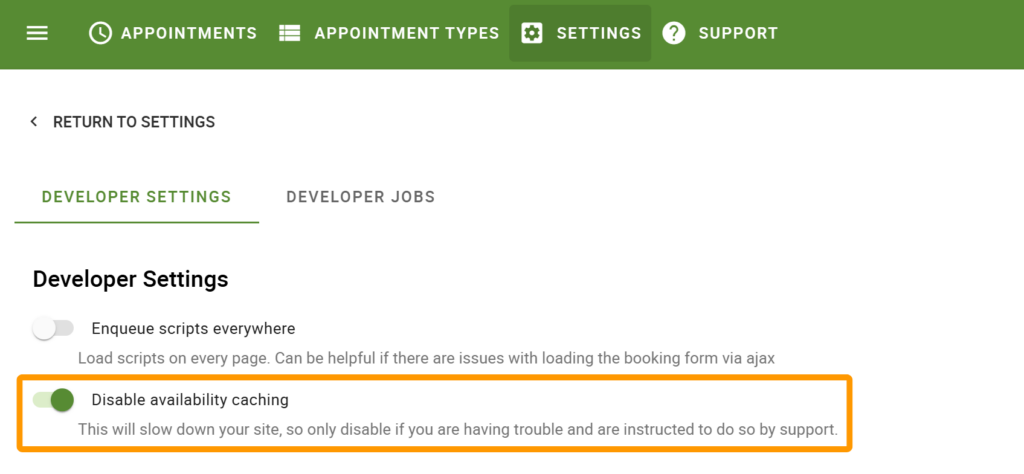
Test for Yourself! Finding the Initial Load Time
To test out the Cache Availability feature, let’s first set up a test. After all, humans are not very good at detecting seconds’ worth of change.
First, you’ll need to open the browser developer console on the page where your booking calendar is located. Here’s a page to help you open the dev console on your specific browser.
Go to your booking calendar and try loading a specific appointment type. If you just have a single appointment type, you can just reload the page. If you have a couple of appointment types, choose one from the list.
Now go to the Network tab and scroll down to find the row that says availability. That’s what we’re going to use to measure the performance.
After turning off the cache availability setting, check to see if that worsened the loading performance.
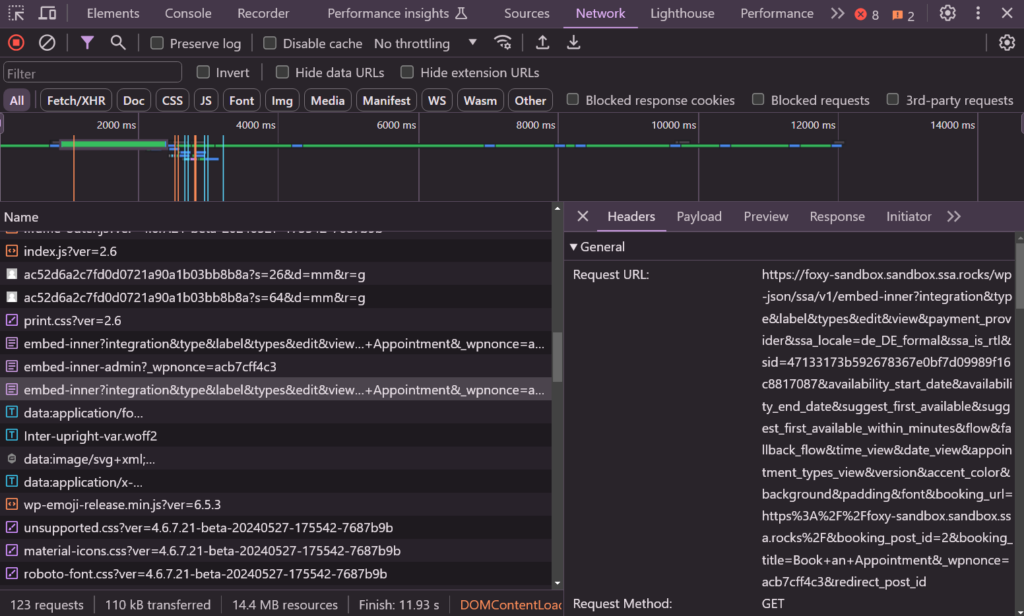
Related Guides
-

SSA Queries Loading on All Pages
-

Asset CleanUp Pro Conflict – Redirecting to Homepage
-

All-In-One Security (AIOS): “You are not authorized to perform this action”
-

AMP Conflict — Loading Issues on Mobile
