In this document:
Introduction
In this guide, we will go over how to use our custom mini plugin to adjust the Pending Payment duration for bookings made with our PayPal or Stripe integration.
This only affects the built-in PayPal and Stripe integration. And, only applies to the Pending Payment status NOT Pending Form.
When is the Pending Payment Status Used?
When a user pays through PayPal, SSA does not immediately know if the payment is successful because PayPal redirects the user to the Checkout Page. Every appointment that uses PayPal Checkout is initially marked as Pending Payment.
While SSA is waiting to hear back from PayPal, SSA will start a timer. If the plugin doesn’t hear back from PayPal in 7 days, the appointment is marked as Abandoned.
But, if PayPal lets SSA know the payment is complete and it was successful, SSA will mark the appointment as Booked.
If a user opens the PayPal Checkout screen but then abandons it, the appointment is still marked as a pending_payment for 7 days.
What’s the Pending Payment Duration by Default?
This mini-plugin allows you to adjust the default 7-day pending period in case you’d like to reduce or increase it.
- Reduce it if you’d like to free up time slots faster by marking them as abandoned if the payment doesn’t go through quickly enough.
- Increase it if your customers tend to pay by e-check since this requires a longer processing time.
Install and Activate the mini-plugin
Here’s an instant download link for the mini plugin if you’re not familiar with using GitHub.
Once you’ve downloaded the plugin zip from GitHub, you’ll need to install it by going to your WordPress Dashboard > Plugins > Add New > Upload Plugin. Choose the zip file for the mini plugin.
After the plugin finishes installing, go ahead and Activate it.
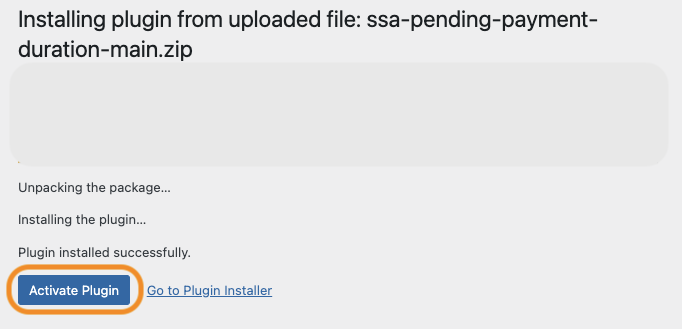
Edit the Pending Payment Duration
From your WordPress Dashboard > Plugins > Plugin Editor > select the SSA Customization plugin using the dropdown on the top right corner.
In our example, the duration is set to 72 hours. You’ll need to edit the duration section of the plugin code:
- Replace the 72 in “return 72 + HOUR_IN_SECONDS; //72-hour duration” with your desired duration and hit “Update File” at the bottom of the page.
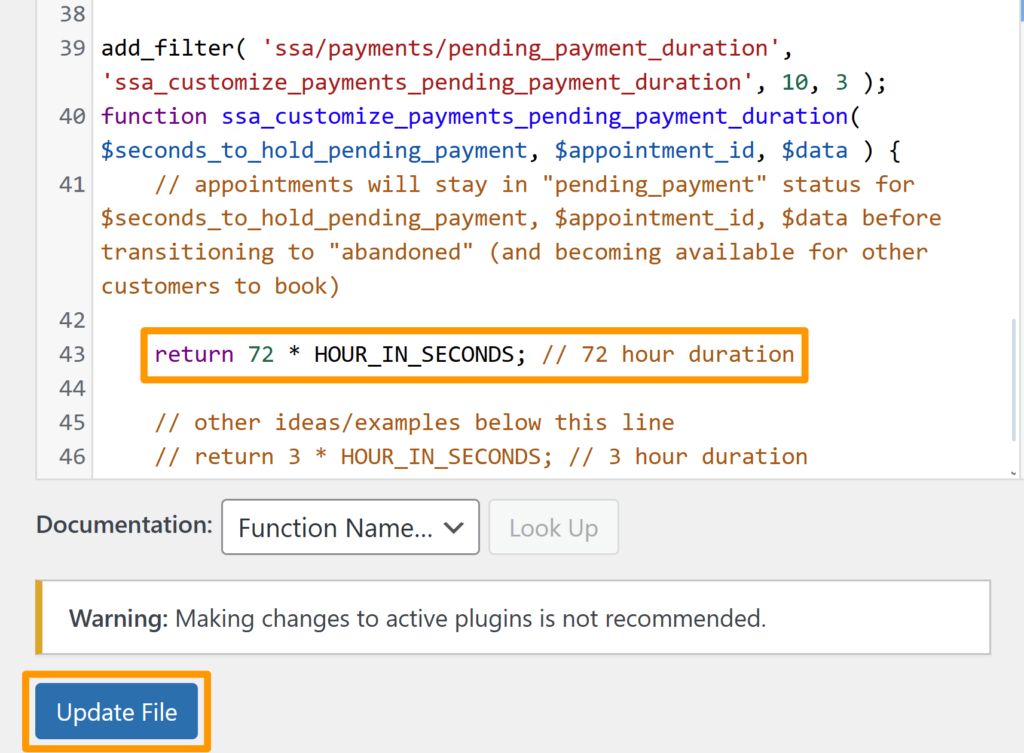
Related Guides
-

MemberPress Appointments for Memberships
-

Appointments Tab for Member Dashboards
-

ssa/appointments/customer_information/get_defaults Filter
-

ssa/templates/get_template_vars Filter
