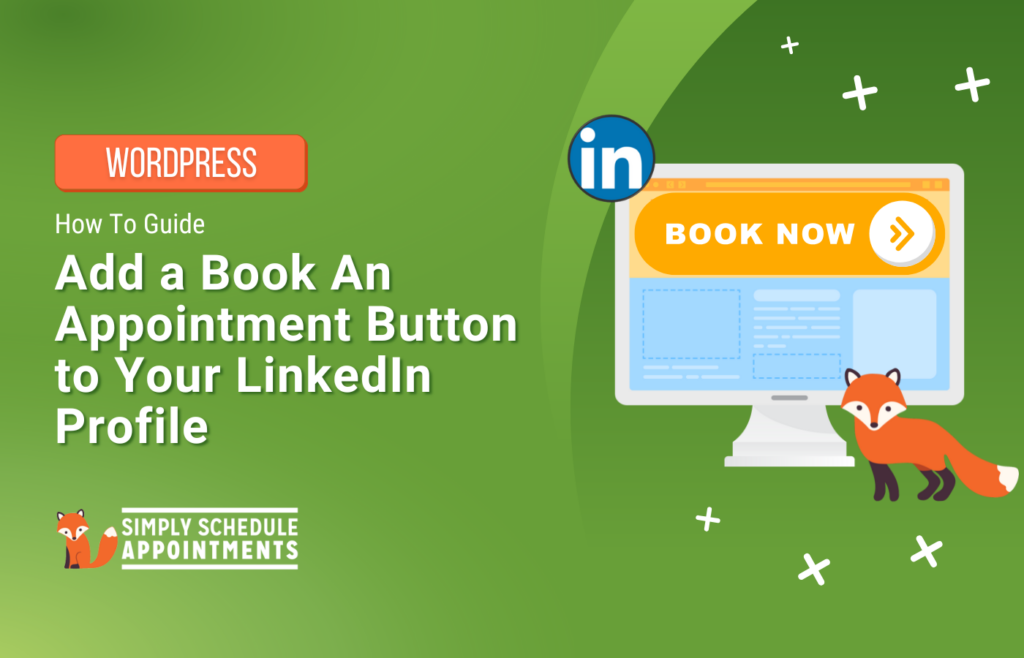This article will guide you through adding a Book an appointment button to your LinkedIn profile. When clicked, it will redirect your profile visitors to your booking calendar set up with the Simply Schedule Appointments plugin on your site.
Setting up the booking calendar with Simply Schedule Appointments
(SSA is a WordPress-exclusive booking plugin and requires a WordPress website to function)
If you’re new to the Simply Schedule Appointments plugin, we recommend getting started with our Setup Wizard. It will guide you through configuring the plugin’s General Settings and creating an Appointment Type.
While setting up the Appointment Type, you can customize your booking calendar’s availability and other settings via the Appointment Type settings.
Once done, you can set up a booking page on your site and display the SSA booking calendar on it.
Adding the Book An Appointment Button to Your LinkedIn Profile
If you’re a LinkedIn Premium Business, Sales Navigator, and Recruiter Lite subscriber, you will see an option on your profile to Add custom button. This button is located in your LinkedIn profile’s “Services” section. As a note, this feature isn’t available for free LinkedIn accounts.
When you click the Add custom button, you’ll see a list of button options, one of which is Book an appointment. Once you select that, you can add the link to your booking page using the URL option.
You can collect the link to the booking page from your site where you displayed your booking calendar, drop it under the URL field on the Book an appointment option, and save it.
Once done, the Book an appointment button, containing the booking page URL, will be saved.
Your Book an appointment button will now be active. Your profile visitors can click on it to land on your booking page, where they can select an available date and time, enter their details, and book an appointment with you.