As more people start using Simply Schedule Appointments, we’ve had lots of folks who need to translate the plugin into other languages. Understandably, people were most interested in having the booking form translated.
Simply Schedule Appointments is and always has been translation-ready, but we started to bump into some of the limitations of the WordPress translation system. Anyone can contribute translations, but it can take a significant amount of time for those translations to be reviewed and approved by the team of volunteers that oversees the process.
Additionally, a translation isn’t considered complete until 95% of the strings are translated, reviewed, and approved. For the customers who just wanted the booking form translated right now, this was frustrating – even if all the strings in the booking form were translated, reviewed, and approved, the huge number of strings on the admin side of things were holding things up.
We had worked out the steps to manually download in-progress translations and upload those to your site via FTP to be able to use them, but the process was tedious, prone to errors, and confusing. So we worked out a new solution.
With today’s release, we’re providing a handy interface for downloading and installing in-progress translations! It’s fast and easy and you can start using the translation of your choice right away, even if it’s not marked complete yet! That works whether you’re using a global WordPress language setting, a user language setting, or a multilingual plugin. Let’s look at how it works.
Available translations
We’re based in the U.S. in sunny southern California, so our plugin is in U.S. English by default. As of today, we have eight other translations far enough along to be usable for many cases:
- German / Deutsch
- Spanish (Spain) / Español
- Spanish (Mexico) / Español de México
- French (France) / Français
- Dutch / Nederlands
- Polish / Polski
- Portuguese (Portugal) / Português
- Portuguese (Brazil) / Português do Brasil
But folks are working on these all the time and contributing their own translations. You can contribute a translation in your language.
Download and install a translation
To download and install an in-progress language pack, head to Settings > Translations.
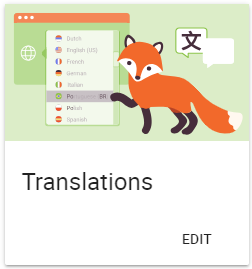
On the translation screen, select one of the available translations from the dropdown menu:
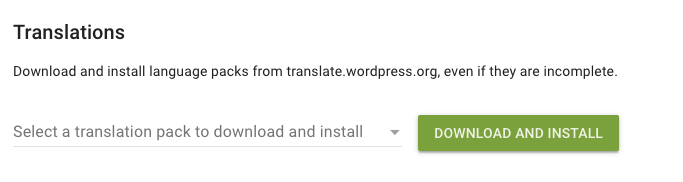
Then click the Download and Install button.
The language pack will be fetched, downloaded, and installed into the correct folder of your WordPress site.
Installed language packs
You’ll see the language packs that you’ve downloaded listed at the bottom of the screen:
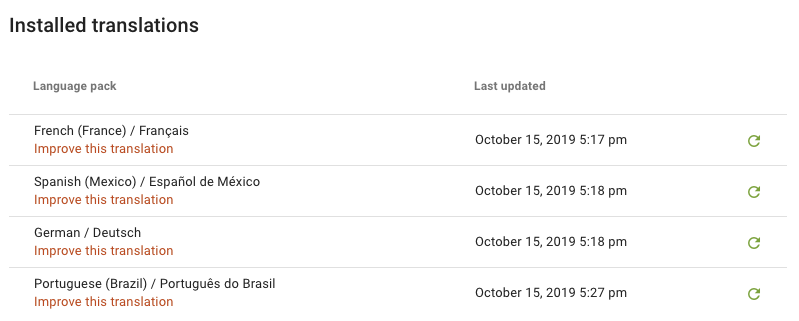
Under the name of the language pack, there’s a link to Improve this translation. If you see any missing or incorrect translations, you can use this link to head right to where you can fix them.
On the right, you’ll see a refresh button that can be used to get a fresh copy of the language pack. This is handy for cases where you or other users have contributed new translations and you want those to be available on your site.
Using your language pack
Once you’ve got your language pack downloaded and installed, there are three different ways that you can put that to use on your site:
1. Set the global language for your site
From the WordPress dashboard, head to Settings > General and look for the Site Language setting:

2. Set the language for your user
Each user can select their own language. To change your preferred language for your user, from the WordPress dashboard head to Users > Your profile and look for the Language setting:

3. Use a multilingual plugin
If your site should be available in multiple languages, set up a multilingual plugin like WPML or Polylang. Those will let you define a set of languages in which your site should be available and help you through getting all of your content translated.
¡Que te diviertas! S’amuser! Habe Spaß! Have fun!
Getting those translations loaded should be so much easier now, so have fun working with those and making your appointments available in your own language. We’re always looking for ways to make working with Simply Schedule Appointments easier and faster so you can focus on your business.
If you contribute a translation that you’d like us to include in the plugin, please get in touch and we’ll work with you to be sure it’s easily available.
Next up, we have some form integrations in the works, so keep an eye out for the next announcement.


