In this document:
Introduction
Use the Time of Appointment Trigger in the notification settings to send out reminders and follow-up messages. SMS and Emails can be set up to send at a specific time, before or after, the appointment time.
To make sure that your messages are sent on time, we’ll also go over a convenient service to help your site run its jobs on time.
Find more information on the notifications in the Email Notifications guide. Or, in the SMS notifications guide.
Reminders and Follow-Ups Using Time-Triggers
Both emails and SMS notifications can transform into reminders or follow-up messages. Go to the notification settings and either +Add a New Notification or edit an existing one.
Go down to the section that says When to Send This Notification.
Under the Trigger dropdown box, choose the Time of Appointment trigger. This will trigger based on the start time of the appointment.
The Duration, Duration Units, and When fields are specifically for the Time of Appointment Trigger.
- Duration: A number
- Duration Units: Minutes, Hours, Days, Weeks
- When: Before or After
For example, to send a reminder one day before the start of the appointment, use the settings below.
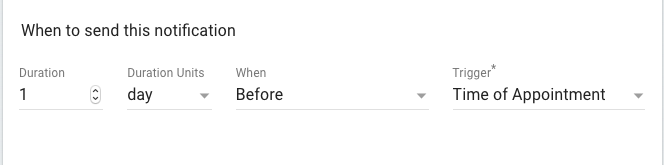
Or, to send a follow-up two weeks after the appointment’s start time, use the settings below.
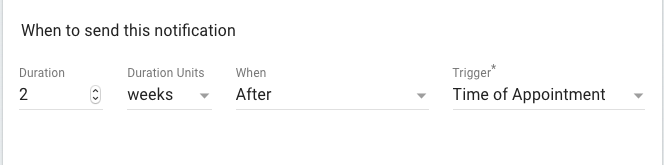
Delays in Reminders and Follow-up Messages
A yellow warning box could appear and show the message: This notification might be delayed or not sent as expected.
Related Guides
-

Scheduled Event and Cron Errors
-

Email Notifications
-

SMS Notifications
-

Reminders and Follow-Up Messages
