In this document:
Introduction
In this guide, we’ll address the issue of links in emails not working, leading to a 404 page. Additionally, the link address may be shown as a jumbled mess of characters.
We’ll show you a possible solution to correct this issue and get the links in your emails working again.
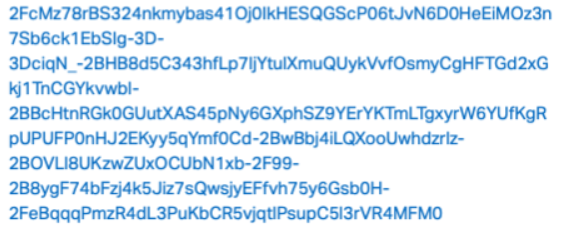
How to Fix Links in Emails Not Working
We have seen issues when a mailing service, such as SendGrid, alters links in emails. This could cause the links in emails sent by Simply Schedule Appointments to appear jumbled and lead to a 404 error page.
The Link Tracking function actually alters the body of links, which can cause issues with links in SSA emails.
To fix this when using SendGrid, go into your SendGrid settings and disable “Link Tracking” or “Click Tracking”. We also suggest that you contact SendGrid to let them know about this issue; tracking features like this should not cause 404 errors and will need review.
If you are experiencing this issue but not using SendGrid, check to see if you have any other applications that may be altering your links. This includes other mailing services or potentially even your host.
If you don’t see a setting for link tracking within your mailing service’s settings, you may need to contact their support to find out how to disable the tracking of links.
Related Guides
-

SSA Queries Loading on All Pages
-

Asset CleanUp Pro Conflict – Redirecting to Homepage
-

All-In-One Security (AIOS): “You are not authorized to perform this action”
-

AMP Conflict — Loading Issues on Mobile
