In this document:
Introduction
Simply Schedule Appointments is a single-page application built using Vue.js and the WordPress REST API.
To use tracking, you must embed the Simply Schedule Appointments booking form in a page or post using the [ssa_booking] shortcode, the Booking Gutenberg block, the Elementor Booking widget, or the Beaver Builder booking module.
Conversion tracking is an advanced practice, and we cannot support questions or troubleshooting related to third-party analytics software. If you need additional help, we recommend that you reach out to an analytics developer.
Turn on the Tracking settings in SSA Settings
To enable conversion tracking, go to Simply Schedule Appointments > Settings, and enable Tracking. If you click into the Tracking settings, you can elect to track page views and/or events.
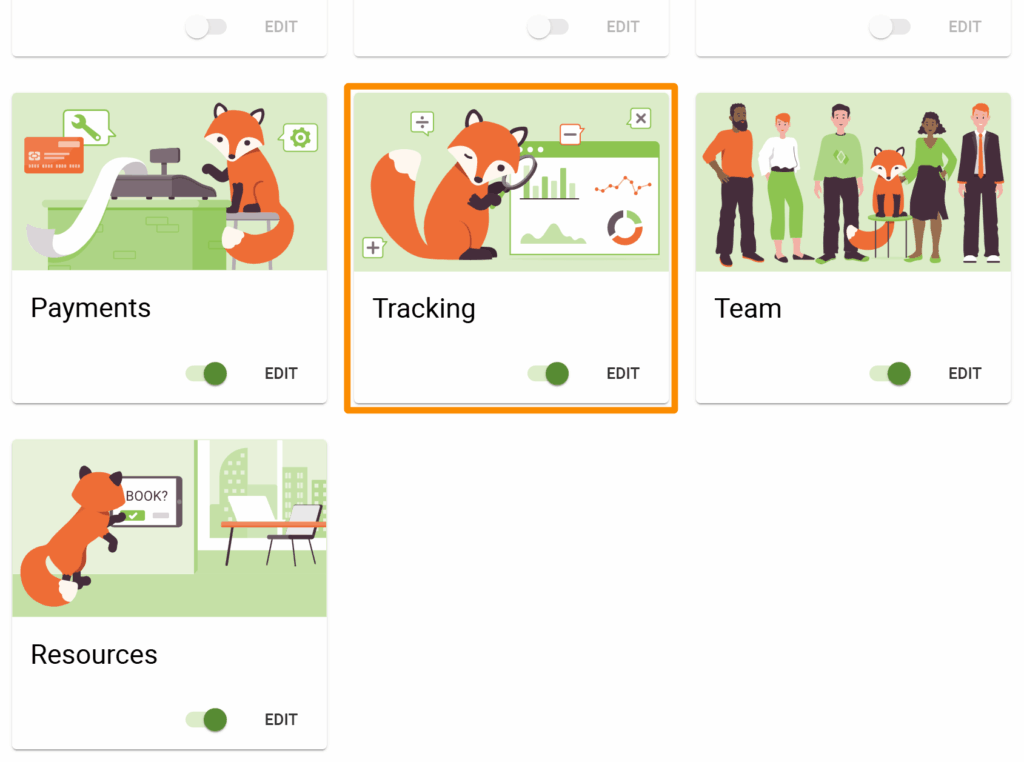
Facebook Pixel ‘Page’ Tracking
The Facebook pixel does not allow single-page apps to record virtual page views as regular page views. Instead, we create a custom event called virtualPageview and pass it the page URL:
The following virtual paths and events are readily trackable by Facebook Pixel. Make sure that the Tracking setting is also turned on in the SSA Admin page.
URL: http://yoursite.com/ssa/select-appointment-type
When a customer views the screen where they need to select an appointment type
URL: http://yoursite.com/ssa/select-date
When a customer views the screen where they need to select a date for their appointment
URL: http://yoursite.com/ssa/select-time
When a customer views the screen where they need to select a time for their appointment
URL: http://yoursite.com/ssa/booking-form
When a customer views the booking form, where they fill in their contact information
URL: http://yoursite.com/ssa/booked
When a customer completes appointment booking and views the confirmation screen
URL: http://yoursite.com/ssa/modify-appointment
If a customer clicks the links to edit, reschedule, or cancel in their confirmation email
Facebook Pixel Event Tracking
We’re tracking the following custom events and data for the Facebook pixel:
event: typeSelected
appointmentType: Title of the appointment type
The customer selects an appointment type
event: dateSelected
appointmentType: Title of the appointment type
The customer selects a date for their appointment
event: timeSelected
appointmentType: Title of the appointment type
The customer selects a time for their appointment
event: bookingRescheduled
appointmentType: Title of the appointment type
Customer reschedules an appointment
event: bookingEdited
appointmentType: Title of the appointment type
Customer edits their contact information for an appointment
event: bookingCanceled
appointmentType: Title of the appointment type
Customer cancels their appointment
And we’re tracking the following Standard Events:
event: Purchase
value: Price of the appointment type
currency: The currency for the payment
When a customer completes an appointment booking with a payment
event: Schedule
When a customer completes an appointment booking without payment
event: InitiateCheckout
value: Price of the appointment type
currency: The currency for the payment
Customer clicks the ‘Confirm & Pay’ button
