In this document:
Introduction
In this guide, we want to give you some tips on solving the 400 redirect_uri_mismatch error you may get when setting up your Google Calendars sync connection.
This is an error that comes up in the final step of adding the Client ID and Secret to SSA.
This happens when the URL to your site is not typed precisely in the API console to the newly created Client ID and Secret.
This is not your fault; Google is quite picky with the URL. In fact, a trailing slash can cause this error.
Resolving 400 Redirect_uri_mismatch
First, you’ll need to head over to the API console.
To get there, go to https://console.developers.google.com
- Make sure you’re on the right project; check in the top-left corner.
- Go to the Credentials tab and click on the Oauth Client Id you created.
- We will be focused on the Authorized redirect URIs section.
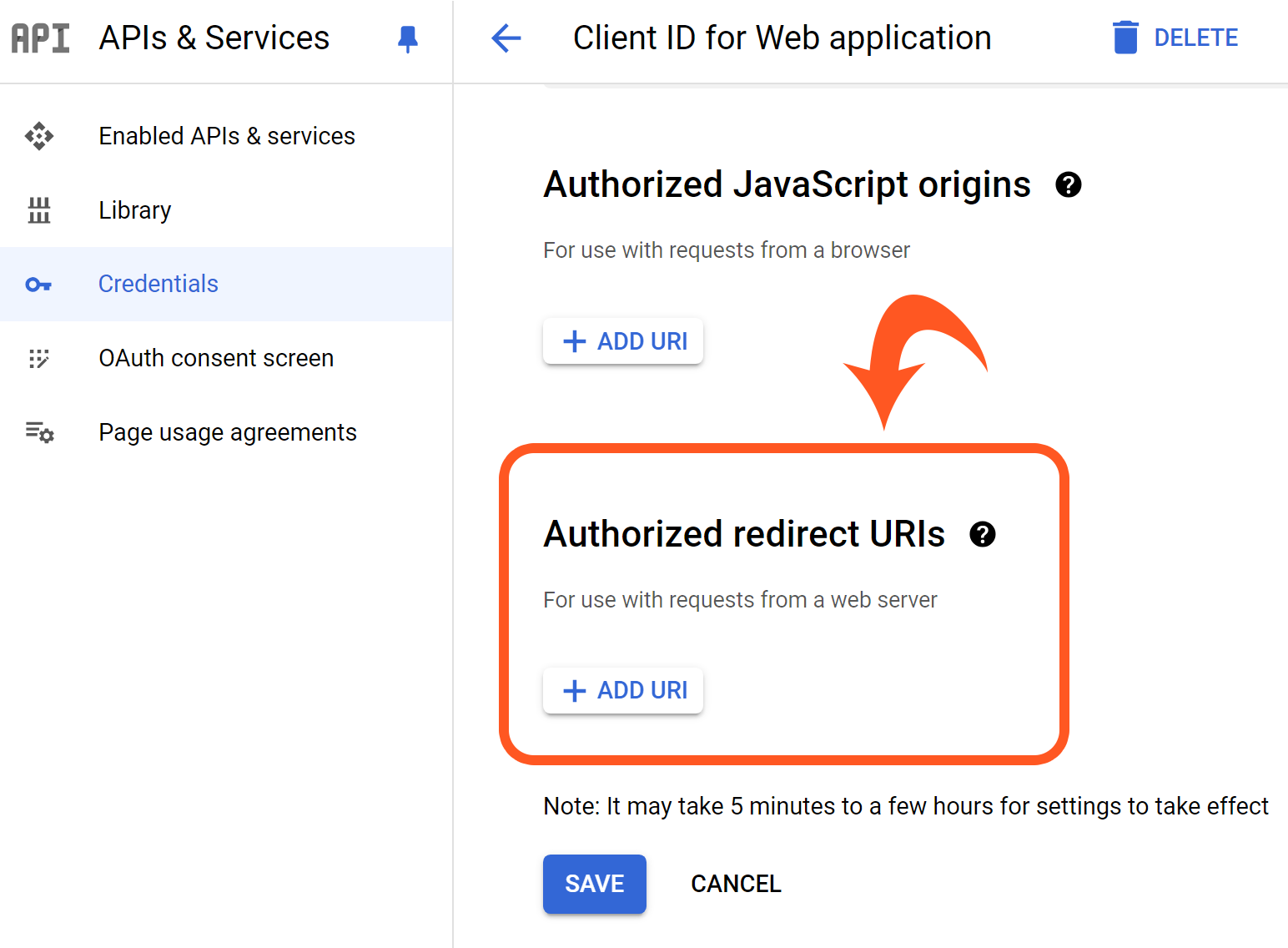
Adding the URL
Try adding the exact URL for your site. When you’re done, you can select Save and try again.
If that doesn’t help, please try the next solution of testing out a variety of URLs
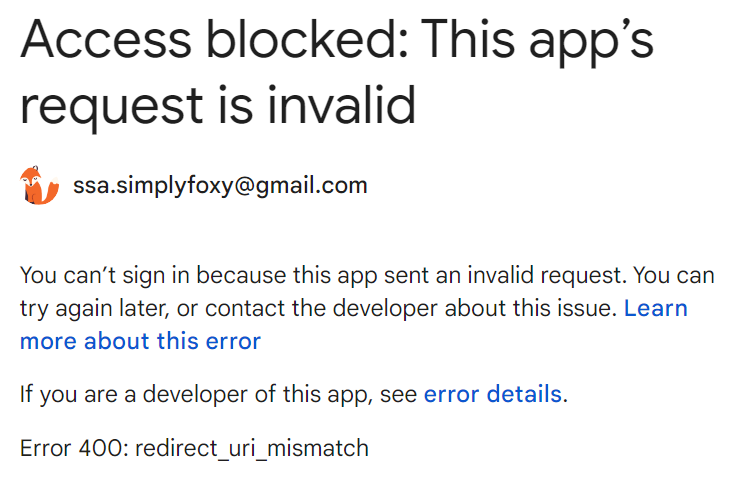
Entering a Variety of URLs
As we mentioned above, Google is quite picky with the URL. In fact, a trailing slash can cause this error.
So, let’s enter various URLs into the Authorized Redirect URIs section. Feel free to add every variation of your URL under the Authorized Redirect URIs section.
Enter the following URLs –
- trailing slash vs. no trailing slash:
- https://yoursite.com/
- https://yoursite.com
- www vs. no www:
- https://www.yoursite.com
- https://yoursite.com
When you’re done adding the variety of URIs from above, please Save and try again.
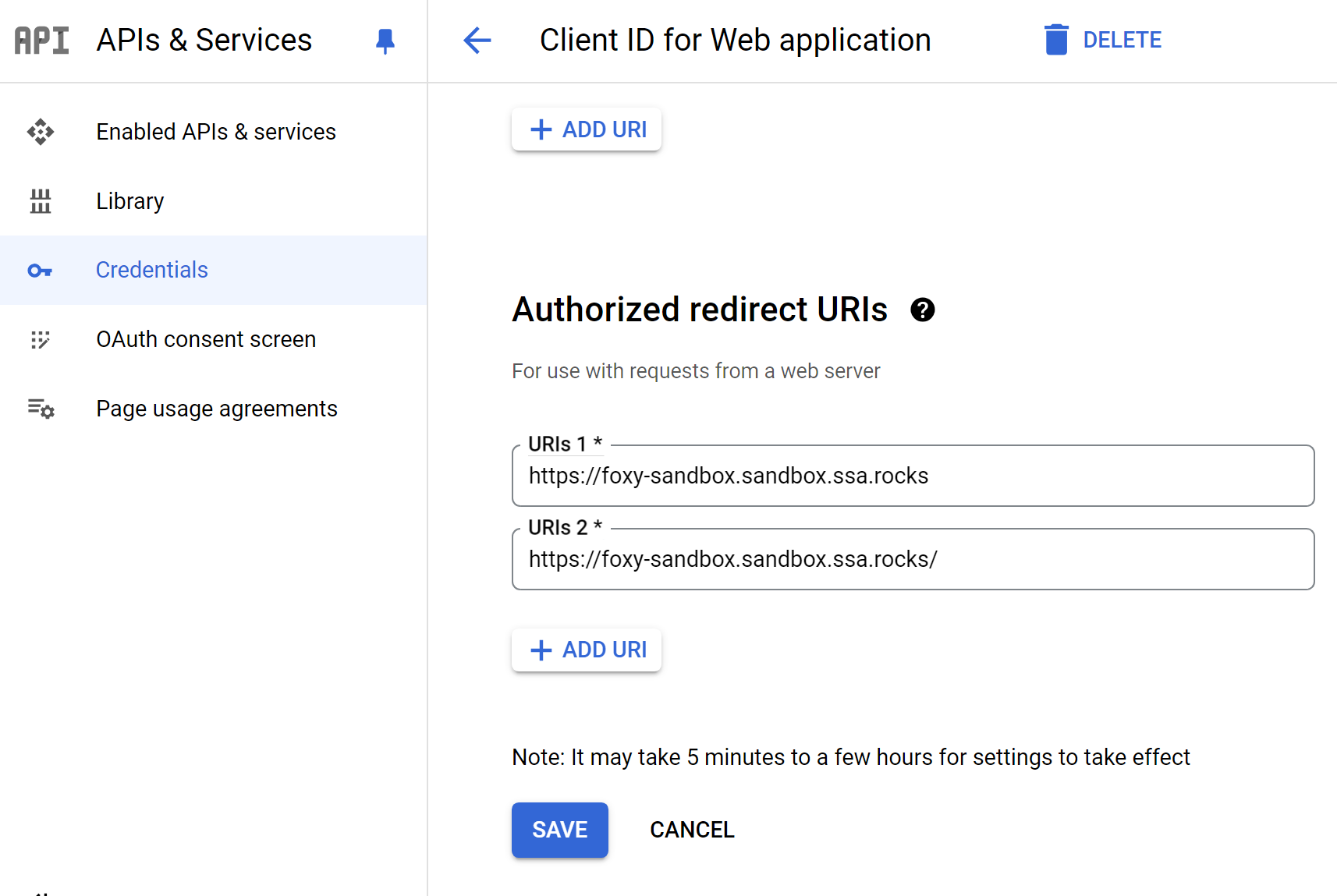
We also have an alternative way of connecting to Google Calendar, using the Quick Connect method, which doesn’t utilize the API.
Related Guides
-

Google Calendar Not Syncing or Checking for Conflicts
-

“Google hasn’t verified this app” Error or Periodic Disconnecting
-

Google Client ID and Client Secret
-

Google Calendar FAQ
