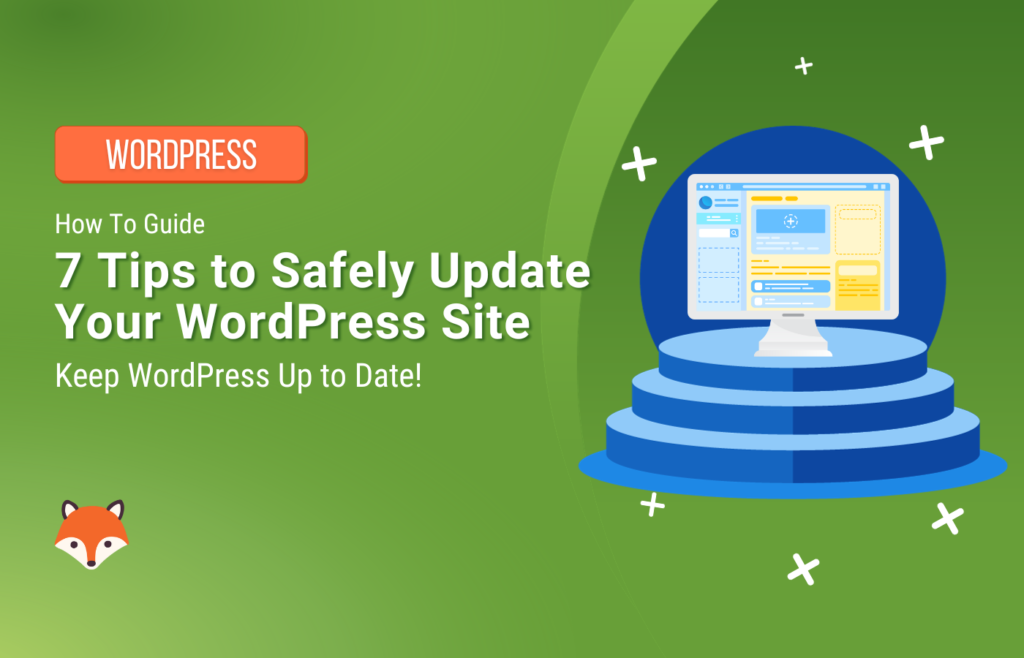Keeping your WordPress website up-to-date is essential for any site owner looking to ensure its security and optimal performance. With the right strategies in place, you can confidently update your WordPress core, themes, and plugins. This article will guide you through the best practices to manage WordPress updates, help you mitigate the inherent risks, and maintain the uptime and functionality of your site.
1. Take a backup
Taking a backup of your WordPress site before performing any updates or modifications is essential for two main reasons. Firstly, it provides a safety net if anything goes wrong during the update process. Secondly, a backup allows you to easily revert to a functional version of your site should conflicts or compatibility issues arise.
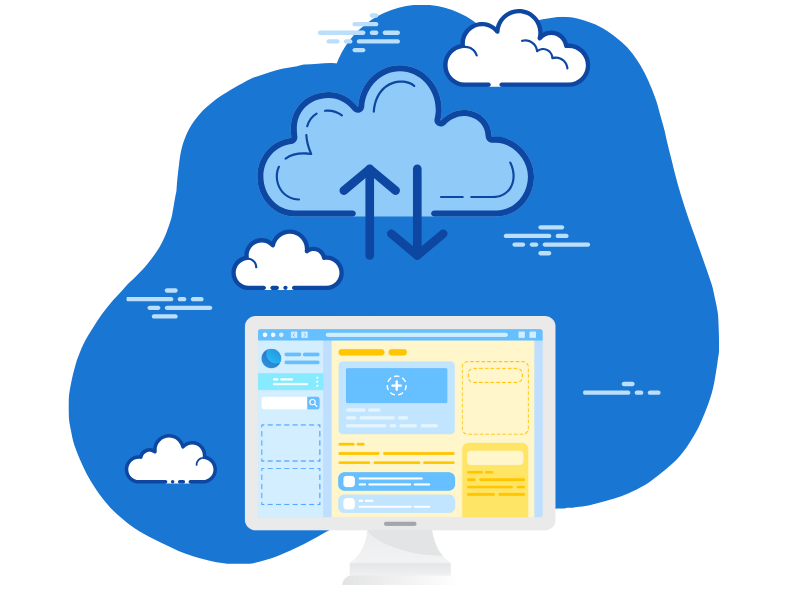
We recommend using BlogVault to take your backups. It offers automatic backups that you can schedule as you’d like. It takes incremental backups on its own servers, so your site is always backed up without any performance impact. They also have an effortless restore feature on their external dashboard. Even if your site crashes, you can restore it in minutes.
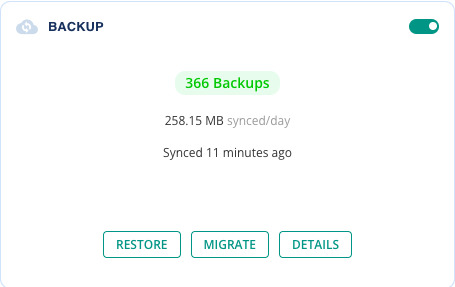
2. Deactivate unnecessary plugins temporarily
Deactivating unnecessary plugins before updating your WordPress site can help prevent conflicts and ensure a smooth update process. By temporarily disabling unused or redundant plugins, you reduce the risk of errors, broken functionality, and site crashes caused by plugin conflicts.
Once you’re finished updating the latest WordPress version, go ahead and activate the plugins one by one. Before you activate them, make sure to check the plugin details and upgrade notes for each plugin, double-checking the WordPress compatibility information. Hold off reactivating plugins that haven’t tested their compatibility with the latest WordPress core release.
3. Install a maintenance mode plugin
Installing a maintenance mode plugin can be highly beneficial during the update process of your WordPress site. This plugin displays a friendly message to visitors, informing them that your site is temporarily undergoing maintenance. By activating maintenance mode, you can prevent users from accessing your site while updates are being performed, reducing the chances of encountering broken functionality or errors.
Installing this plugin is recommended whenever you plan to make significant changes or updates to your site. Maintenance mode plugins are particularly important for e-commerce sites, business websites, blogs with high traffic, and any site that wants to maintain a professional image during updates.
Many popular page builders, such as SeedProd or Elementor, come with maintenance mode functionality. Or you could use a dedicated plugin to handle the coming soon page, like Under Construction by Web Factory Ltd.
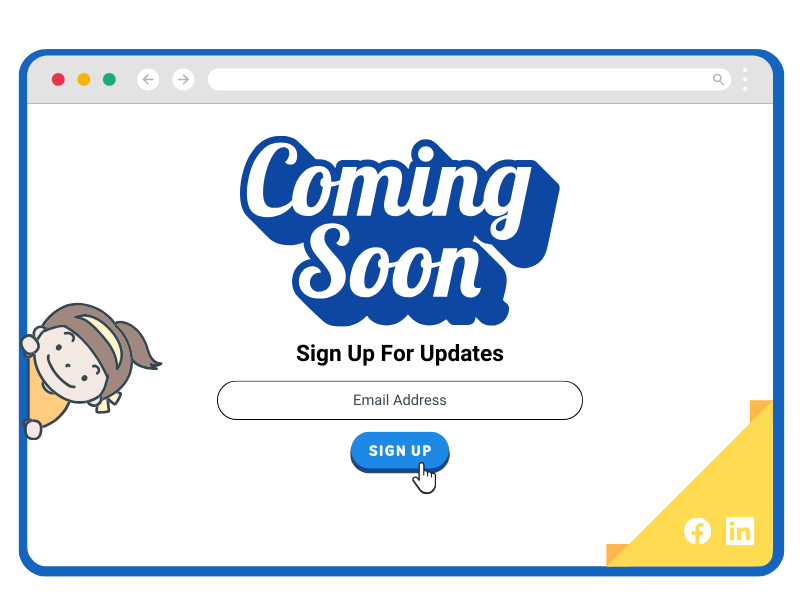
4. Check for incompatibility
Check the official websites, forums, and documentation of the plugins and themes you use for information on compatibility with the latest version of WordPress. Browse online community discussions or reach out to the developers directly to gather insights on plugin and theme compatibility. Also, search for any reported compatibility issues or user experiences.
5. Setup a staging site
A staging site is a clone of your live website that serves as a testing ground for updates, new features, and other changes. It’s an immensely beneficial tool because it allows you to experiment safely without impacting your live site’s functionality, performance, or user experience. This means you can update plugins, themes, and the WordPress core, then test these changes extensively to ensure they work as expected and don’t cause any issues.
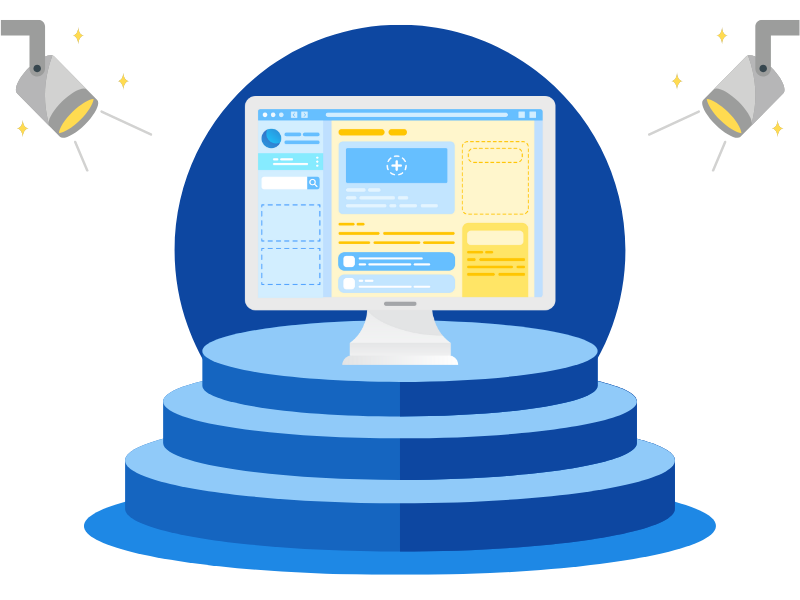
With BlogVault, creating a staging site is incredibly straightforward. BlogVault includes a one-click staging feature that automates the creation of a staging environment. This eliminates the technical barriers typically associated with setting up a duplicate site, making the process accessible even to users with limited technical knowledge.
Once the staging site is up and running with BlogVault, you can perform all your updates and tests there with ease. When you’re confident everything is running smoothly, you can then push the changes to your live site.
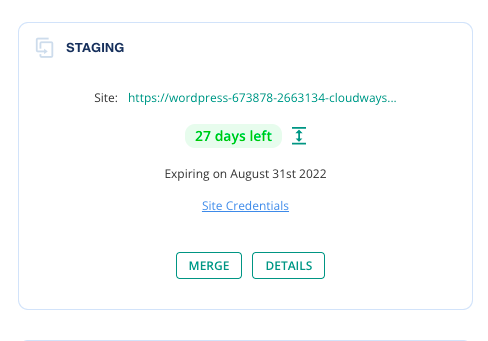
6. Update one component at a time
We recommend that you update each component, one at a time, starting with the most vulnerable ones. We recommend that you use a security plugin that includes a vulnerability scanner, like MalCare, to check your site for weak spots, especially in plugins and themes. Then, update plugins or themes one by one, starting with the vulnerable ones. This way, you’ll fix the biggest security gaps first.
7. Monitor your site
After updating each component, monitor your site to make sure it still works right. If something goes wrong, you’ll know the culprit.
Monitoring your site after WordPress updates also involves vigilantly checking its performance, functionality, and security to ensure the update hasn’t caused any adverse effects. Additionally, checking WordPress error logs for any warnings or errors that might have resulted from the updates is important.
Conduct security scans using a security plugin like MalCare—they can automate this process to detect any new vulnerabilities after updating. Also, be attentive to any user feedback, as it can provide real-world insights into problems you may have missed. Lastly, utilize uptime monitoring services to ensure your site remains accessible to visitors. By keeping a close eye on these metrics, you’ll be able to swiftly address any issues and maintain your site’s health and usability.
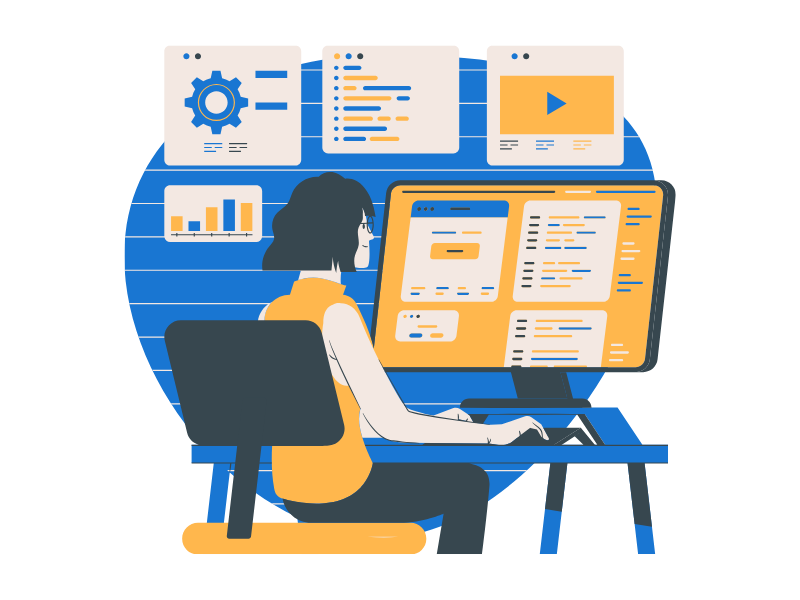
Backups To Save The Day
If, despite your precautions, you encounter issues after a WordPress update that you cannot quickly resolve, it’s essential to have a plan for reverting to the latest backup. Prior backups allow you to restore your site to its stable state before the updates are applied. This can be crucial to maintaining your site’s integrity and user experience.
This is where a reliable backup solution like BlogVault can be invaluable, offering a straightforward restoration process. You can quickly roll back to a version of your site when it is fully functional, minimizing downtime. Always ensure that, after the restoration, you investigate the cause of the issue to prevent it from recurring in future updates.
Why you should you regularly update your WordPress core, theme, and plugins
We recommend that you regularly update your WordPress core, themes, and plugins. Keeping your site updated is one of the most fundamental aspects of website maintenance for the following reasons:
- Security: WordPress updates often include patches for vulnerabilities that have been discovered since the last version was released. Regular updates close these security gaps and protect your site from potential exploits that hackers could use to gain unauthorized access.
- Performance: Update releases often come with improvements and optimizations to enhance the loading speeds and responsiveness of your site, providing a better user experience.
- Compatibility: With the ever-evolving web technologies, keeping everything up-to-date ensures compatibility with the latest web standards and practices. It also minimizes conflicts between different components of your site, such as between plugins and the core software.
- Feature enhancements: Developers are constantly improving their products. Updates can bring new features or enhancements to existing ones, allowing you to take advantage of the latest advancements in functionality and design.
- Bug fixes: Updates frequently resolve known bugs that may be affecting your site’s functionality. By not updating, you might unnecessarily be dealing with issues that have already been rectified.
Final thoughts
While updating your WordPress core, themes, and plugins is crucial for security and performance, it does come with certain risks. Updates can sometimes lead to compatibility issues, bugs, or broken functionality. However, they have proven to be essential for site security and performance.
Skipping updates is not worth the risk of exposing your site to security threats or falling behind in terms of the latest web capabilities. Just be sure to handle updates carefully and strategically to avoid disruptions.