Looking for the secret to life that will help you automate your website with nifty CRMs and everyday services? Then look no further than WP Fusion!

Quick Overview
- Editions
- Basic
- Plus
- Professional
- Business
- Helpful Links
The Power of Fusion
WP Fusion is a plugin that allows you to synchronize and integrate your WordPress site with numerous Customer Relationship Management (CRM) and automation systems–and the best part is that little to no code experience is required to utilize the best of it. Remember those repetitive tasks that just stared you in the face ominously? They’re a thing of the past now that WP Fusion has your back.
With the Simply Schedule Appointments and WP Fusion Integration, you will be able to sync booking information with any of the supported CRMs. Just to keep it a little more organized as well, tags can be applied based on the appointment status. Not only that, but this integration will allow you to create segments in your marketing lists and trigger nifty automations for following up with customers–before and after their appointment time.
Fusion Dance
In this little demonstration, we’ll be using ActiveCampaign in conjunction with WP Fusion and Simply Schedule Appointments. Without further ado, let’s get to it!
Preparing the Fields
Firstly, we’ll want to make sure that we have some fields set within Simply Schedule Appointments already. Phone numbers are kind of important sometimes, so that will be a good choice.
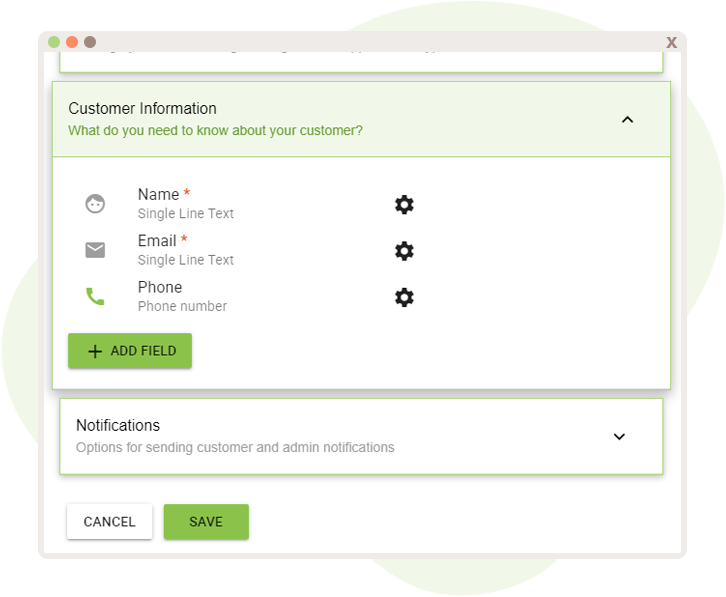
It’s time to bedazzle WP Fusion with your favorite CRM. Within any CRM you choose to use, it’s best to cross-reference and ensure that the information you want stored within the CRM matches that of SSA.
With the fields established and prepared, connecting the CRM to WP Fusion is the next step.
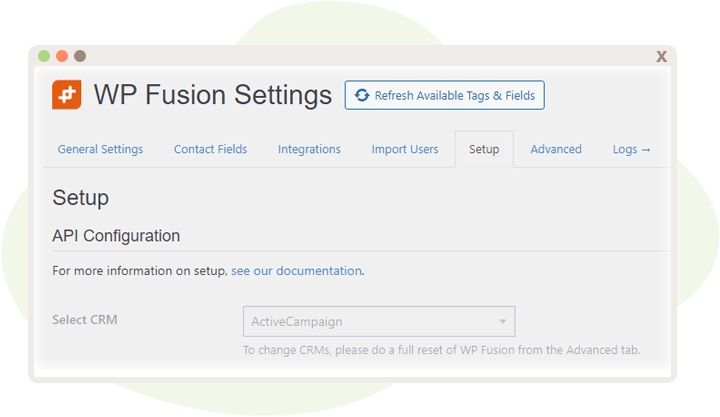
Make sure to stare the settings down for a moment to ensure that things are to your preference.
The next stop is the Contact Fields settings.
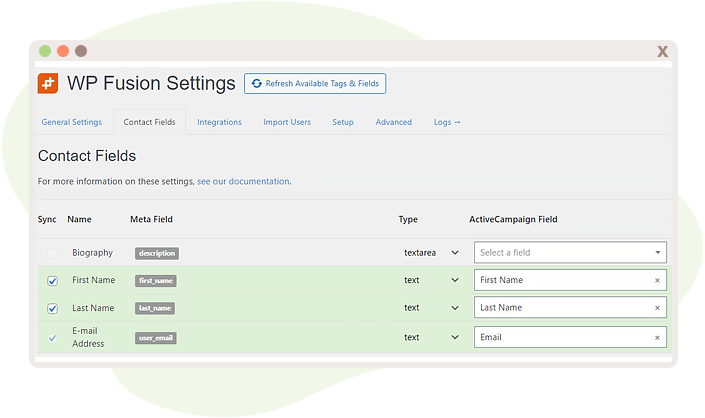
As you scroll to the Simply Schedule Appointments section, you’ll soon discover that this will allow you to make the connection necessary between the fields in Simply Schedule Appointments and the CRM.
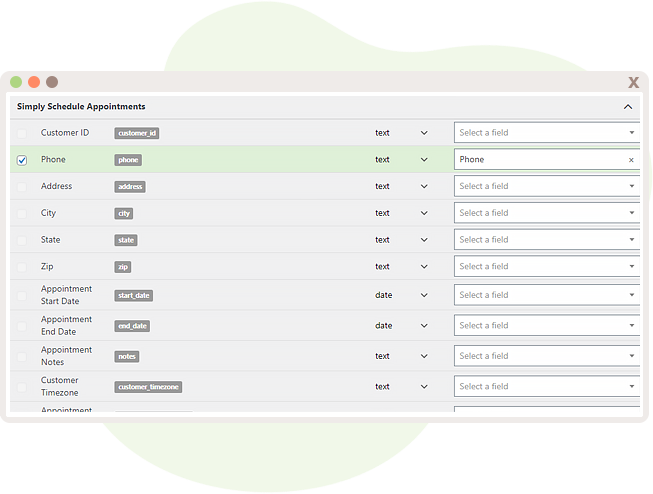
Contact Lists and Tags
We’re not quite done yet, as there’s still one more thing to take care of: contact lists and/or tags. If you haven’t already, it would be awesome to create and edit some contact lists and tags to your liking within your CRM.
It would also be wise to ensure that everything is syncing properly; you can click that neat “Refresh Available Tags & Fields” button at top to sync things right on over.
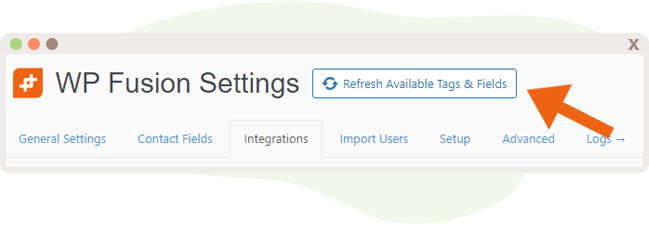
Head on over to the Integrations tab, and scroll on over to Simply Schedule Appointments. This will allow you to choose which lists or tags your new contacts will be thrown into based on their appointment status.
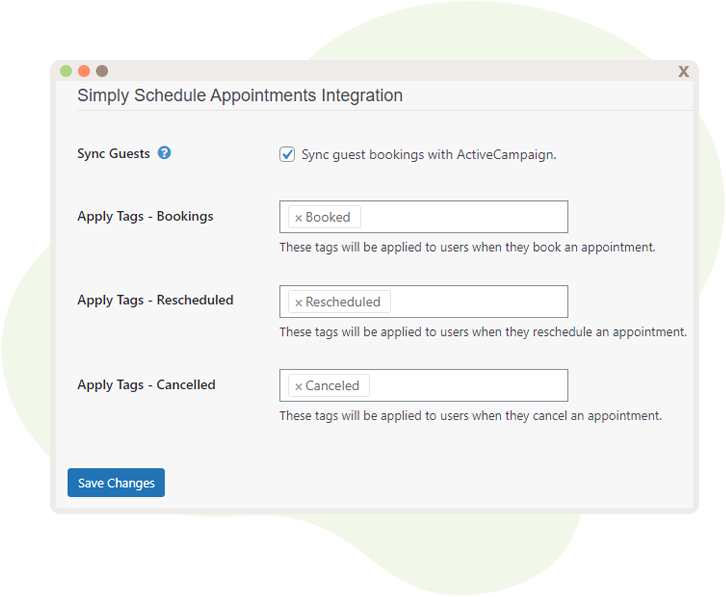
Check It Out!
Now is the time to witness the glory of your hard work. Book a test appointment and watch the magic happen!
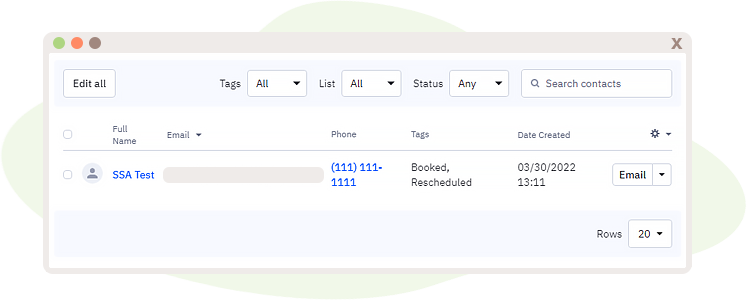
Victory At Last
And there you have it. Now contact information from your booking calendar can be collected and sync’d over to your CRM with ease. And, don’t forget–if you have any questions or concerns about how the WP Fusion Integration works, our lovely support team is just a click away.


