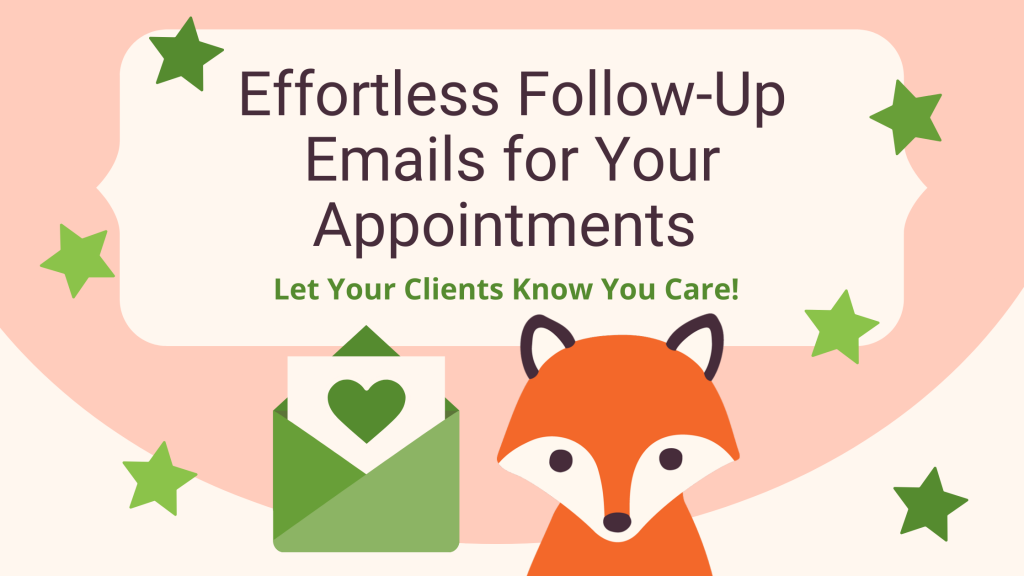Why Your Business Appointments Need Follow-Up Emails
From the time of booking until after the appointment, you have a window to make a good impression with your client. Keep the conversation going with follow-up emails to get customers interested in your appointment.
At this point, the hardest part is over – you’re successfully booking clients. Good job! Your website is trustworthy and helpful enough to convince visitors to schedule a moment of your time.
Now it’s up to you to keep that reputation up. You must continue to let them know you care about working with them.
That means you have to follow up both after they book and after the meeting.
To help you do that, this guide will go over:
- How to write a thoughtful follow-up email
- How to setup automatic follow-up emails
- Some example templates you could use
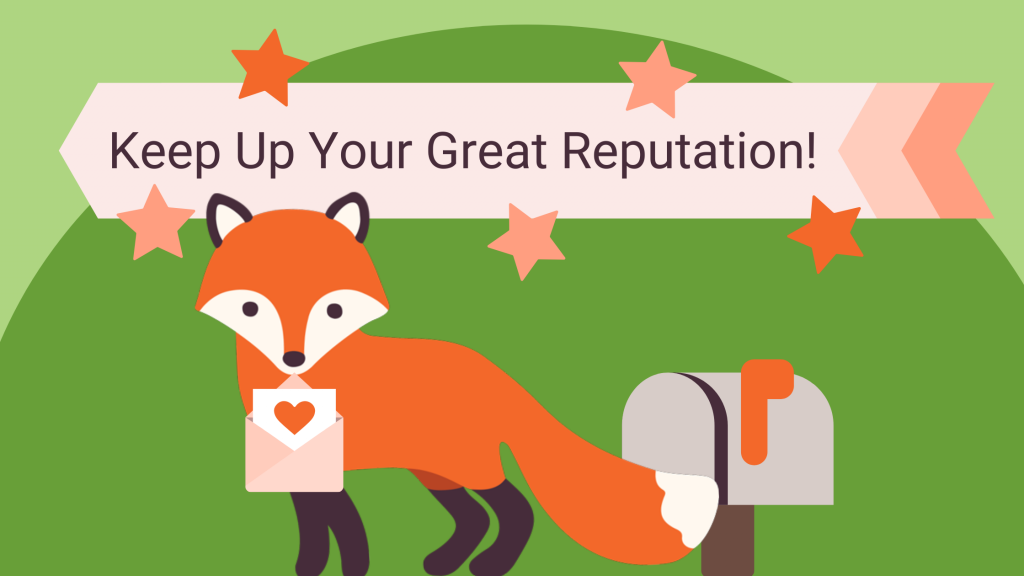
How to Write a Thoughtful Follow-Up Message
Writing messages that get to the point
A good rule of thumb for structuring clear messages is to:
Tell them what you are going to tell them, tell them, then tell them what you told them.
In an email message, that could look like this – the Subject ‘tells them what you’re going to tell them’. Make the content of the email clear – appointment/meeting information.
The main message should ‘tell them’. Include a bit more details on their appointment and what that means to the client.
And the signing off of the message should ‘tell them what you told them’. Write a quick summary of the message.
Making the message focus on the Client
When writing to potential clients, it’s also essential to make the message ‘you-oriented’ instead of ‘I-oriented’. For example,
- I had a pleasure meeting you vs.
- You were a pleasure to meet
It’s very subtle, but it makes a huge difference. Remember that in the consulting business, your goal is to help solve client problems, and the focus should always stay on the client.
Other tips on how to write a good message to clients:
- Agenda or Recap – tell them what you’re expecting to do in the meeting or what you plan to do after the meeting
- Links to pages, emails, or phone numbers in case they need to contact you
- Write it using your voice – loosen up, and don’t make it feel like a robot wrote it!
- A thank you note – let them know you appreciate them
- Follow proper email etiquette
- And keep it short and sweet 🙂 That means your sentences, your words, and also the length of the whole message!
Sending Automatic Follow-Up Emails
Go to the Simply Schedule Appointments Admin Page to set up automatic follow-up emails for your appointments. Go to Settings > Notifications.
Here you can +Add A New Notification.
Fill out the Name of the Notification for your personal use. Try to use a naming system that includes the 1) Appointment Type, 2) Person who receives it (Admin or Client?), and 3) What time it triggers.
Choose who you want to send it to – use the Mail icon on the corner to plug in the Admin or Customer email easily. Or, type in and enter an email.
Use the CC/BCC button to add other emails too.
We want to ensure this sends out on time, either before or after our specific meeting. Use the fields under When to Send this Notification to set the time trigger.
And choose the Appointment Types you’d like to send this out for.
In our case, we want this to send 1 Day After the Consultation Phone Call Appointment.
Finally, type in your Subject and Message. You can plug in information directly from the Appointment using Twig Code Templates.
Learn more about the Twig Code Templates in our guide: Writing Your Own Notification Subject and Message.
Use the eye and Tt icons on the top-right corners to help you preview your message and quickly add in Twig Code Templates.
That’s it! You’ve successfully automated a follow-up message for your clients 🙂
NOTE: The Time of Appointment Triggers are only available in the Professional Edition of Simply Schedule Appointments. Sending out emails at the time of booking can still be done in the Free/Basic Edition.
Message Templates for Every Occasion
Right After Booking
Subject:
*Your Business Name*: A Confirmation and Thank You Note for Booking Today!
Message:
Hello {{ customer_name }}!
This is a quick confirmation that you just booked, {{ Appointment.AppointmentType.title }}, with us.
We’re looking forward to talking to you, here is the scheduled date of our meeting: {{ Appointment.start_date | date(“F d, Y g:ia (T)”, Appointment.customer_timezone) }}
Your booked meeting should include:
- First thing on the agenda
- Second thing on the agenda
- Third thing on the agenda
{% if attribute(Appointment.customer_information, ‘instructions’ %}
Just remember that, {{ Appointment.AppointmentType.instructions }}.
{% endif %}
Thank you so much for giving us a moment of your time. We’re happy to see how we can help you in our {{ Appointment.AppointmentType.title }} meeting.
Sincerely,
*Your Name/Business Name*
P.S. Here’s my email if you need anything, {{ admin_email }}
And here’s a link if you need to reschedule: {{ Appointment.public_edit_url }}
Reminder Before Appointment
Subject:
*Your Business Name*: Looking forward to our {{ Appointment.AppointmentType.title }} appointment today!
Message:
Hello {{ customer_name }}!
This is a quick reminder for our appointment today, {{ Appointment.AppointmentType.title }}, at {{ Appointment.start_date | date(“F d, Y g:ia (T)”, Appointment.customer_timezone) }}.
Your meeting should cover:
- First thing on the agenda
- Second thing on the agenda
- Third thing on the agenda
{% if attribute(Appointment.customer_information, ‘instructions’ %}
And, don’t forget that, {{ Appointment.AppointmentType.instructions }}.
{% endif %}
I’m excited to finally speak with you and find out how we can help you in our {{ Appointment.AppointmentType.title }} meeting today.
See you soon!
*Your Name/Business Name*
P.S. Here’s my email if you need anything before our meeting today, {{ admin_email }}
And here’s a link if you need to reschedule: {{ Appointment.public_edit_url }}
Follow-Up After Appointment
Subject:
*Your Business Name*: Thank you for your time today!
Message:
Hello {{ customer_name }}!
Thanks again for reaching out, you were a pleasure to meet 🙂
This is a quick recap for our appointment today, {{ Appointment.AppointmentType.title }}, at {{ Appointment.start_date | date(“F d, Y g:ia (T)”, Appointment.customer_timezone) }}.
We hope you were able to get more information on *what you’re business helps them do*
Some next steps from here would be: *let them know what comes next*
We loved meeting you and hope to hear more from you soon 🙂
*Your Name/Business Name*
P.S. Here’s my email if you have any questions, {{ admin_email }}
Conclusion
From the time of booking until after the appointment, you have a window to make a good impression on your client. Keep the conversation going with follow-up emails to get customers interested in your meeting.
Use our writing tips and templates to write thoughtful messages to your clients. And see how an automated booking system like Simply Schedule Appointments can let your customers know you care 🙂
Try the Basic Edition for Free to start booking clients on your website today. It takes less than 5 minutes to set up the Booking Calendar on your site!