In this document:
Introduction
In this guide, we will cover what the booking process looks like when Resources are involved. And, how viewing Resource bookings looks like to admins.
If you haven’t already, feel free to learn more about getting started with the Resources feature.
Booking Resources
Bookings are either:
- Assigned randomly to Any single resource associated with the specific appointment type.
- Assigned to the User-Prefered resource chosen by the user from the available resource options while booking an appointment.
- Assigned to a Specific resource when the user books an appointment.
If the Any option has been selected for the appointment type, users won’t see the resource until they reach the booking confirmation.
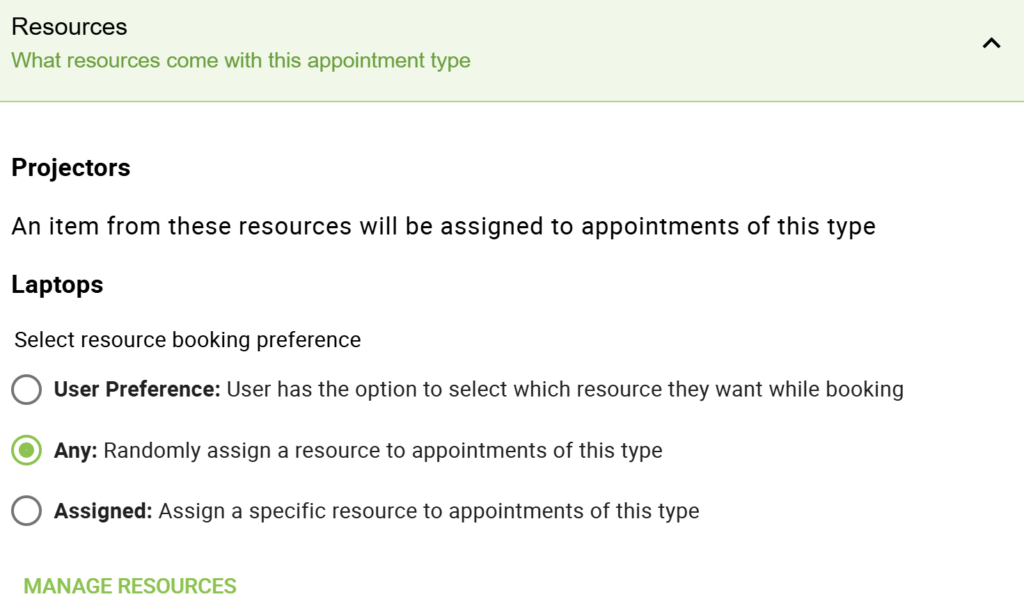
Learn more about editing Resource Groups.
Viewing Resource Bookings
There are several ways to view what resources have been assigned to bookings. Let’s go over the following methods.
Admin or Team Viewing Resource Bookings
To view the resources assigned to an appointment as an admin user or team member, simply head to the WordPress Admin dashboard and the SSA admin area.
After clicking the appointment, it should display the Resources assigned to that user’s appointment.
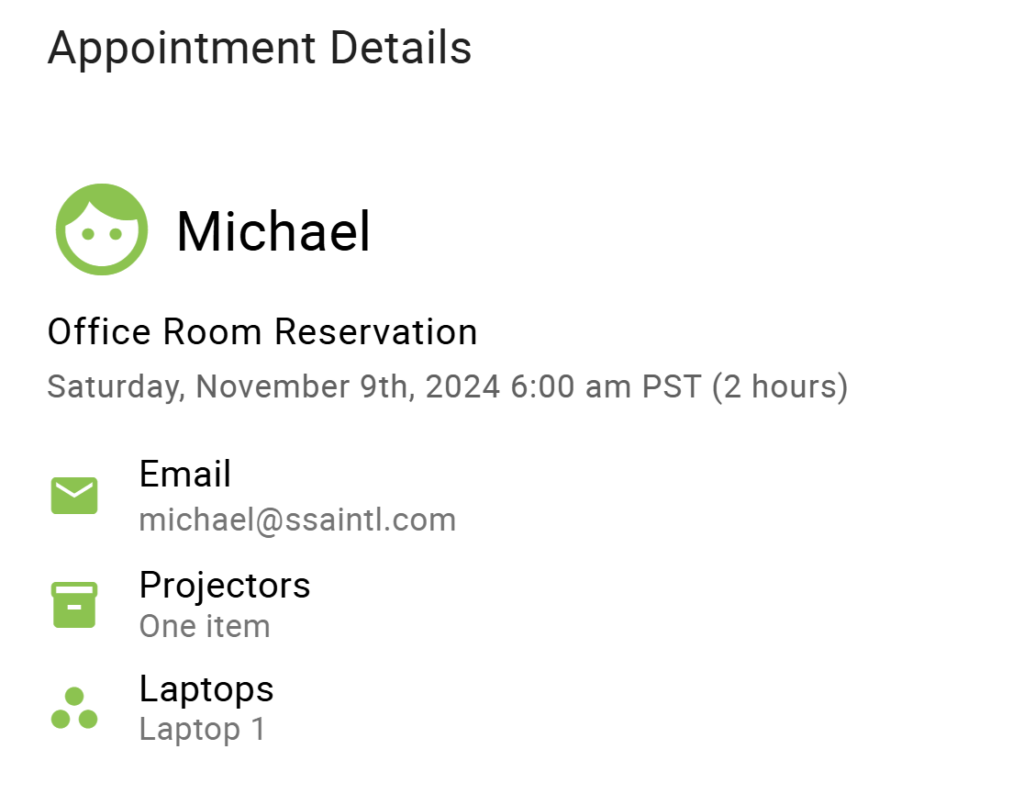
Email Notifications and Google Calendar Events
We now offer twigs for calling on the resources assigned to appointments. You can add the following twigs to your email notifications or Google Calendar events to display the resources for that user.
Display the Resource Group’s Title
{{resource_group_title}}Display the Resource’s Name
{{resource_title}}Display the Resource Quantity
{{resource_quantity}}After adding the twigs, resources can be displayed in emails and Google Calendar events.
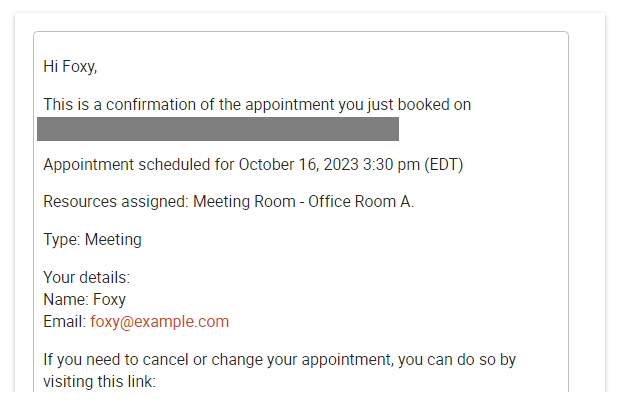
Related Guides
-

MemberPress Appointments for Memberships
-

Appointments Tab for Member Dashboards
-

ssa/appointments/customer_information/get_defaults Filter
-

ssa/templates/get_template_vars Filter
