In this document:
Introduction
Simply Schedule Appointments is a single-page application built using Vue.js and the WordPress REST API. The following virtual paths and events are readily trackable by Segment.
To use tracking, you must embed the Simply Schedule Appointments booking form in a page or post using the [ssa_booking] shortcode, the Booking Gutenberg block, the Elementor Booking widget, or the Beaver Builder booking module.
Conversion tracking is an advanced practice, and we cannot support questions or troubleshooting related to third-party analytics software. If you need additional help, we recommend you reach out to an analytics developer.
Turn on the Tracking Settings in SSA Settings
To enable conversion tracking go to Simply Schedule Appointments > Settings and enable Tracking. If you click into the Tracking settings, you can elect to track page views and/or events.
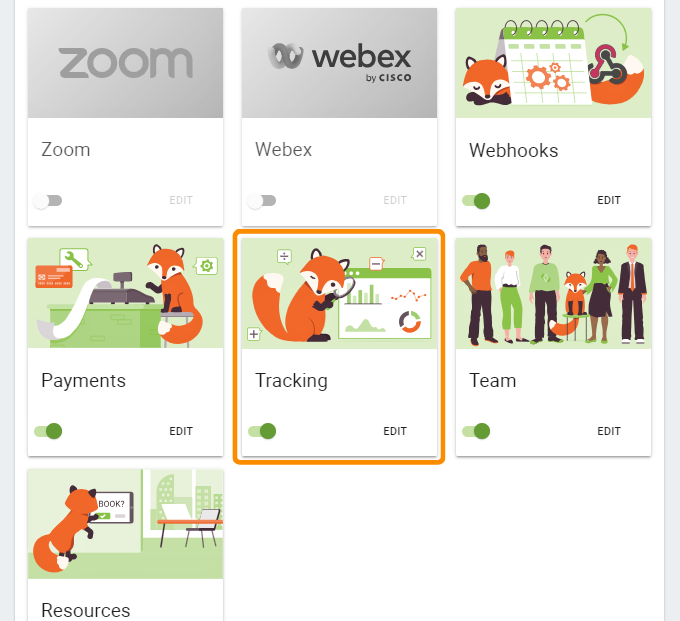
Segment Page Tracking
We’re sending the following information to Segment tracking when a customer books an appointment:
Name: type
Path: /ssa/select-appointment-type
URL: http://yoursite.com/ssa/select-appointment-type
Page title: Select an appointment type*
When a customer views the screen where they need to select an appointment type
Name: date
Path: /ssa/select-date
URL: http://yoursite.com/ssa/select-date
Page title: Select a date*
When a customer views the screen where they need to select a date for their appointment
Name: time
Path: /ssa/select-time
URL: http://yoursite.com/ssa/select-time
Page title: Select a time*
When a customer views the screen where they need to select a time for their appointment
Name: book
Path: /ssa/booking-form
URL: http://yoursite.com/ssa/booking-form
Page title: Enter customer information*
When a customer views the booking form where they fill in their contact information
Name: Booked
Path: /ssa/booked
URL: http://yoursite.com/ssa/booked
Page title: Appointment booked*
When a customer completes appointment booking and views the confirmation screen
Name: change
Path: /ssa/modify-appointment
URL: http://yoursite.com/ssa/modify-appointment
Page title: Modify a booked appointment*
If a customer clicks the links to edit, reschedule or cancel in their confirmation email
* Page titles are translatable. If you’ve translated your site/SSA into another language, you will have different page titles
Segment Event Tracking
We’re tracking the following custom events in Segment:
event: typeSelected
appointmentType: Title of the appointment type
Customer selects an appointment type
event: dateSelected
appointmentType: Title of the appointment type
Customer selects a date for their appointment
event: timeSelected
appointmentType: Title of the appointment type
Customer selects a time for their appointment
event: bookingCompleted
appointmentType: Title of the appointment type
When a customer completes appointment booking without a payment
event: bookingRescheduled
appointmentType: Title of the appointment type
Customer reschedules an appointment
event: bookingEdited
appointmentType: Title of the appointment type
Customer edits their contact information for an appointment
event: bookingCanceled
appointmentType: Title of the appointment type
Customer cancels their appointment
And the following Semantic Events in Segment:
event: Order Completed
products: Title of the appointment type
total: Price of the appointment type
currency: The currency for the payment
When a customer completes appointment booking with a payment
event: Checkout Started
products: Title of the appointment type
total: Price of the appointment type
currency: The currency for the payment
Customer clicks the ‘Confirm & Pay’ button
