In this document:
Introduction
Simply Schedule Appointments is tracker-ready for many of the most popular page-tracking services. We’ll go over how this works with our Conversion Tracking Overview.
Conversion tracking is an advanced practice, and we cannot support questions or troubleshooting related to third-party analytics software.
What is Conversion Tracking?
Conversions are what the analytic folks use to refer to a completed activity done on a website. The reason for tracking this type of stuff is to get a better idea of your website’s success based on your business goals.
There are two types of conversions/activities: micro (small) and macro (big).
A big activity would be something like a purchase transaction – if you have an e-commerce store, this is a major success for you.
A small activity would be something like email signup or downloading a free ebook – these tend to tell us that the visitor is moving towards a bigger activity.
Using Goals and Funnels to Understand Conversions
Goals are set up to represent conversions. You can link together Goals to form a funnel. This can help you better understand where the customer drops out of the process towards a more significant activity.
Tracking the Booking Calendar
In the case of a booking calendar, it could either be a big or small activity for your site. That’s the tricky part about tracking because it all depends on what’s essential to your business and the purpose of your website.
If your primary practice is as a consultant, having a visitor book an appointment is a big activity. Your main interest would be understanding what helps a visitor complete the booking form.
If your primary practice is to sell expensive products or services, then booking an appointment for a demo/meeting session would be a small activity – since that only gets you closer to the bigger activity.
Enabling Tracking
To enable conversion tracking go to Simply Schedule Appointments > Settings and enable Tracking. If you click into the Tracking settings, you can elect to track page views and/or events.
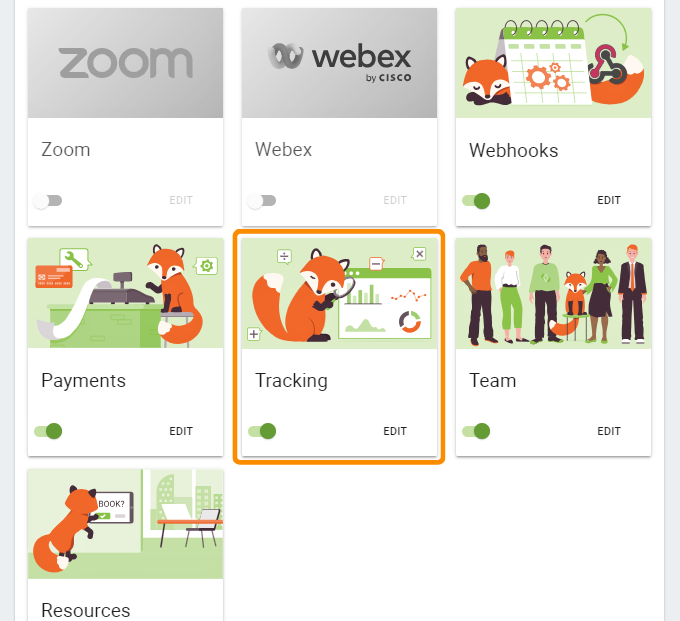
You don’t need to add any extra code to your pages or Simply Schedule Appointments. However, your site must be tracking ready to begin with, which is why we recommend using a plugin to help you set that up.
For our tracking feature to work, you must embed the Simply Schedule Appointments booking form in a page or post using the [ssa_booking] shortcode, the Booking Gutenberg block, the Elementor Booking widget, or the Beaver Builder booking module.
SSA Compatible Trackers and Guides
Visit our page tracker guides to learn more about the virtual paths and events sent from SSA:
