Today, we’re introducing conversion tracking to our Professional Edition – which means we can officially mark SSA Pro complete! Thanks to everyone who pre-ordered 🙂 Just like the rest of Simply Schedule Appointments, it’s a snap to set up and start using.
Just head to your Simply Schedule Appointment settings, and click the toggle to enable Tracking.
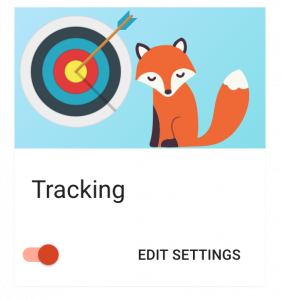
In the tracking settings, you have the option of tracking page views, events, or both. Page views is handy because it allows you to do things like set up a funnel in Google Analytics to track goals. Events give a little more information about what’s going on, like which appointment type was selected, and the value of the conversion based on the price of an appointment type set up to take payments. Events contain more information, but may require a little more configuration in your analytics tool to use properly.
Here’s the thing:
tracking is a powerful part of your website and marketing, but it’s often a hassle to set up. As always, we’re trying to keep it simple here.
There’s nothing to configure, no code to paste in, no tracking to set up. If you’re using any of the following on your site:
- Google Analytics
- Google Tag Manager
- Facebook Pixel
- Segment
Simply Schedule Appointments will automatically detect the tracking code you already have on your site and simply add information about the SSA actions your users take – as page views and events. You can get more information about what page paths are used, what events we track, and what information is included with events in our conversion tracking documentation.
Next on our list of things to tackle is more and better integration into WordPress itself – like better connection to existing WordPress users who are booking appointments and integrations with your favorite form and page builder plugins. Look for some fun feature releases coming out soon!

