In this document:
- Introduction
- Why aren’t my reminder and follow-up messages going out?
- Can I send all the SSA notifications using MailerLite or any other CRM?
- Do I have to pay separately for SMS?
- Do you provide an opt-in and opt-out function for SMS?
- Do you integrate with WhatsApp or Plivo to send SMS?
- Can I use my personal phone number to send SMS from Simply Schedule Appointments?
- What if Twilio doesn’t support local landline phone numbers in my country?
- What’s A2P 10DLC Registration?
- Can I style my email templates with HMTL?
Introduction
Everything you need to know about how Simply Schedule Appointments handles Notifications and Reminders.
See below for some of the most asked questions regarding sending email and SMS notifications for appointments.
Why aren’t my reminder and follow-up messages going out?
There are a few possible reasons reminder and follow-up messages aren’t going out:
The notification was created after the appointment had already been scheduled.
Newly created notifications will not apply to all of your existing appointments. Since notifications are programmed at the time of booking, only appointments made after creating the reminder will be sent out.
Scheduled event and cron errors.
When creating a new notification, a yellow warning box could appear, showing the message: This notification might be delayed or not sent as expected.
Troubleshoot the Scheduled Event error
Website email delivery issues.
SSA sends all of its emails through WordPress (the same way any WP notifications or “Forgot Password” emails get sent out). Sometimes, WordPress’s default method of sending messages from the server means your messages show up in the spam folder or not at all.
Troubleshoot Email Delivery issues
Can I send all the SSA notifications using MailerLite or any other CRM?
You can set up an automation to pass over the appointment data from the SSA plugin to MailerLite or any other CRM with a tool like WP Fusion and, in turn, set up the sequences within your CRM to send the appointment notifications directly rather than through the SSA plugin.
However, some customers have faced issues with this setup, especially when they are added to your CRM during their first appointment. They have reported not receiving notifications for subsequent appointments booked on your website.
So, it’s recommended that all appointment-related notifications should be sent through the SSA Notifications. Client information collected through SSA and added to the CRM can be used for future marketing campaigns, promotions, or newsletter emails.
Do I have to pay separately for SMS?
Yes, we use a third-party service called Twilio to send all the SMS coming from our plugin. You must sign up for a Twilio account and register it in our plugin for the SMS notifications to work.
Twilio charges a monthly fee for using their phone numbers and charges for SMS on a per-message basis. In the USA, last checked on 07/16/21, the prices were:
- $1 a month for the phone number
- $0.0075 per SMS message sent
If you send out 1000 messages in a year, that would cost you $19.50.
Do you provide an opt-in and opt-out function for SMS?
Our SMS feature does include an opt-out function, ‘STOP’, and we also provide the opt-in checkbox in each booking form. A customer has to choose to receive your SMS reminders explicitly, and if they change their mind later, they can also choose to send in ‘STOP’.
Here’s a Twilio guide with more information on their opt-out keywords.
Do you integrate with WhatsApp or Plivo to send SMS?
No, at this time, we only integrate with Twilio.
Can I use my personal phone number to send SMS from Simply Schedule Appointments?
No, the phone number must be from Twilio. Check out our guide on how to set up a phone number in your Twilio account.
What if Twilio doesn’t support local landline phone numbers in my country?
Some countries are either not supported or voice-enabled only; in this case, we recommend that you reach out to Twilio and request a specific phone number and see if they can help you.
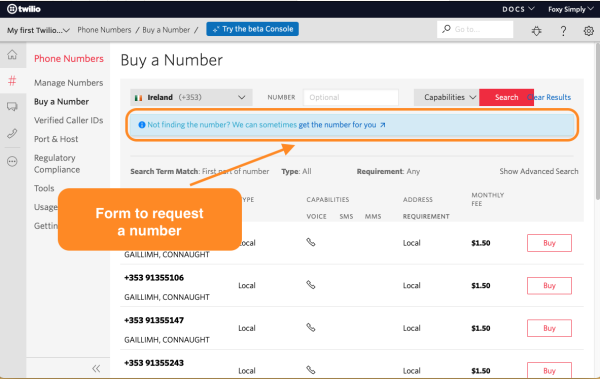
What’s A2P 10DLC Registration?
It looks like Twilio has rolled out a new requirement. If you want to dive deeper into creating a brand and campaign, you can check out this helpful resource: https://www.twilio.com/docs/sms/a2p-10dlc
Can I style my email templates with HMTL?
No, I’m afraid we don’t have a way to embed HTML into the notifications at the moment.
If you’d like to style your emails, we recommend that you check out our guide on how to use the Email Templates plugin to help you do so.
Related Guides
-

Email Delivery Issues
-

Scheduled Event and Cron Errors
-

Reschedule/Cancel Link 404 Error
-

Email Message Errors
